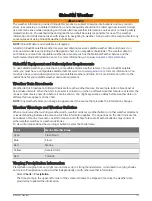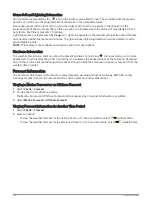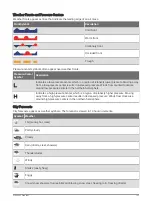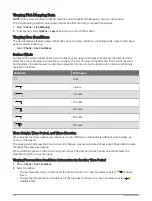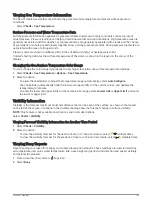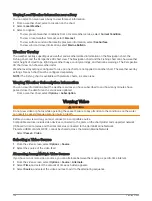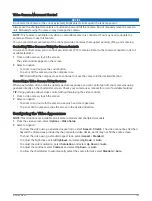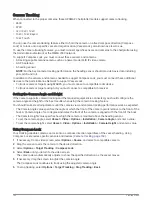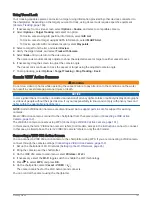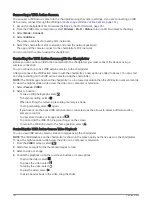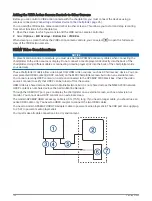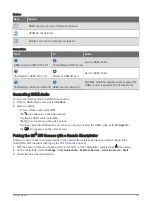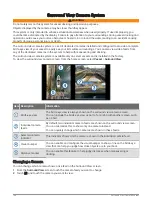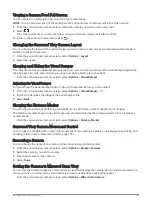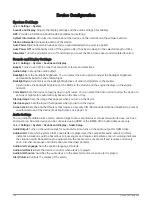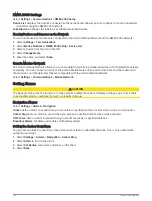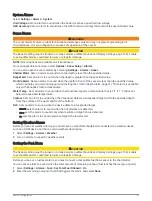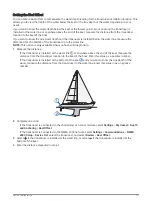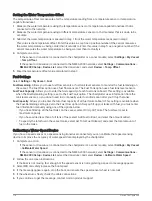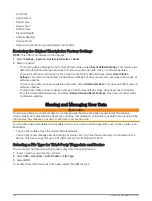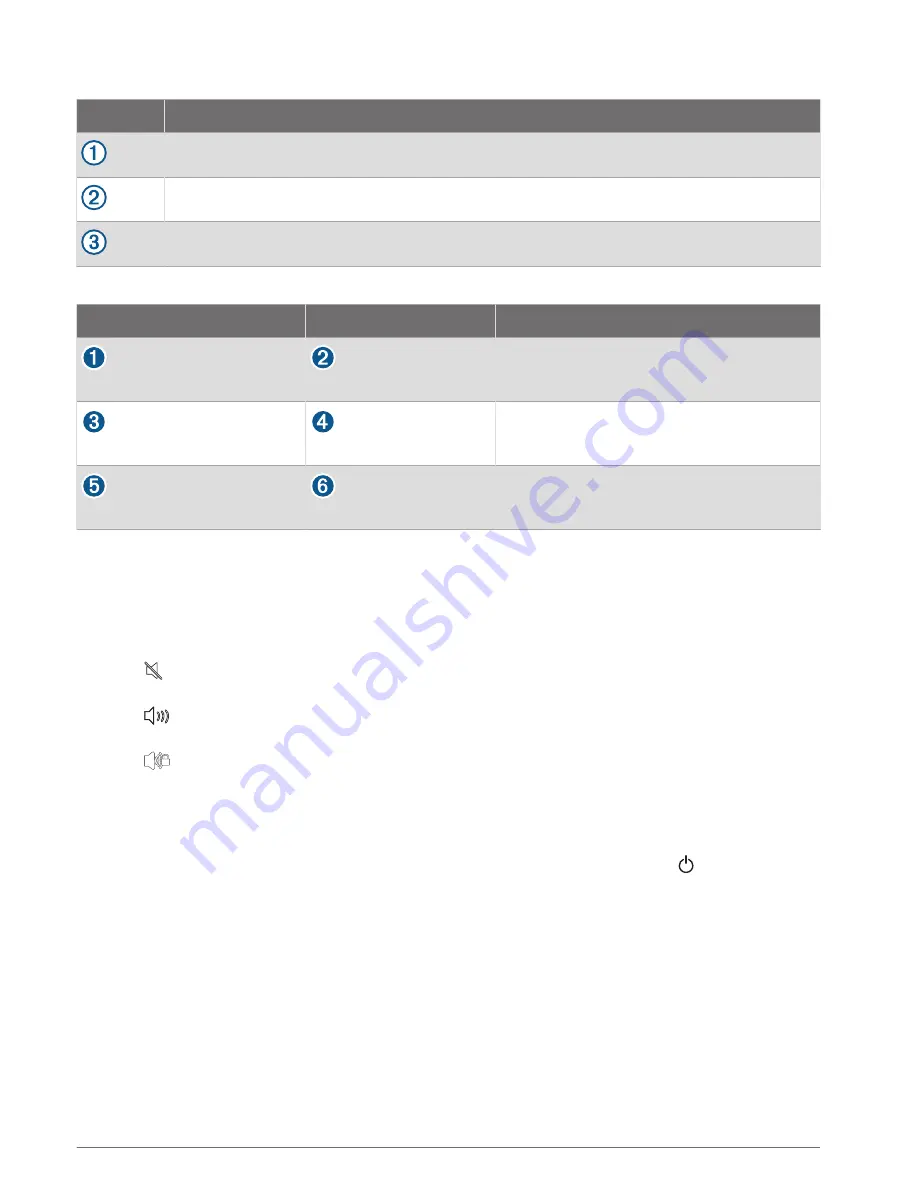
Devices
Item
Device
HDMI source, such as a Chromecast device
GPSMAP chartplotter
Monitor, such as a computer or television
Connections
From
To
Cable
HDMI source's HDMI OUT port
Chartplotter's HDMI IN port
Garmin HDMI Cable
Chartplotter's HDMI OUT port
Monitor's HDMI IN port
Garmin HDMI Cable
Chartplotter's USB OTG/USB port HDMI source's USB port
GPSMAP USB OTG adapter cable to power the
HDMI source, if possible (2.5 W maximum)
Controlling HDMI Audio
You can control the audio for HDMI video sources.
1 From an HDMI video source, select Options.
2 Select an option:
• To turn off the audio, select Off.
The icon appears on the video screen.
• To play the HDMI audio, select On.
The
icon appears on the video screen.
• To always play the HDMI audio, even when you are not viewing the HDMI video, select Always On.
The
icon appears on the video screen.
Pairing the GC
™
100 Camera with a Garmin Chartplotter
Before you can connect a wireless device to the chartplotter wireless network, you must configure the
chartplotter Wi‑Fi network (
Setting Up the Wi‑Fi Network, page 26
).
1 With the camera within an unobstructed 76 m (250 ft.) of the chartplotter, quickly press three times.
2 On the chartplotter, select Settings > Communications > Wireless Devices > Garmin Camera > Start.
3 Follow the on-screen instructions.
Viewing Video
165
Summary of Contents for GPSMAP 86 Series
Page 1: ...GPSMAP 84XX 86XX 87XX Owner sManual...
Page 12: ......
Page 217: ......
Page 218: ...support garmin com GUID 25CCEC48 337E 47C0 8B89 5C35CCDB65AC v22 September 2022...