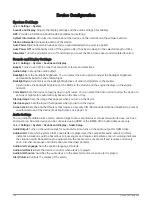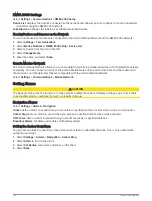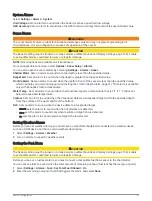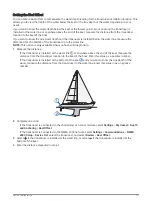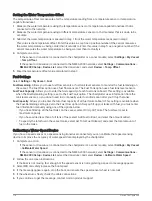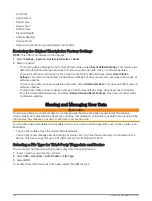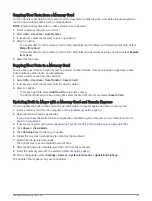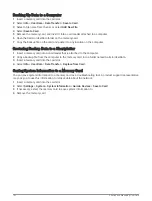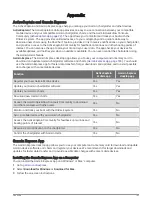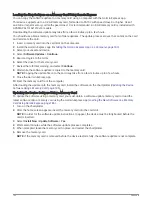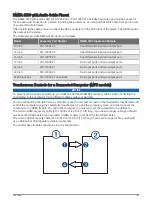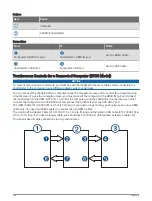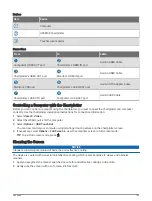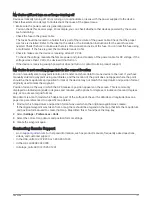Backing Up Data to a Computer
1 Insert a memory card into the card slot.
2 Select Info > User Data > Data Transfer > Save to Card.
3 Select a file name from the list, or select Add New File.
4 Select Save to Card.
5 Remove the memory card, and insert it into a card reader attached to a computer.
6 Open the Garmin\UserData folder on the memory card.
7 Copy the backup file on the card and paste it to any location on the computer.
Restoring Backup Data to a Chartplotter
1 Insert a memory card into a card reader that is attached to the computer.
2 Copy a backup file from the computer to the memory card, into a folder named Garmin\UserData.
3 Insert a memory card into the card slot.
4 Select Info > User Data > Data Transfer > Replace from Card.
Saving System Information to a Memory Card
You can save system information to a memory card as a troubleshooting tool. A product support representative
may ask you to use this information to retrieve data about the network.
1 Insert a memory card into the card slot.
2 Select Settings > System > System Information > Garmin Devices > Save to Card.
3 If necessary, select the memory card to save system information to.
4 Remove the memory card.
182
Sharing and Managing User Data
Summary of Contents for GPSMAP 86 Series
Page 1: ...GPSMAP 84XX 86XX 87XX Owner sManual...
Page 12: ......
Page 217: ......
Page 218: ...support garmin com GUID 25CCEC48 337E 47C0 8B89 5C35CCDB65AC v22 September 2022...