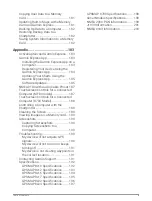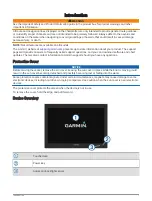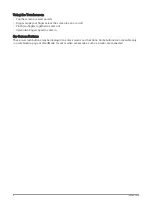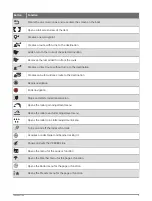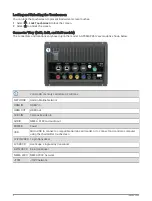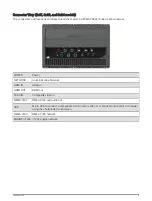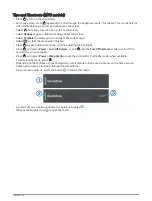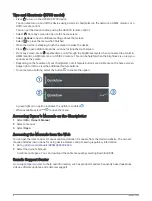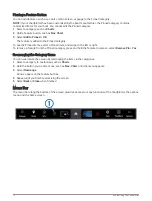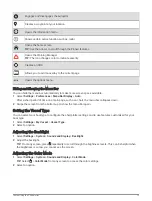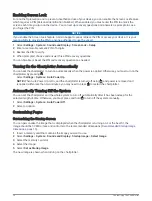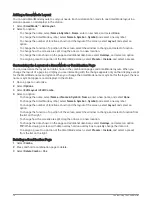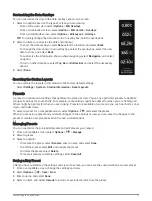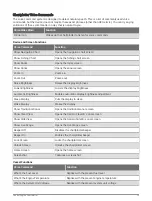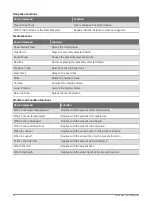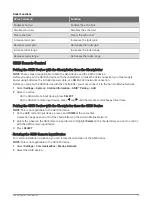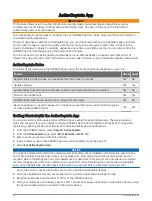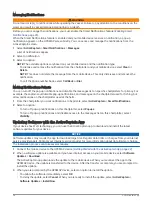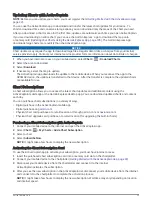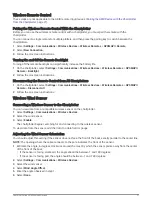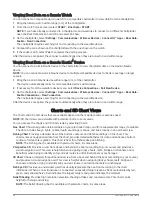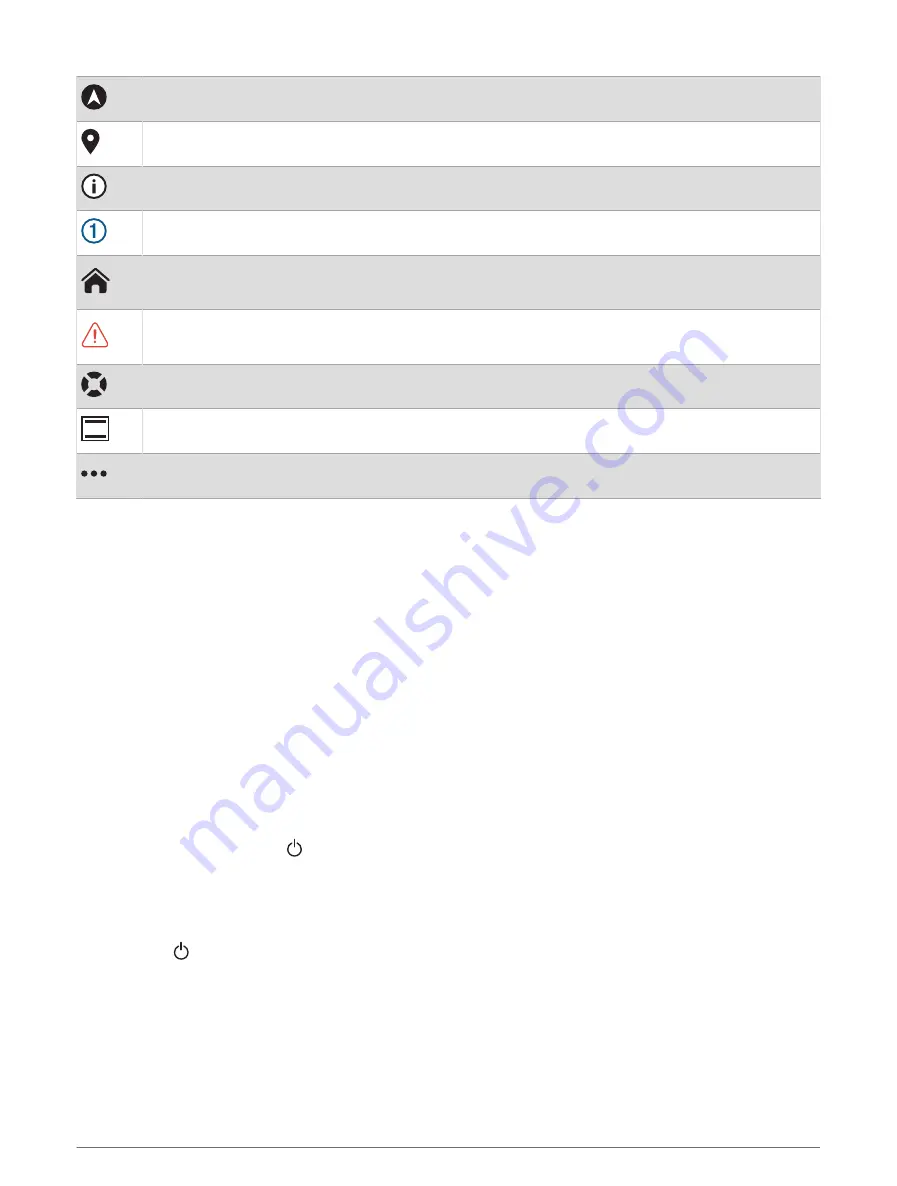
Engages and disengages the autopilot
Creates a waypoint at your location
Opens the Information menu
Shows certain active function such as, radar
Opens the home screen
TIP: Use the arrows to scroll through the Pinned features.
Opens the Warning Manager
TIP: The icon changes color to indicate severity.
Creates an SOS
Allows you to add an overlay to the current page
Opens the options menu
Hiding and Showing the Menu Bar
You can hide the menu bar automatically to make more screen space available.
1 Select Settings > Preferences > Menu Bar Display > Auto.
After a short period of time on a main page, such as a chart, the menu bar collapses down.
2 Swipe the screen from the bottom up to show the menu bar again.
Setting the Vessel Type
You can select your boat type to configure the chartplotter settings and to use features customized for your
boat type.
1 Select Settings > My Vessel > Vessel Type.
2 Select an option.
Adjusting the Backlight
1 Select Settings > System > Sounds and Display > Backlight.
2 Adjust the backlight.
TIP: From any screen, press repeatedly to scroll through the brightness levels. This can be helpful when
the brightness is so low you cannot see the screen.
Adjusting the Color Mode
1 Select Settings > System > Sounds and Display > Color Mode.
TIP: Select > Color Mode from any screen to access the color settings.
2 Select an option.
Customizing the Chartplotter
13
Summary of Contents for GPSMAP 86 Series
Page 1: ...GPSMAP 84XX 86XX 87XX Owner sManual...
Page 12: ......
Page 217: ......
Page 218: ...support garmin com GUID 25CCEC48 337E 47C0 8B89 5C35CCDB65AC v22 September 2022...