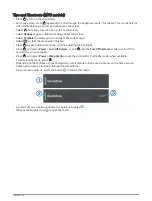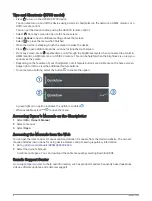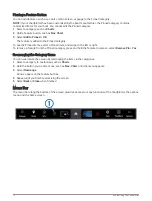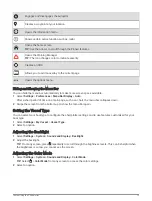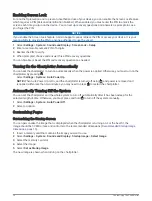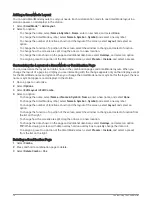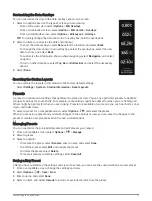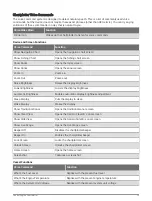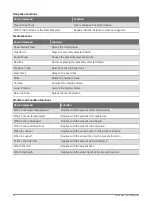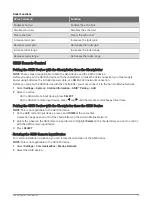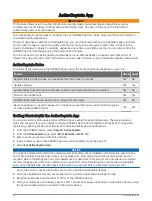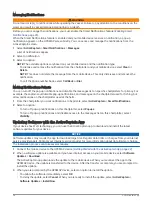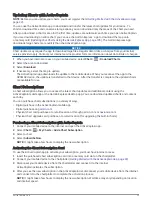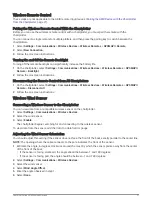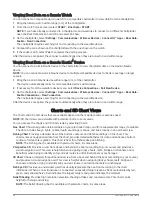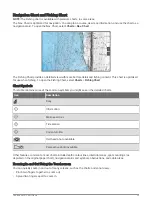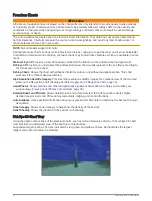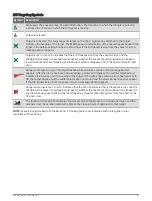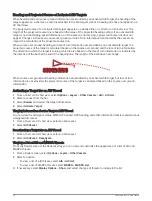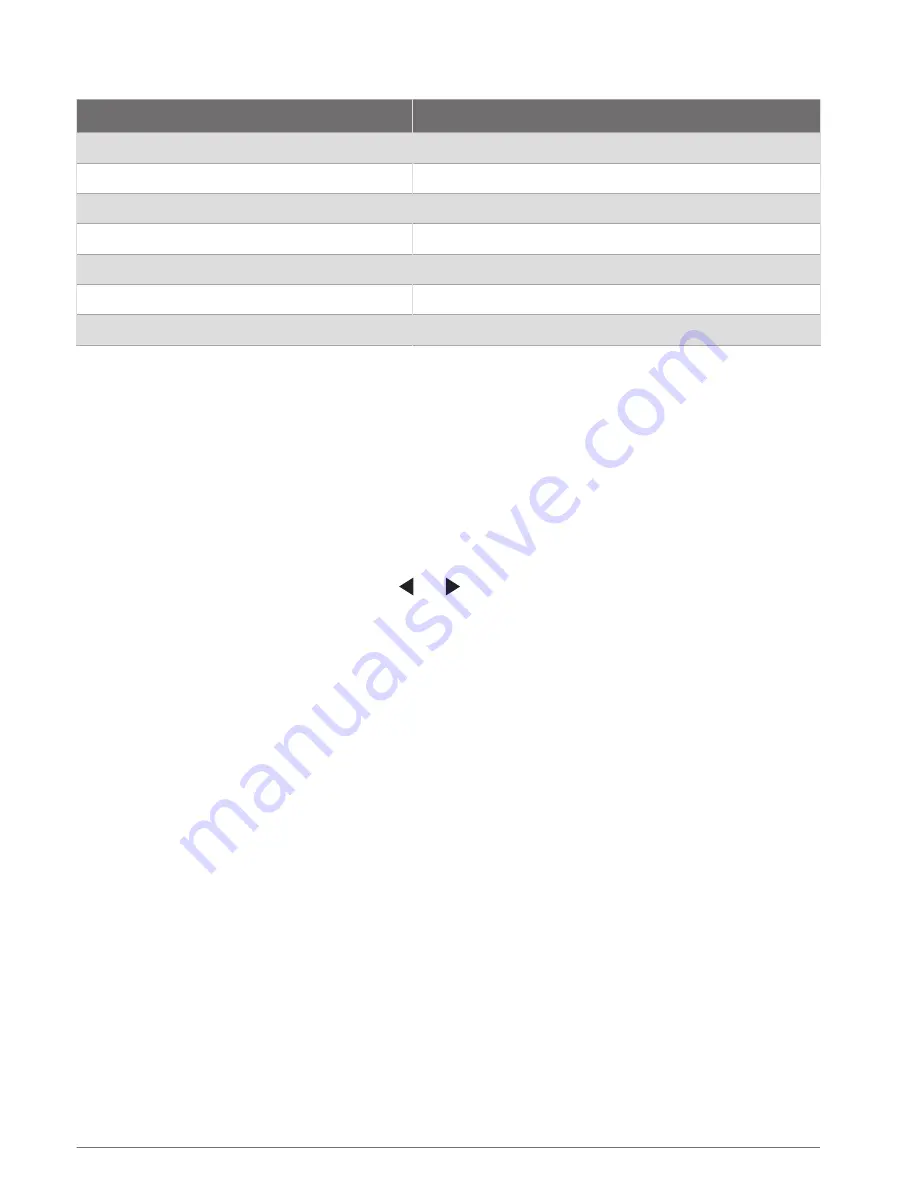
Radar Functions
Voice Command
Function
Enable echo trail
Enables the echo trail
Disable echo trail
Disables the echo trail
Clear echo trail
Clears the echo trail
Increase radar gain
Increases the radar gain
Decrease radar gain
Decreases the radar gain
Increase radar range
Increases the radar range
Decrease radar range
Decreases the radar range
GRID Remote Control
Pairing the GRID Device with the Chartplotter from the Chartplotter
NOTE: These steps are applicable to both the GRID device and the GRID 20 device.
Before you can pair the GRID 20 device with the chartplotter to make the data connection, you must supply
power using batteries, the included power cable, or a NMEA 2000 network connection.
Before you can pair the GRID device with the chartplotter, you must connect it to the Garmin Marine Network.
1 Select Settings > System > Station Information > GRID™ Pairing > Add.
2 Select an action:
• On the GRID remote input device, press SELECT.
• On the GRID 20 remote input device, press and until the remote control beeps three times.
Pairing the GRID Device with the Chartplotter from the GRID Device
NOTE: This is not applicable to the GRID 20 device.
1 On the GRID remote input device, press + and HOME at the same time.
A selection page opens on all of the chartplotters on the Garmin Marine Network.
2 Rotate the wheel on the GRID remote input device to highlight Select on the chartplotter you want to control
with the GRID remote input device.
3 Press SELECT.
Rotating the GRID Remote Input Device
For certain installation situations, you can rotate the orientation of the GRID device.
NOTE: This is not applicable to the GRID 20 device.
1 Select Settings > Communications > Marine Network.
2 Select the GRID device.
Controlling the Chartplotter
21
Summary of Contents for GPSMAP 86 Series
Page 1: ...GPSMAP 84XX 86XX 87XX Owner sManual...
Page 12: ......
Page 217: ......
Page 218: ...support garmin com GUID 25CCEC48 337E 47C0 8B89 5C35CCDB65AC v22 September 2022...