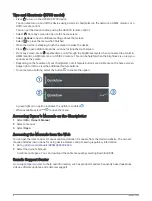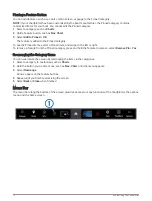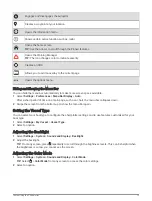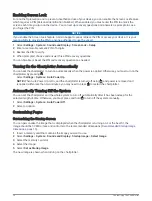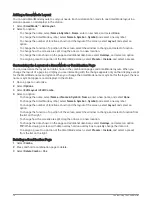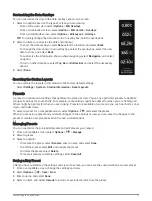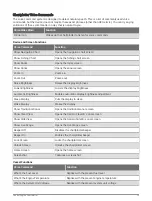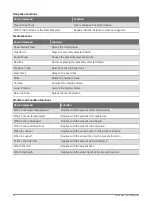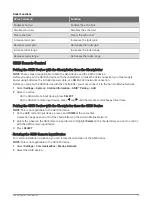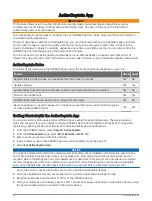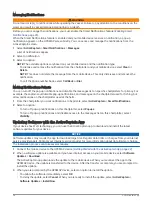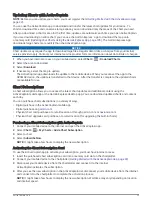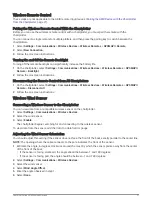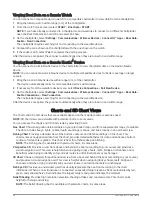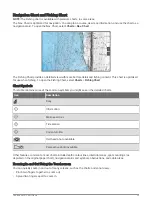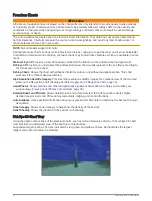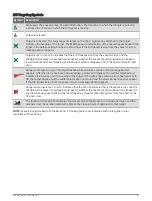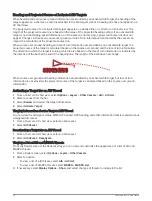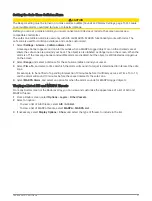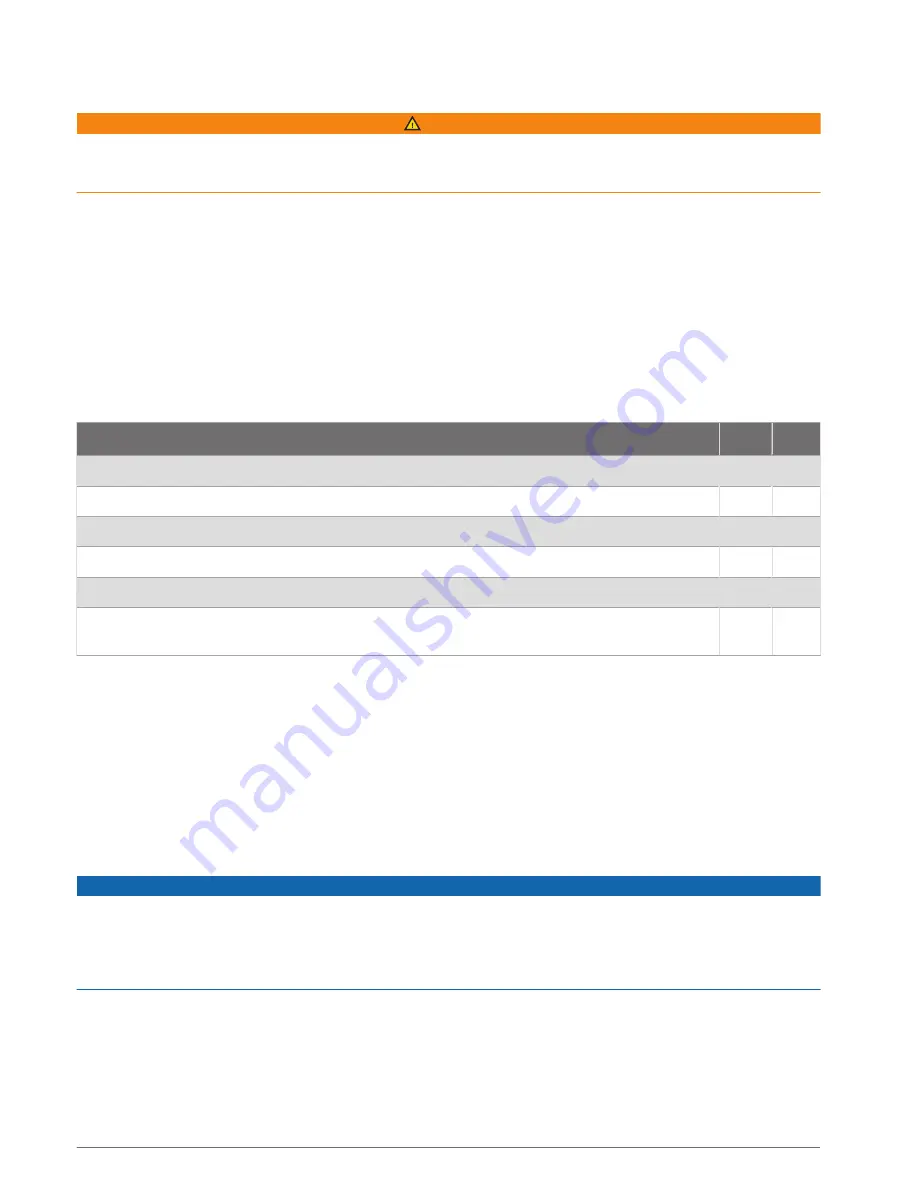
ActiveCaptain App
WARNING
This feature allows users to submit information. Garmin makes no representations about the accuracy,
completeness, or timeliness of information submitted by users. Any use or reliance on the information
submitted by users is at your own risk.
The ActiveCaptain app provides a connection to your GPSMAP device, charts, maps, and the community for a
connected boating experience.
On your mobile device with the ActiveCaptain app, you can download, purchase, and update maps and charts.
You can use the app to easily and quickly transfer user data, such as waypoints and routes, connect to the
Garmin Quickdraw Contours Community, update device software, and plan your trip. You can also control the
GPSMAP device from the app using the Garmin Helm
™
feature.
You can connect to the ActiveCaptain community for up-to-date feedback on marinas and other points of
interest. The app can push smart notifications, such as calls and texts, to your chartplotter display when paired.
ActiveCaptain Roles
Your level of interaction with the GPSMAP device using the ActiveCaptain app depends on your role.
Feature
Owner Guest
Register device, built-in maps, and supplemental map cards to account
Yes
No
Update software
Yes
Yes
Automatically transfer Garmin Quickdraw contours you have downloaded or created
Yes
No
Push smart notifications
Yes
Yes
Automatically transfer user data, such as waypoints and routes
Yes
No
Begin navigating to a specific waypoint or navigating a specific route, and send that waypoint
or route to the GPSMAP device
Yes
Yes
Getting Started with the ActiveCaptain App
You can connect a mobile device to the GPSMAP device using the ActiveCaptain app. The app provides a
quick and easy way for you to interact with your GPSMAP device and complete such tasks as sharing data,
registering, updating the device software, and receiving mobile device notifications.
1 From the GPSMAP device, select Vessel > ActiveCaptain.
2 From the ActiveCaptain page, select Wi-Fi Network > Wi-Fi > On.
3 Enter a name and password for this network.
4 Insert a memory card in the GPSMAP device's card slot (
).
5 Select Set ActiveCaptain Card.
NOTICE
You might be prompted to format the memory card. Formatting the card deletes all information saved on the
card. This includes any saved user data, such as waypoints. Formatting the card is recommended, but not
required. Before formatting the card, you should save the data from the memory card onto the device internal
memory (
Copying User Data from a Memory Card, page 181
). After formatting the card for the ActiveCaptain
app, you can transfer the user data back to the card (
Copying User Data to a Memory Card, page 181
).
Be sure the card is inserted each time you want to use the ActiveCaptain feature.
6 From the application store on your mobile device, install and open the ActiveCaptain app.
7 Bring the mobile device within 32 m (105 ft.) of the GPSMAP device.
8 From your mobile device settings, open the Wi‑Fi
®
connections page and connect to the Garmin device, using
the name and password you entered in the Garmin device.
22
ActiveCaptain App
Summary of Contents for GPSMAP 86 Series
Page 1: ...GPSMAP 84XX 86XX 87XX Owner sManual...
Page 12: ......
Page 217: ......
Page 218: ...support garmin com GUID 25CCEC48 337E 47C0 8B89 5C35CCDB65AC v22 September 2022...