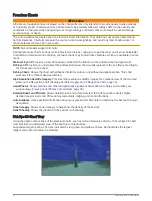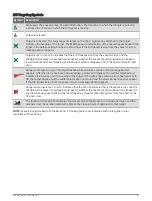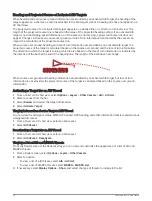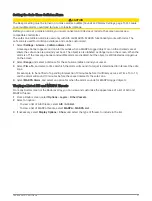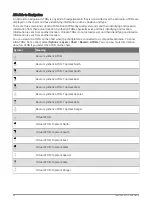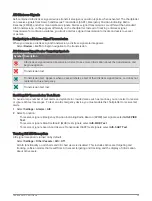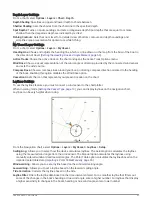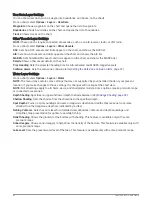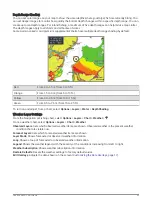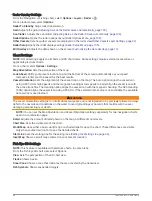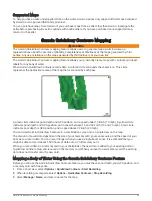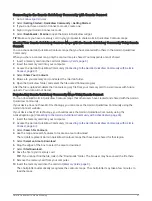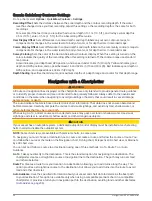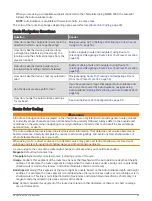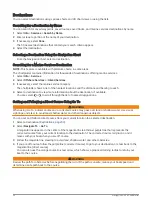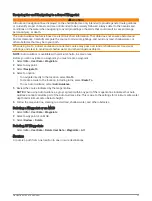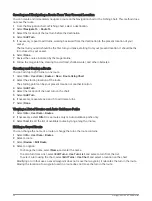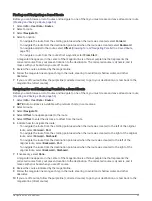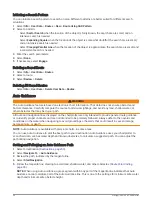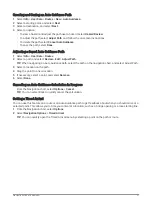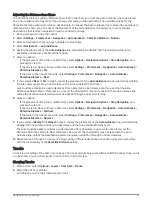Radar Overlay Settings
From the Navigation or Fishing chart, select Options > Layers > Radar > .
From a radar screen, select Options.
Radar To Standby: Stops radar transmission.
Gain: Adjusts the gain (
Adjusting Gain on the Radar Screen Automatically, page 102
).
Sea Clutter: Adjusts the sea clutter (
Adjusting Gain on the Radar Screen Automatically, page 102
).
Radar Options: Opens the radar options menu (
).
Other Vessels: Sets how other vessels are displayed on the radar view (
Other Vessels Layer Settings, page 42
).
Radar Setup: Opens the radar display settings (
).
Edit Overlays: Adjusts the data shown on the screen (
Customizing the Data Overlays, page 17
).
Chart Settings
NOTE: Not all settings apply to all charts and 3D chart views. Some settings require external accessories or
applicable premium charts.
From a chart, select Options > Settings.
Map Orientation: Sets the perspective of the map.
Look Ahead: Shifts your present location toward the bottom of the screen automatically as your speed
increases. Enter your top speed for the best results.
Vessel Orientation: Sets the alignment of the vessel icon on the map. The Auto option aligns the vessel icon
using GPS COG at high speeds and the magnetic heading at low speeds to better align the vessel icon with
the active track line. The Heading option aligns the vessel icon with the magnetic heading. The GPS Heading
(COG) option aligns the vessel icon using GPS COG. If the selected data source is not available, the available
data source is used instead.
WARNING
The vessel orientation setting is for informational purposes and is not intended to be precisely followed. Always
defer to the navaids and conditions on the water to avoid groundings or hazards that could result in vessel
damage, personal injury, or death.
NOTE: You can set the Map Orientation and Vessel Orientation settings separately for two navigation charts
used in a combination page.
Detail: Adjusts the amount of detail shown on the map, at different zoom levels.
Chart Size: Sets the visible size of the chart.
World Map: Uses either a basic world map or a shaded relief map on the chart. These differences are visible
only when zoomed out too far to see the detailed charts.
Start Line: Sets the starting line for the sailing race (
Setting the Starting Line, page 63
).
Inset Map: Shows a small map centered on your present location.
Fish Eye 3D Settings
NOTE: This feature is available with premium charts, in some areas.
From the Fish Eye 3D chart view, select Options.
View: Sets the perspective of the 3D chart view.
Tracks: Shows tracks.
Sonar Cone: Shows a cone that indicates the area covered by the transducer.
Fish Symbols: Shows suspended targets.
44
Charts and 3D Chart Views
Summary of Contents for GPSMAP 86 Series
Page 1: ...GPSMAP 84XX 86XX 87XX Owner sManual...
Page 12: ......
Page 217: ......
Page 218: ...support garmin com GUID 25CCEC48 337E 47C0 8B89 5C35CCDB65AC v22 September 2022...