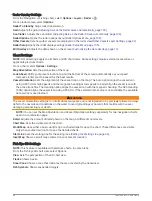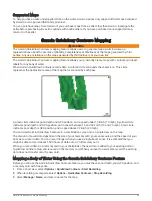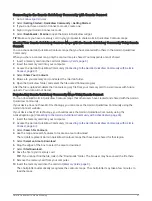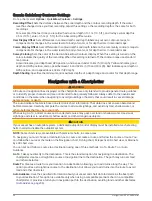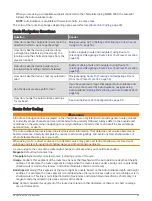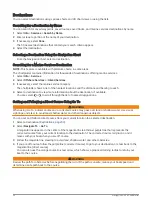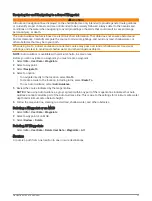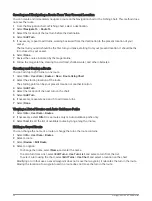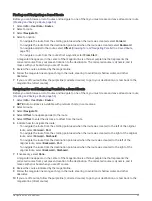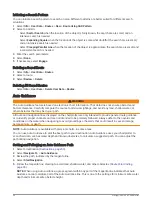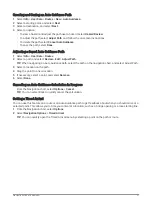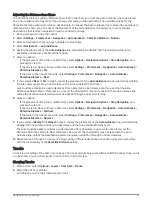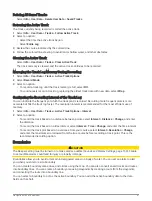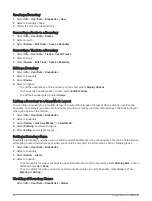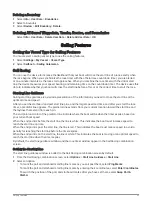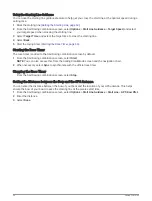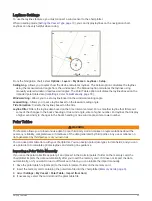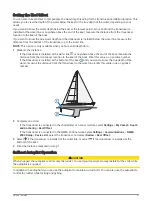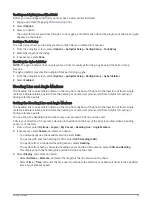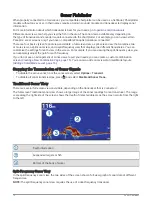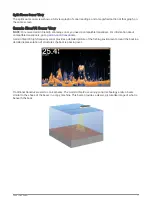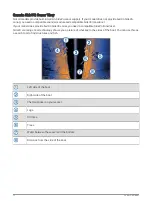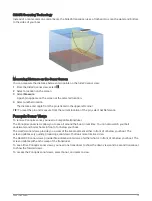Auto Guidance Path Configurations
CAUTION
The Preferred Depth and Vertical Clearance settings influence how the chartplotter calculates an Auto Guidance
path. If a section of an Auto Guidance path is shallower than the Preferred Depth or lower than the Vertical
Clearance settings, the section of the Auto Guidance path appears as a solid orange line or a red striped line
in Garmin Na and Garmin Navionics charts and appears as a magenta and gray striped line in
previous versions. When your boat enters one of those areas, a warning message appears (
).
NOTE: Auto Guidance is available with premium charts, in some areas.
NOTE: Not all settings apply to all maps.
You can set the parameters the chartplotter uses when calculating an Auto Guidance path.
Select Settings > Preferences > Navigation > Auto Guidance.
Preferred Depth: Sets the minimum water depth, based on chart depth data, that your boat can safely travel
over.
NOTE: The minimum water depth for the premium charts (made before 2016) is 3 feet. If you enter a value of
less than 3 feet, the charts only use depths of 3 feet for Auto Guidance path calculations.
Vertical Clearance: Sets the minimum height of a bridge or obstacle, based on chart data, that your boat can
safely travel under.
Shoreline Distance: Sets how close to the shore you want the Auto Guidance path to be placed. The path
may move if you change this setting while navigating. The available values for this setting are relative, not
absolute. To ensure that path is placed the appropriate distance from shore, you can assess the placement
of the path using one or more familiar destinations that require navigation through a narrow waterway
(
Adjusting the Distance from Shore, page 59
).
58
Navigation with a Chartplotter
Summary of Contents for GPSMAP 86 Series
Page 1: ...GPSMAP 84XX 86XX 87XX Owner sManual...
Page 12: ......
Page 217: ......
Page 218: ...support garmin com GUID 25CCEC48 337E 47C0 8B89 5C35CCDB65AC v22 September 2022...