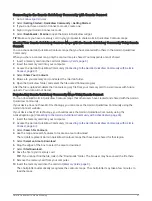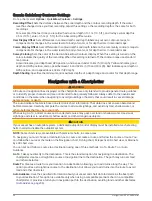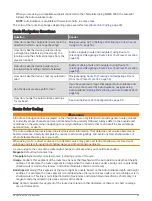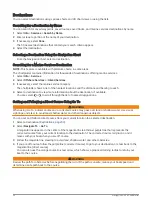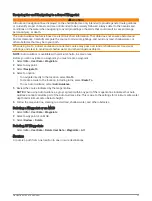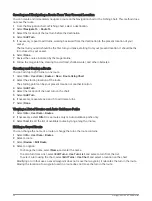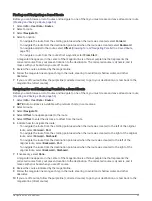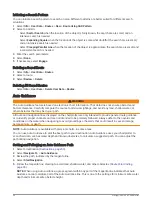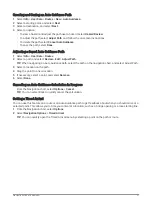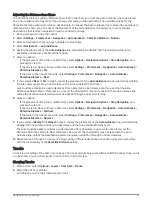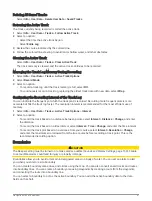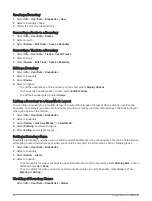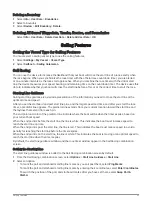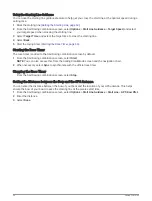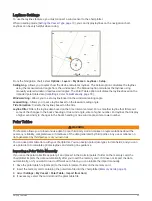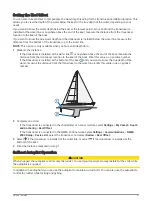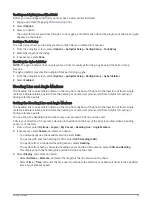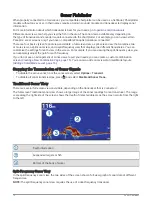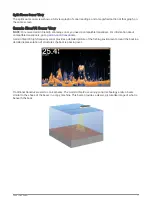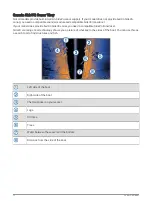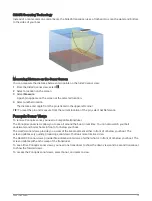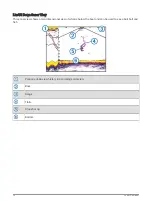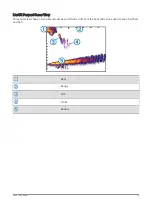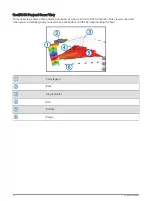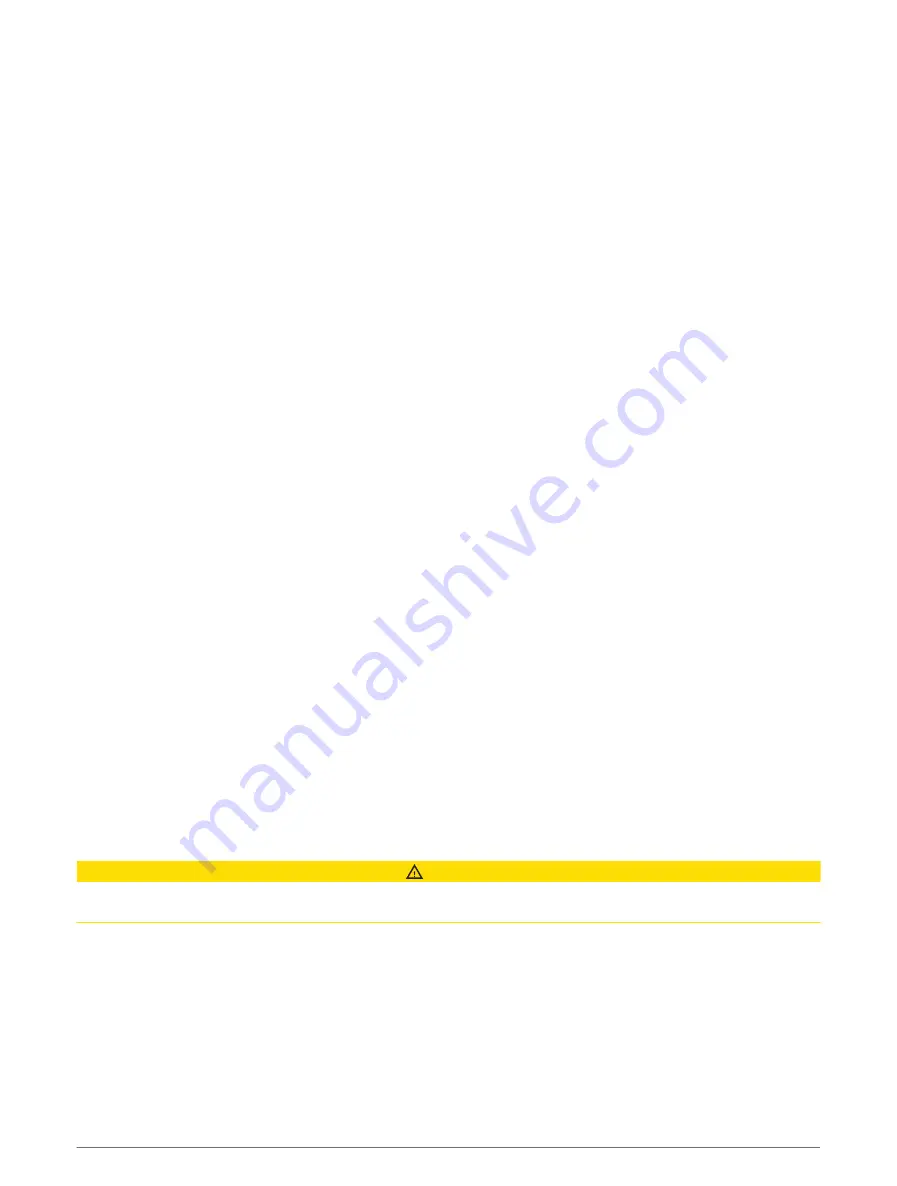
Deleting All Saved Tracks
Select Info > User Data > Delete User Data > Saved Tracks.
Retracing the Active Track
The track currently being recorded is called the active track.
1 Select Info > User Data > Tracks > Follow Active Track.
2 Select an option:
• Select the time the active track began.
• Select Entire Log.
3 Review the course indicated by the colored line.
4 Follow the colored line, steering to avoid land, shallow water, and other obstacles.
Clearing the Active Track
Select Info > User Data > Tracks > Clear Active Track.
The track memory is cleared, and the active track continues to be recorded.
Managing the Track Log Memory During Recording
1 Select Info > User Data > Tracks > Active Track Options.
2 Select Record Mode.
3 Select an option:
• To record a track log until the track memory is full, select Fill.
• To continuously record a track log, replacing the oldest track data with new data, select Wrap.
Configuring the Recording Interval of the Track Log
You can indicate the frequency at which the track plot is recorded. Recording more frequent plots is more
accurate but fills the track log faster. The resolution interval is recommended for the most efficient use of
memory.
1 Select Info > User Data > Tracks > Active Track Options > Interval.
2 Select an option:
• To record the track based on a distance between points, select Interval > Distance > Change, and enter
the distance.
• To record the track based on a time interval, select Interval > Time > Change, and enter the time interval.
• To record the track plot based on a variance from your course, select Interval > Resolution > Change,
and enter the maximum error allowed from the true course before recording a track point. This is the
recommended recording option.
Boundaries
CAUTION
The Beeper setting must be turned on to make alarms audible (
Sounds and Display Settings, page 168
). Failure
to set audible alarms could lead to injury or property damage.
Boundaries allow you to avoid or remain in designated areas in a body of water. You can set an alarm to alert
you when you enter or exit a boundary.
You can create boundary areas, lines, and circles using the map. You can also convert saved tracks and routes
into boundary lines. You can create a boundary area using waypoints by creating a route from the waypoints,
and converting the route into a boundary line.
You can select a boundary to act as the active boundary. You can add the active boundary data to the data
fields on the chart.
Navigation with a Chartplotter
61
Summary of Contents for GPSMAP 86 Series
Page 1: ...GPSMAP 84XX 86XX 87XX Owner sManual...
Page 12: ......
Page 217: ......
Page 218: ...support garmin com GUID 25CCEC48 337E 47C0 8B89 5C35CCDB65AC v22 September 2022...