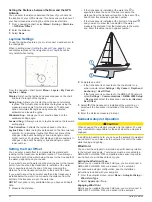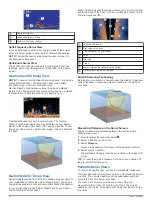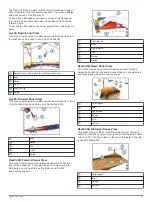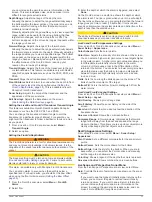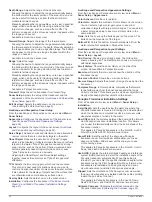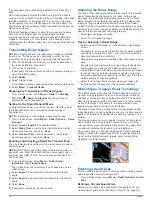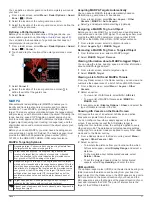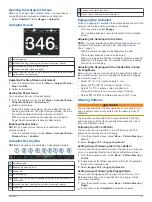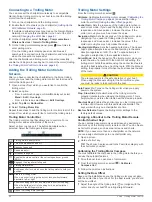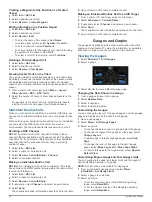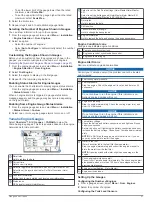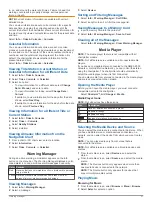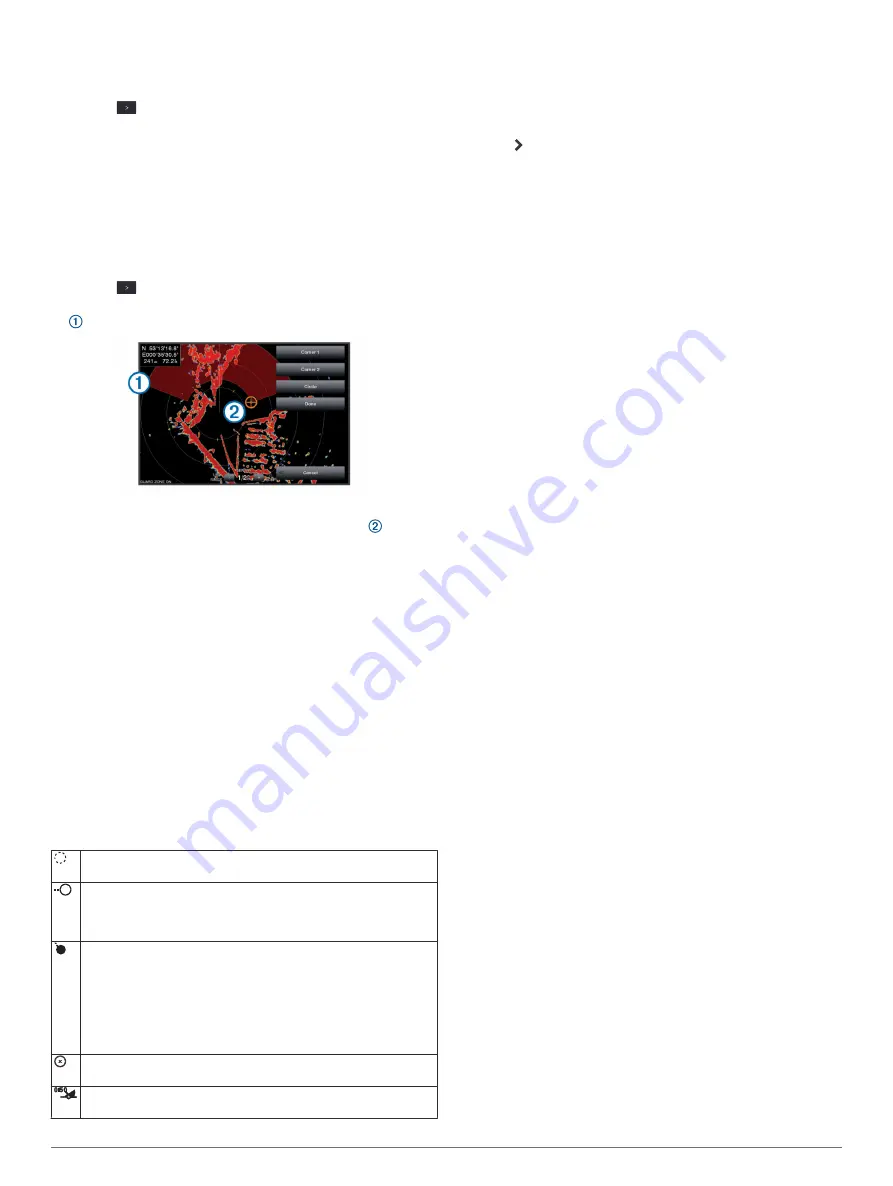
You can define a circular guard zone that completely surrounds
your boat.
1
From a radar screen, select
Menu
>
Radar Options
>
Guard
Zone
>
>
Circle
.
2
Select the location of the outer guard zone circle.
3
Select the location of the inner guard zone circle to define the
width of the guard zone.
Defining a Partial Guard Zone
Before you can define the boundaries of the guard zone, you
must enable a guard zone (
).
You can define the boundaries of a guard zone that does not
completely surround your boat.
1
From a radar screen, select
Menu
>
Radar Options
>
Guard
Zone
>
>
Corner 1
.
2
Touch and drag the location of the outer guard-zone corner
.
3
Select
Corner 2
.
4
Select the location of the inner guard-zone corner to
define the width of the guard zone.
5
Select
Done
.
MARPA
Mini-automatic radar plotting aid (MARPA) enables you to
identify and track targets and is primarily used for collision
avoidance. To use MARPA, you assign a MARPA tag to a
target. The radar system automatically tracks the tagged object
and provides you with information about the object, including the
range, bearing, speed, GPS heading, nearest approach, and
time to nearest approach. MARPA indicates the status of each
tagged object (acquiring, lost, tracking, or dangerous), and the
chartplotter can sound a collision alarm if the object enters your
safe zone.
Before you can use MARPA, you must have a heading sensor
connected and an active GPS signal. The heading sensor must
provide the NMEA 2000 parameter group number (PGN)
127250 or the NMEA 0183 HDM or HDG output sentence.
MARPA Targeting Symbols
Acquiring a target. Concentric, dashed green rings radiate from
the target while the radar is locking onto it.
Target has been acquired. A solid green ring indicates the
location of a target that the radar has locked onto. A dashed
green line attached to the circle indicates the projected course
over ground or the GPS heading of the target.
Dangerous target is in range. A red ring flashes from the target
while an alarm sounds and a message banner appears. After the
alarm has been acknowledged, a solid red dot with a dashed red
line attached to it indicates the location and the projected course
over ground or the GPS heading of the target. If the safe-zone
collision alarm has been set to Off, the target flashes, but the
audible alarm does not sound and the alarm banner does not
appear.
Target has been lost. A solid green ring with an X through it
indicates that the radar could not lock onto the target.
Closest point of approach and time to closest point of approach to
a dangerous target.
Acquiring MARPA Targets Automatically
You can acquire MARPA targets automatically based on
MotionScope, guard zones, or boundaries.
1
From a radar screen, select
Menu
>
Layers
>
Other
Vessels
>
MARPA
>
Auto Acquire
.
2
Select , and adjust additional settings (optional).
Assigning a MARPA Tag to an Object
Before you can use MARPA, you must have a heading sensor
connected and an active GPS signal. The heading sensor must
provide the NMEA 2000 parameter group number (PGN)
127250 or the NMEA 0183 HDM or HDG output sentence.
1
From a radar screen, select an object or location.
2
Select
Acquire Tgt.
>
MARPA Target
.
Removing a MARPA Tag from a Targeted Object
1
From the Radar screen, select a MARPA target.
2
Select
MARPA Target
>
Remove
.
Viewing Information about a MARPA-tagged Object
You can view the range, bearing, speed, and other information
about a MARPA-tagged object.
1
From a radar screen, select a targeted object.
2
Select
MARPA Target
.
Viewing a List of AIS and MARPA Threats
From any Radar screen or the Radar overlay, you can view and
customize the appearance of a list of AIS and MARPA threats.
1
From a Radar screen, select
Menu
>
Layers
>
Other
Vessels
.
2
Select an option:
• To view a list of AIS threats, select
AIS
>
AIS List
.
• To view a list of MARPA threats, select
MARPA
>
MARPA List
.
3
If necessary, select
Display Options
>
Show
, and select the
type of threats to include in the list.
Showing AIS Vessels on the Radar Screen
AIS requires the use of an external AIS device and active
transponder signals from other vessels.
You can configure how other vessels appear on the Radar
screen. If any setting (except the AIS display range) is
configured for one radar mode, the setting is applied to every
other radar mode. The details and projected heading settings
configured for one radar mode are applied to every other radar
mode and to the Radar overlay.
1
From a Radar screen or the Radar overlay, select
Menu
>
Layers
>
Other Vessels
>
AIS
.
2
Select an option:
• To indicate the distance from your location within which
AIS vessels appear, select
Display Range
, and select a
distance.
• To show details about AIS-activated vessels, select
Details
>
Show
.
• To set the projected heading time for AIS-activated
vessels, select
Proj. Heading
, and enter the time.
VRM and EBL
The variable range marker (VRM) and the electronic bearing line
(EBL) measure the distance and bearing from your boat to a
target object. On the Radar screen, the VRM appears as a circle
that is centered on the present location of your boat, and the
EBL appears as a line that begins at the present location of your
boat and intersects the VRM. The point of intersection is the
target of the VRM and the EBL.
Radar
37