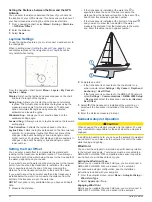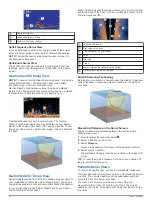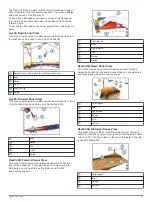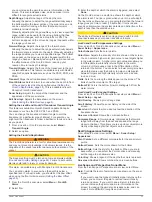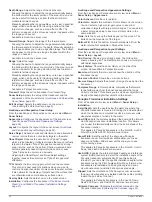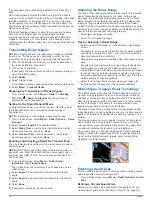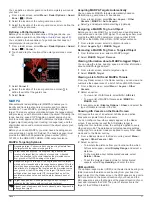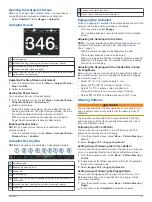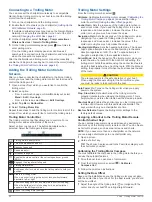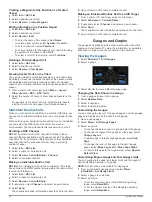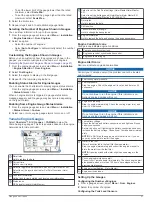This applies to Panoptix transducers with an internal
compass, such as the PS21-TR transducer.
Orientation
: Controls if the transducer is in down or forward
installation mode. The Auto setting uses the AHRS sensor to
determine the orientation.
This applies to PS22 and LiveScope transducers.
Focus
: Adjusts the sonar view to compensate for the speed of
sound in water. The Auto setting uses the temperature of the
water to calculate the speed of sound.
This applies to LiveScope transducers.
Restore Sonar Defaults
: Restores the sonar settings to the
factory default values.
Setting the Bow Offset
For forward view Panoptix transducers, you can enter a bow
offset to compensate the forward distance readings for the
transducer installation location. This allows you to view the
forward distance from the bow instead of the transducer
installation location.
This feature applies to Panoptix transducers in the FrontVü,
LiveVü Forward, and RealVü 3D Forward sonar views.
1
Measure the horizontal distance from the transducer to the
bow.
2
From an applicable sonar view, select
Menu
>
Sonar Setup
>
Installation
>
Bow Offset
.
3
Enter the distance measured, and select
Done
.
On the applicable sonar view, the forward range shifts by the
distance you entered.
Calibrating the Compass
Before you can calibrate the compass, the transducer must be
installed on the shaft far enough away from the trolling motor to
avoid magnetic interference, and deployed in the water.
Calibration must be of sufficient quality to enable the internal
compass.
NOTE:
To use the compass, you must mount the transducer on
the transom or the trolling motor shaft. The compass may not
work when you mount the transducer on the motor.
NOTE:
For best results, you should use a heading sensor such
as the SteadyCast
™
heading sensor. The heading sensor shows
the direction the transducer is pointing relative to the boat.
NOTE:
Compass calibration is available only for transducers
with an internal compass, such as the PS21-TR transducer.
You can begin turning your boat before calibrating, but you must
fully rotate your boat 1.5 times during calibration.
1
From an applicable sonar view, select
Menu
>
Sonar Setup
>
Installation
.
2
If necessary, select
Use AHRS
to turn on the AHRS sensor.
3
Select
Calibrate Compass
.
4
Follow the on-screen instructions.
Radar
WARNING
The marine radar transmits microwave energy that has the
potential to be harmful to humans and animals. Before
beginning radar transmission, verify that the area around the
radar is clear. The radar transmits a beam approximately 12°
above and below a line extending horizontally from the center of
the radar.
To avoid possible personal injury, do not look directly at the
antenna at close range when the radar is transmitting. Eyes are
the most sensitive part of the body to electromagnetic energy.
When you connect your compatible chartplotter to an optional
Garmin marine radar, such as a GMR
™
Fantom
™
6 radar or a
GMR 24 xHD, you can view more information about your
surroundings.
The radar transmits a narrow beam of microwave energy as it
rotates to a 360° pattern. When the transmitted energy contacts
a target, some of that energy is reflected back to the radar.
Radar Interpretation
Reading and interpreting the radar display takes practice. The
more you use the radar, the better you will become at relying on
the radar display when you really need it.
Radar can be useful in many situations, such as avoiding
collisions when you have limited visibility, for example when it is
dark or foggy, tracking weather, seeing what is ahead of you,
and locating birds and fish.
The radar overlay feature can help you interpret the radar
display more easily, because it overlays the radar returns on top
of the chart. This can help you identify the difference between a
radar return of a land mass, bridge, or rain cloud. Showing the
AIS vessels on the radar overlay can also help you identify
features on the radar display.
In the screenshot below, the radar overlay is turned on. This
screen also shows a video feed. We can easily identify a few
items on the radar screen.
Land
Vessel
Radar Overlay
When you connect your chartplotter to an optional Garmin
marine radar, you can use overlay radar information on the
Navigation chart or on the Fishing chart.
Data appears on the radar overlay based on the most recently
used radar mode and all settings configurations applied to the
radar overlay are also applied to the last-used radar mode.
Radar Overlay and Chart Data Alignment
When using the Radar overlay, the chartplotter aligns radar data
with chart data based on the boat heading, which is based by
default on data from a magnetic heading sensor connected
using a NMEA 0183 or NMEA 2000 network. If a heading sensor
Radar
35