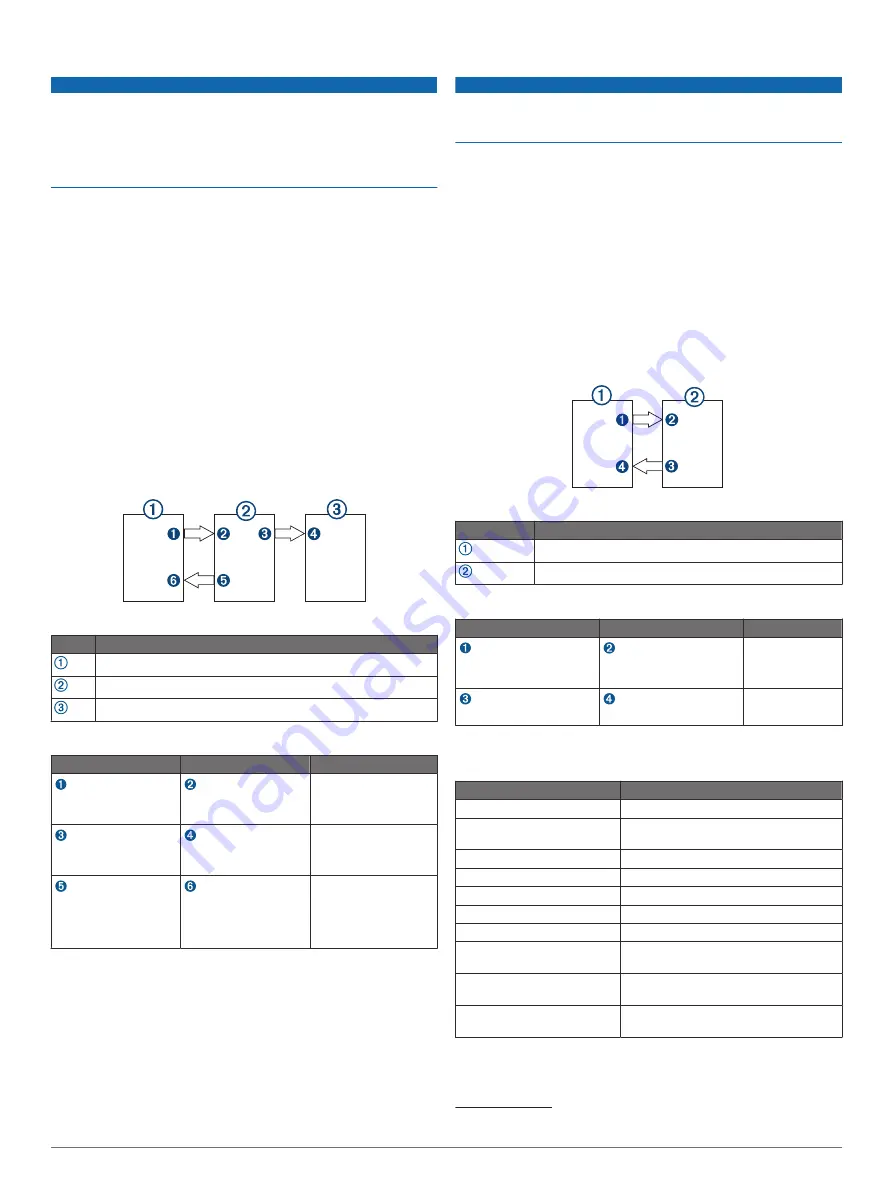
HDMI Video Considerations
NOTICE
To prevent corrosion due to moisture, you must use Garmin
GPSMAP accessory cables when connecting the chartplotter to
the video source or display. Do not connect a media player stick
directly into the back of the chartplotter. Using different cables or
connecting a media player stick into the back of the chartplotter
voids your warranty.
This chartplotter allows video input from HDMI video sources,
such as a Chromecast
™
device or a Blu-Ray
™
player. You can
view protected HDMI content (HDCP content) on the chartplotter
screen, but not on an external screen.
HDMI video is shared across the Garmin Marine Network, but it
is not shared across the NMEA 2000 network. HDCP content is
not shared across the Garmin Marine Network.
Through the HDMI OUT port, you can display the chartplotter on
an external screen, such as a television or monitor. You cannot
view HDCP content on an external screen.
The Garmin GPSMAP HDMI accessory cable is 4.5 m (15 ft)
long. If you need a longer cable, you should use an active HDMI
cable only. You need an HDMI coupler to connect the two HDMI
cables.
You need a Garmin GPSMAP USB OTG adapter cable to power
a media player stick. The USB port can supply up to 2.5 W to
power a media player stick.
You must make all cable connections in a dry environment.
Devices
Item
Device
HDMI source, such as a Chromecast device
GPSMAP chartplotter
Monitor, such as a computer or television
Connections
From
To
Cable
HDMI source's HDMI
OUT port
Chartplotter's HDMI IN
port
Garmin HDMI Cable
Chartplotter's HDMI
OUT port
Monitor's HDMI IN port
Garmin HDMI Cable
Chartplotter's USB
port
HDMI source's USB
port
GPSMAP USB OTG
adapter cable to
power the HDMI
source, if possible
(2.5 W maximum)
Composite Video Considerations
This chartplotter allows video input from composite video
sources using the port labeled CVBS IN. When connecting
composite video, you should observe these considerations.
• The CVBS IN port uses a BNC connector. You can use a
BNC to RCA adapter to connect a composite-video source
with RCA connectors to the CVBS IN port.
• Video is shared across the Garmin Marine Network, but it is
not shared across the NMEA 2000 network.
Touchscreen Controls for a Connected Computer
NOTICE
To prevent corrosion due to moisture, you must use Garmin
GPSMAP accessory cables when connecting the chartplotter to
the computer. Using different cables voids your warranty.
You can connect the chartplotter to a computer to see the
computer screen on the chartplotter touchscreen and control the
computer using the chartplotter touchscreen. To see the
computer screen, you must connect the computer to the HDMI
IN port. To control the computer, you must connect the
computer to the USB port.
The Garmin HDMI accessory cable (010-12390-20) is 4.5 m
(15 ft) long. If you need a longer cable, you should use an active
HDMI cable only. You need an HDMI coupler to connect the two
HDMI cables.
The GarminUSB accessory cable (010-12390-10) is 4.5 m
(15 ft) long. If you need a longer cable, you should use a USB
hub or USB repeater extension cable only.
You must make all cable connections in a dry environment.
Devices
Item
Device
Computer
GPSMAP chartplotter
Connections
From
To
Cable
Computer's HDMI OUT
port
Chartplotter's HDMI IN
port
Garmin HDMI
Cable
Chartplotter's USB port
Computer's USB port
Garmin USB
Cable
Specifications
All Models
Specification
Measurement
Temperature range
From -15° to 55°C (from 5° to 131°F)
Material
Polycarbonate plastic and die-cast
aluminum
Water rating
IEC 60529 IPX7
1
Input voltage
From 10 to 32 Vdc
Fuse
10 A, 125 V fast-acting
NMEA 2000 LEN @ 9 Vdc
2
NMEA 2000 draw
75 mA max.
Clearance behind flush-
mounted device
11.1 cm (4
3
/
8
in.)
Memory card
2 microSD card slots in the back of the
device; 32 GB max. card size
Wireless frequency and
transmit power
2.4 GHz @ 12.3 dBm maximum
1
The device withstands incidental exposure to water of up to 1 m for up to 30 min.
.
6


























