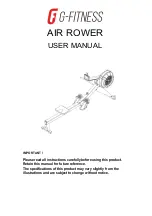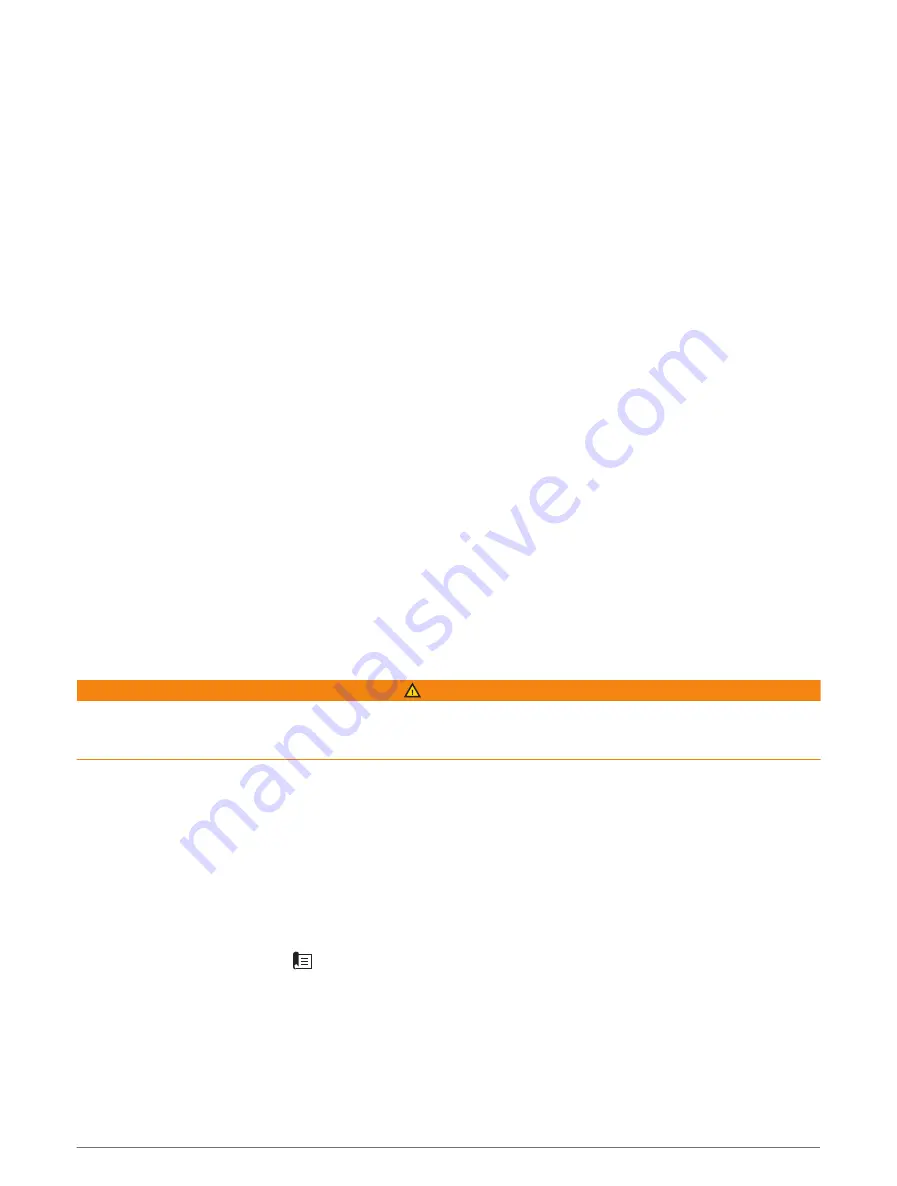
Enabling the Autopilot Controls on a Garmin Watch
You can control the Garmin autopilot with a compatible Garmin watch. Go to
Garmin watches.
NOTE: Smart notifications are not available on your watch when the autopilot remote control is enabled.
1 Select Communications > Wireless Devices > Connect IQ™ Apps > Autopilot Control > Enable > New
Connection.
2 Follow the on-screen instructions.
Customizing the Autopilot Button Actions
Before you can set the autopilot button actions, you must install and configure a compatible Garmin autopilot.
You can select up to three autopilot actions for your Garmin watch to perform.
NOTE: Available autopilot actions depend on the autopilot installed.
1 On the chartplotter, select Communications > Wireless Devices > Connect IQ™ Apps > Autopilot Control >
Button Actions.
2 Select a button.
3 Select an action.
Controlling the Autopilot with a GRID 20 Remote Control
NOTE: You can control the autopilot with a GRID 20 remote control only when the steering buttons are visible
on the screen. When including the autopilot screen as part of a combo, you may have to click on the autopilot
window in the combo to make it full screen before you are able to use the GRID 20 remote control.
• Press the knob to change the mode.
• While in step steering mode, turn the knob to steer.
Each turn of the knob produces a 1-degree step turn.
• While in autopilot response mode, turn the knob to adjust the Response setting.
• While in rudder steering mode, hold the joystick to the right or left to steer.
Reactor
™
Autopilot Remote Control
WARNING
You are responsible for the safe and prudent operation of your vessel. The autopilot is a tool that enhances your
capability to operate your boat. It does not relieve you of the responsibility of safely operating your boat. Avoid
navigational hazards and never leave the helm unattended.
You can wirelessly connect a Reactor autopilot remote control to the chartplotter to control the compatible
Reactor autopilot system.
For more information about using the remote, see the Reactor autopilot remote control instructions at
Pairing a Reactor Autopilot Remote Control With a Chartplotter
1 Select Options > Communications > Wireless Devices > Wireless Remotes > Autopilot Remote.
2 If necessary, select Enable.
3 Select New Connection.
4 On the remote control, select
> Pair with MFD.
The chartplotter beeps and shows a confirmation message.
5 On the chartplotter, select Yes to complete the pairing process.
114
Autopilot
Summary of Contents for GPSMAP 9 3 Series
Page 1: ...GPSMAP OWNER SMANUAL 12x3 9x3 7x3...
Page 14: ......
Page 221: ......
Page 222: ...support garmin com GUID 3E67C80C 0812 4EEC BC60 699751B9CF6F v4 January 2024...