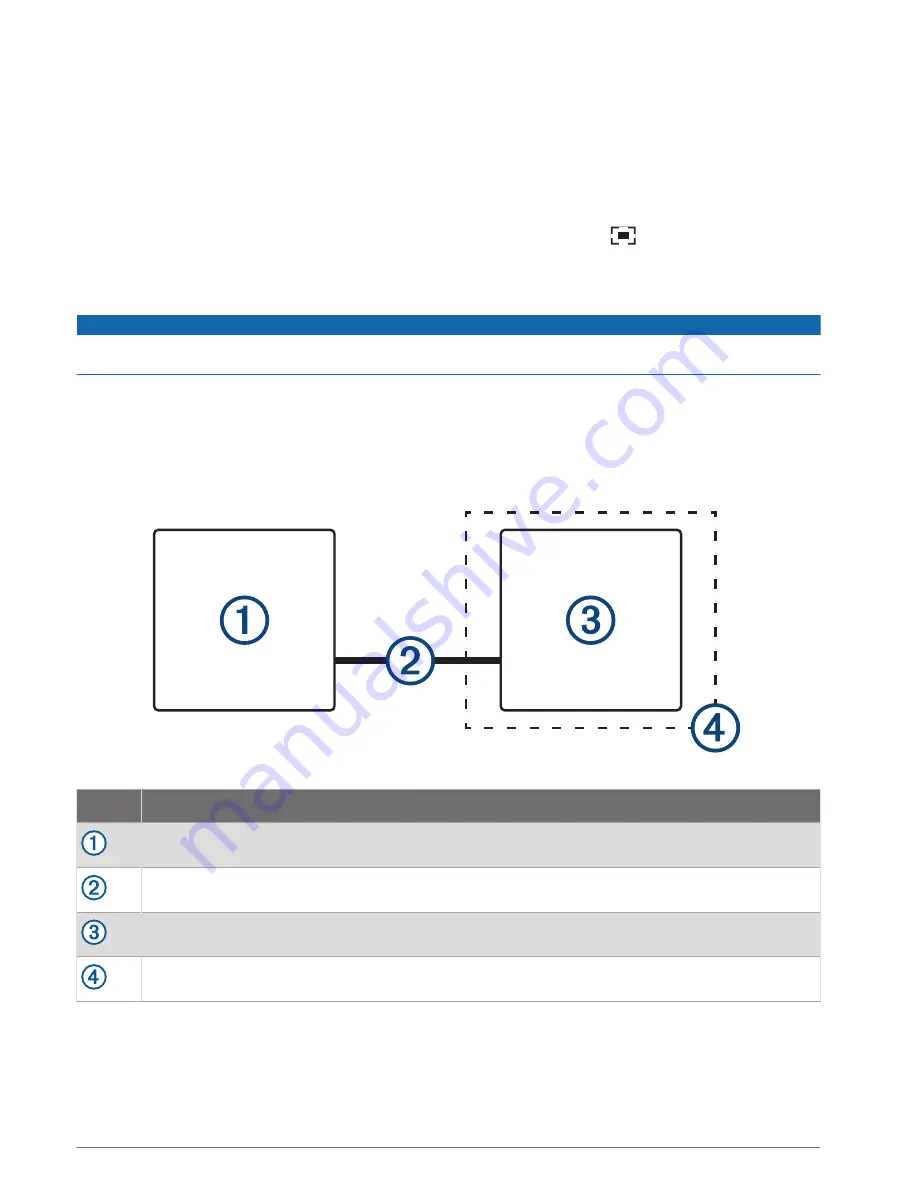
Adding the VIRB Action Camera Controls to Other Screens
Before you can control a VIRB action camera with the chartplotter, you must connect the devices using a
wireless connection ( (
Connecting a Wireless Device to the Chartplotter, page 26
)).
You can add the VIRB action camera control bar to other screens. This allows you to start and stop recording
from other functions in the chartplotter.
1 Open the screen to which you want to add the VIRB action camera control bar.
2 Select Options > Edit Overlays > Bottom Bar > VIRB Bar.
When viewing a screen that has the VIRB action camera controls, you can select
to open the full screen
view of the VIRB action camera.
HDMI Out Video Considerations
NOTICE
To prevent corrosion due to moisture, you must use Garmin GPSMAP accessory cables when connecting the
chartplotter to the video display. Using different cables voids your warranty.
The GPSMAP 12x3 chartplotter models have HDMI out capability to duplicate the chartplotter screen on another
device, such as a television or monitor.
The Garmin GPSMAP HDMI accessory cable is 4.5 m (15 ft.) long. If you need a longer cable, you should use an
active HDMI cable only. You need an HDMI coupler to connect the two HDMI cables.
You must make all cable connections in a dry environment.
Item
Description
GPSMAP 12x3 chartplotter
GPSMAP HDMI cable (HDMI OUT)
Display with an HDMI In port, such as a computer or television
Dry environment, protected from moisture
Viewing Video
173
Summary of Contents for GPSMAP 9 3 Series
Page 1: ...GPSMAP OWNER SMANUAL 12x3 9x3 7x3...
Page 14: ......
Page 221: ......
Page 222: ...support garmin com GUID 3E67C80C 0812 4EEC BC60 699751B9CF6F v4 January 2024...
















































