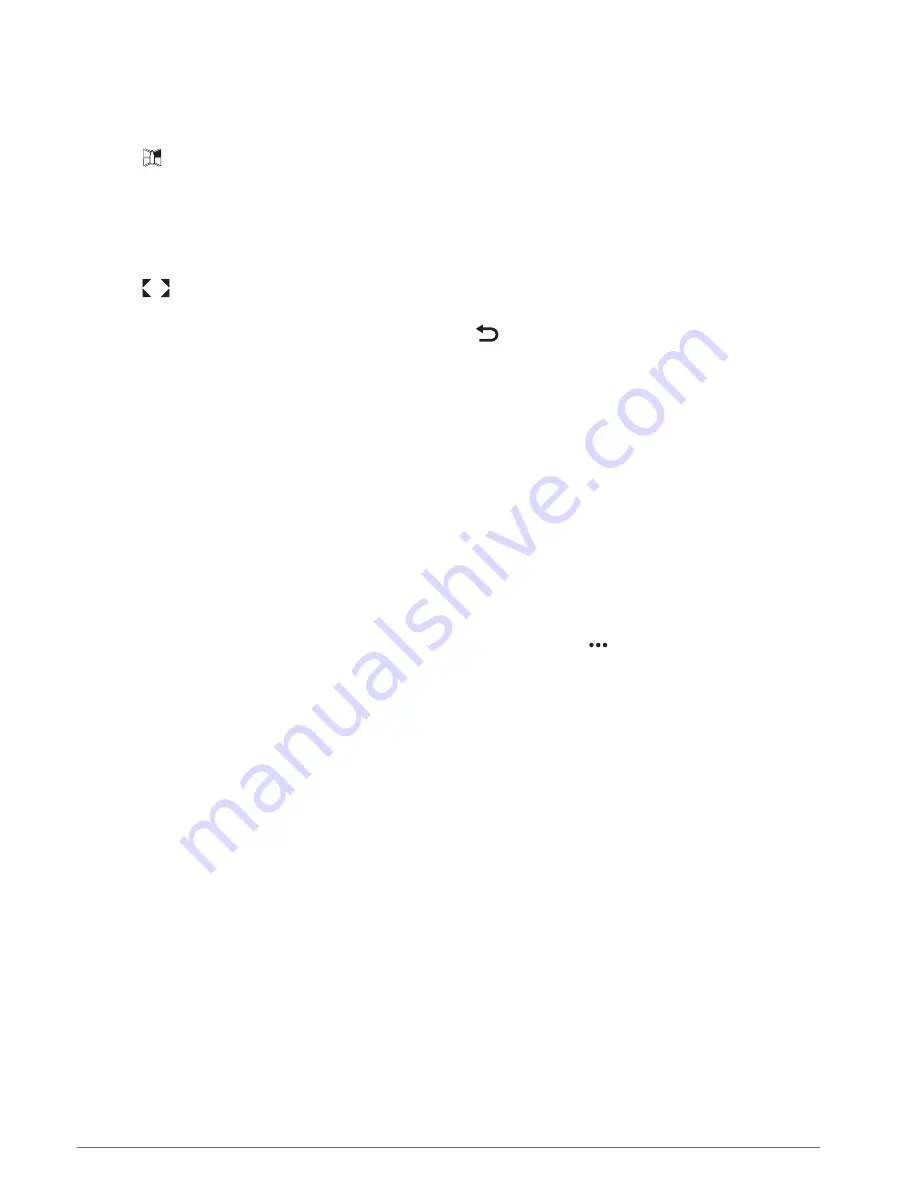
Changing a Camera
You can change which camera shows a live feed on the Surround View screen.
1 From the Surround View screen, touch the camera feed you want to change.
2 Touch
, and touch the camera you want to view.
Viewing a Camera Feed Full Screen
You can switch to a full-screen view any of the live camera feeds.
NOTE: You can also view each of the cameras in the Surround View Camera System in the Video screen.
1 From the Surround View screen, select the camera you want to view full screen.
2 Select
.
The camera switches to a full-screen view, and you can zoom and pan using the controls.
To return to the Surround ViewSurround View screen, select
.
Changing the Surround View Camera System Layout
You can change the layout of the Surround View screen to show one or two separate camera feeds in addition
to the bird's-eye view.
1 From the Surround View screen, select Options > Layout.
2 Select the layout.
Showing and Hiding the Visual Bumper
The visual bumper is an adjustable perimeter line you can set around your boat. The visual bumper appears on
the birds-eye view only, and can help you judge how close objects are to your boat.
From the surround view camera screen, select Options > Visual Bumper.
Adjusting the Visual Bumper
You must have the visual bumper shown on the bird's-eye view before you can adjust it.
1 From the surround view camera screen, select Options > Visual Bumper > .
2 Increase or decrease the range of the visual bumper line.
3 Select Back.
Showing the Distance Marker
You can show the distance marker to gain a better sense of distance when maneuvering or docking.
The distance markers shown on the bird's-eye view are determined by the cameras selected in the individual
camera feeds.
From the surround view camera screen, select Options > Distance Marker.
Surround View Camera Movement Control
You can use the chartplotter to control the movement of surround view cameras, including panning, tilting, and
zooming (
Video Camera Movement Control, page 168
).
Renaming a Camera
You can change the name of any camera in the Surround View Camera System.
1 From the Surround View screen, select Options > Rename Cameras .
2 Select the camera you want to rename.
3 Enter a new name for the camera.
4 Select Options > Rename CamerasDone.
Surround View Camera System
175
Summary of Contents for GPSMAP 9 3 Series
Page 1: ...GPSMAP OWNER SMANUAL 12x3 9x3 7x3...
Page 14: ......
Page 221: ......
Page 222: ...support garmin com GUID 3E67C80C 0812 4EEC BC60 699751B9CF6F v4 January 2024...
















































