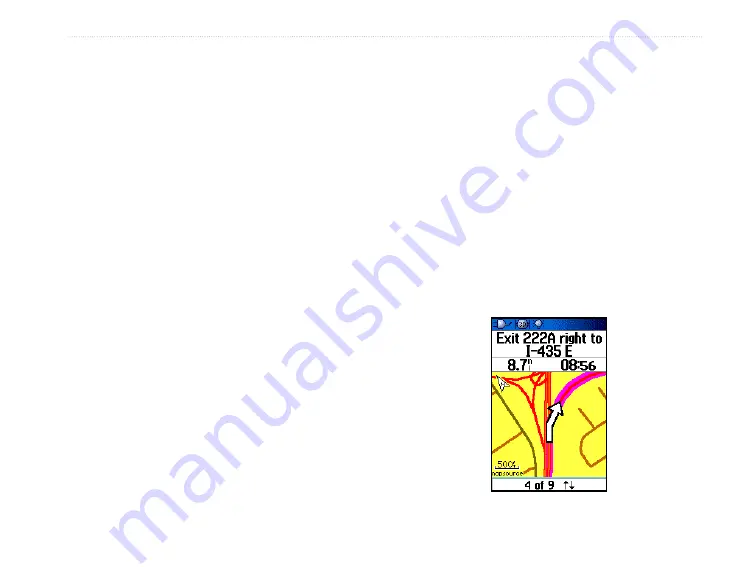
96/96C Owner’s Manual
B
aSIc
o
peratIon
>
each turn in the route a turn page shows a guidance
message and graphic of the turn. You can view the
turns at any time by pressing the
ROCKER
up or
down while the route is active.
• In Automotive Mode these two navigation methods
change when you select the “Follow Roads” option
from the Routing Setup Page. Both Go To navigation
and point to point routing become routes that allow
you to navigate using roads.
The routes use existing roadways (either those in
the basemap or from downloaded detail mapping) to
automatically calculate a route to your destination.
Turns on roadways are added to the active route page
and is preceded by a guidance message with a graphic
screen of the turn.
If there are not enough roads at your location to
calculate a route, a message appears.
Navigating a Route
After you have created a route, you can begin
navigation immediately or save it to the Saved Routes
list as explained on
.
When you are navigating a route, a guidance message
and graphic view of turns in the route shows as you
approach each one. Using the “Follow Roads” option
from the Routing Setup Page increases the number of
turns and shows an Active Route Page with a list of
turns. If you selected the “Off Road” option you can
view only the list of points for a route from the Active
Route Page. (See Routing Setup on
)
Summary of Contents for GPSMAP 96 - Hiking
Page 1: ...GPSMAP 96 96C portable aviation receiver pilot s guide...
Page 149: ......















































