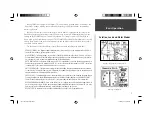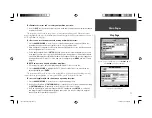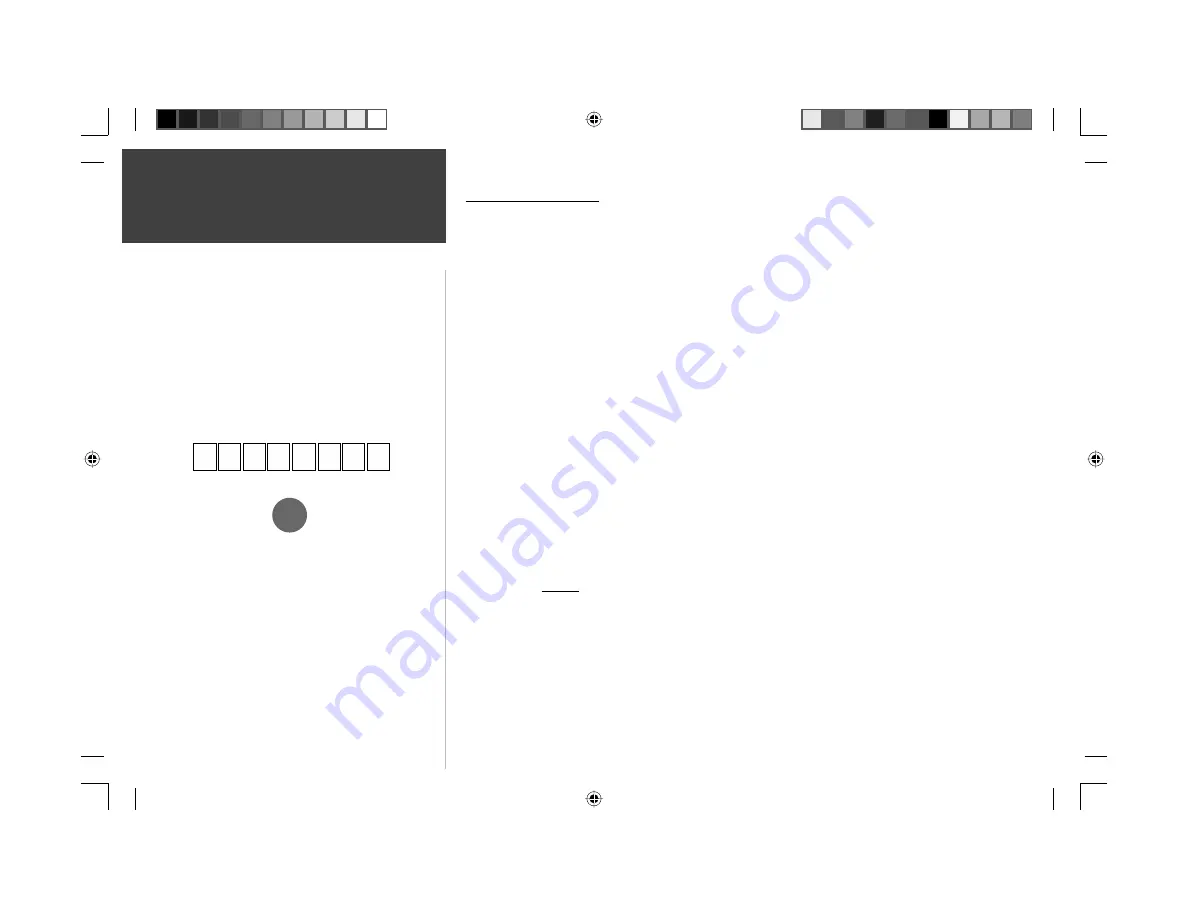
iv
LIMITED WARRANTY
This Garmin product is warranted to be free from defects in materials or workmanship for one year
from the date of purchase. Within this period, Garmin will at its sole option, repair or replace any com-
ponents that fail in normal use. Such repairs or replacement will be made at no charge to the customer
for parts or labor, provided that the customer shall be responsible for any transportation cost. This
warranty does not cover failures due to abuse, misuse, accident or unauthorized alteration or repairs.
THE WARRANTIES AND REMEDIES CONTAINED HEREIN ARE EXCLUSIVE AND IN LIEU OF
ALL OTHER WARRANTIES EXPRESS OR IMPLIED OR STATUTORY, INCLUDING ANY LIABILITY
ARISING UNDER ANY WARRANTY OF MERCHANTABILITY OR FITNESS FOR A PARTICULAR
PURPOSE, STATUTORY OR OTHERWISE. THIS WARRANTY GIVES YOU SPECIFIC LEGAL RIGHTS,
WHICH MAY VARY FROM STATE TO STATE.
IN NO EVENT SHALL Garmin BE LIABLE FOR ANY INCIDENTAL, SPECIAL, INDIRECT OR
CONSEQUENTIAL DAMAGES, WHETHER RESULTING FROM THE USE, MISUSE, OR INABILITY
TO USE THIS PRODUCT OR FROM DEFECTS IN THE PRODUCT. Some states do not allow the
exclusion of incidental or consequential damages, so the above limitations may not apply to you.
Garmin retains the exclusive right to repair or replace the unit or software or offer a full refund of
the purchase price at its sole discretion. SUCH REMEDY SHALL BE YOUR SOLE AND EXCLUSIVE
REMEDY FOR ANY BREACH OF WARRANTY.
To obtain warranty service, call your local Garmin authorized dealer. Or call Garmin Customer
Service at one of the numbers listed on the inside front cover of this manual for shipping instructions
and an RMA tracking number. The unit should be securely packed with the tracking number clearly
written on the outside of the package. The unit should be sent, freight charges prepaid, to any Garmin
warranty service station. A copy of the original sales receipt is required as the proof of purchase for
warranty repairs.
Products sold through online auctions are not eligible for rebates or other special offers from
Garmin. Online auction confi rmations are not accepted for warranty verifi cation. To obtain warranty
service, an original or copy of the sales receipt from the original retailer is required. Garmin will not
replace missing components from any package purchased through an online auction.
Introduction
Warranty and Serial Number
The Garmin GPSMAP 196 has no user-serviceable parts. Should
you ever encounter a problem with your unit, please take it to an
authorized Garmin dealer for repairs.
The GPSMAP 196 is fastened shut with screws. Any attempt
to open the case to change or modify the unit in any way will
void your warranty and may result in permanent damage to the
equipment.
,
Serial Number
Use this area to record the serial number (8-digit number located
on the back of the unit) in case it is lost, stolen, or needs service.
Be sure to keep your original sales receipt in a safe place or
attach a photocopy inside the manual.
Serial Number:
190-00283-00Backup.indd iv
12/8/2002, 8:08:42 PM
Summary of Contents for GPSMAP GPSMAP 196
Page 1: ...Pilot s Guide Reference GPSMAP 196 196PG Covers indd 1 12 9 2002 4 34 25 PM...
Page 18: ...8 Basic Operation This page intentionally blank 190 00283 00Backup indd 8 12 8 2002 8 08 50 PM...
Page 121: ...190 00283 00Backup indd 111 12 8 2002 8 10 01 PM...
Page 122: ...190 00283 00Backup indd 112 12 8 2002 8 10 01 PM...