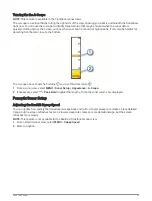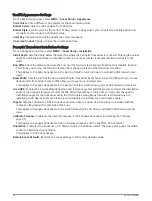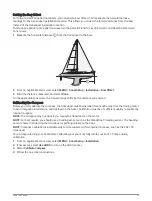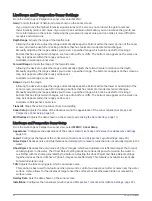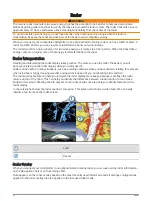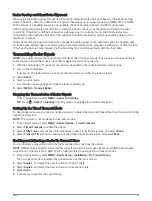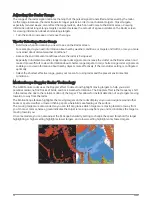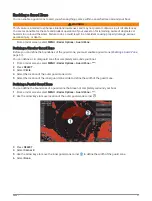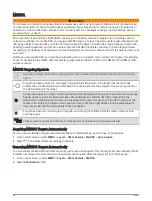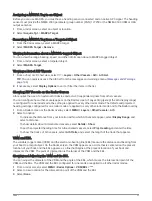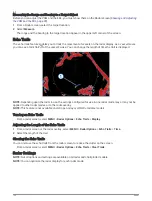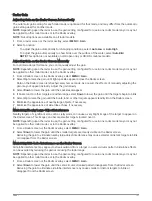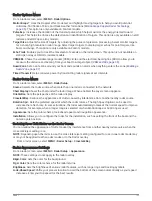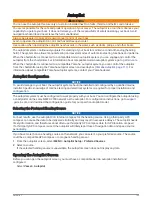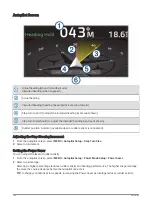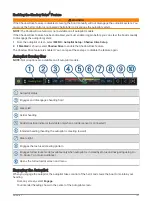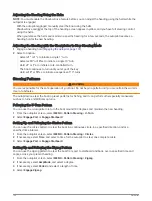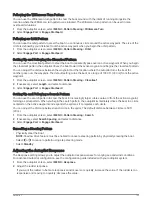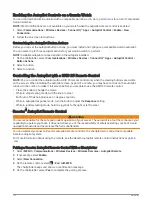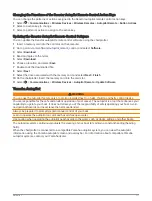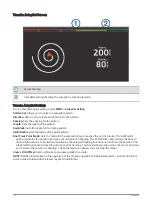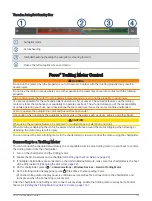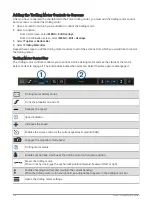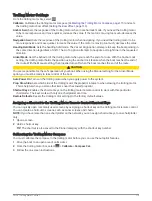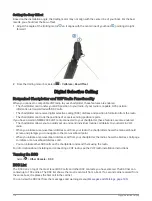Radar Gain
Adjusting Gain on the Radar Screen Automatically
The automatic gain setting for each radar mode is optimized for that mode, and may differ from the automatic
gain setting used for another mode.
NOTE: Depending upon the radar in use, the gain setting configured for use in one radar mode may or may not
be applied to other radar modes or to the Radar overlay.
NOTE: Not all options are available on all radar models.
1 From a radar screen or the radar overlay, select MENU > Gain.
2 Select an option:
• To adjust the gain automatically for changing conditions, select Auto Low or Auto High.
• To adjust the gain automatically to show birds over the surface of the water, select Auto Bird.
NOTE: This option is not available on xHD open array or HD/HD+ radome models.
Adjusting Gain on the Radar Screen Manually
For optimal radar performance, you can manually adjust the gain.
NOTE: Depending upon the radar in use, the gain setting configured for use in one radar mode may or may not
be applied to other radar modes or to the Radar overlay.
1 From a Radar screen or the Radar overlay, select MENU > Gain.
2 Select Up to raise the gain, until light speckles appear across the Radar screen.
Data on the Radar screen is refreshed every few seconds. As a result, the effects of manually adjusting the
gain may not appear instantly. Adjust the gain slowly.
3 Select Down to lower the gain until the speckles disappear.
4 If boats, land, or other targets are within range, select Down to lower the gain until the targets begin to blink.
5 Select Up to raise the gain until the boats, land, or other targets appear steadily lit on the Radar screen.
6 Minimize the appearance of nearby large objects, if necessary.
7 Minimize the appearance of side-lobe echoes, if necessary.
Minimizing Nearby Large-Object Interference
Nearby targets of significant size, such as jetty walls, can cause a very bright image of the target to appear on
the Radar screen. This image can obscure smaller targets located near it.
NOTE: Depending upon the radar in use, the gain setting configured for use in one radar mode may or may not
be applied to other radar modes or to the Radar overlay.
1 From a Radar screen or the Radar overlay, select MENU > Gain.
2 Select Down to lower the gain until the smaller targets are clearly visible on the Radar screen.
Reducing the gain to eliminate nearby large-object interference may cause smaller or distant targets to blink
or disappear from the Radar screen.
Minimizing Side-Lobe Interference on the Radar Screen
Side-lobe interference may appear to streak outward from a target in a semi-circular pattern. Side-lobe effects
can be avoided by reducing the gain or reducing the radar range.
NOTE: Depending upon the radar in use, the gain setting configured for use in one radar mode may or may not
be applied to other radar modes or to the Radar overlay.
1 From a Radar screen or the Radar overlay, select MENU > Gain.
2 Select Down to lower the gain until the semi-circular, streaked pattern disappears from the Radar screen.
Reducing the gain to eliminate side-lobe interference may cause smaller or distant targets to blink or
disappear from the Radar screen.
Radar
101
Summary of Contents for GPSMAP1222
Page 1: ...GPSMAP 10X2 12X2SERIES Owner sManual...
Page 14: ......
Page 213: ......
Page 214: ...support garmin com GUID C3CEA164 A1CB 4B15 92F2 5C04944CC6F3 v21 January 2024...