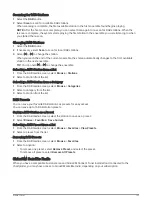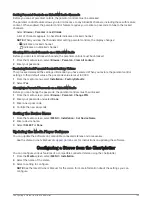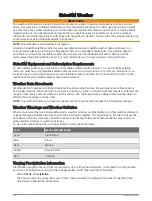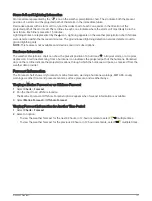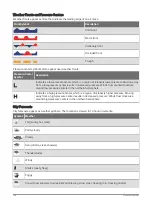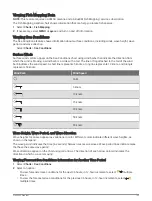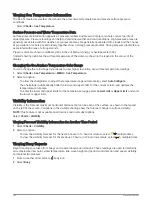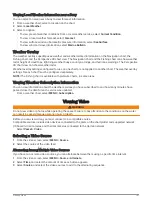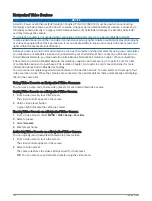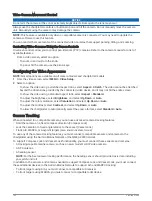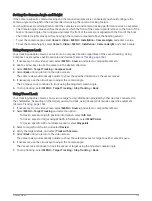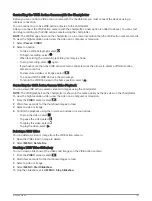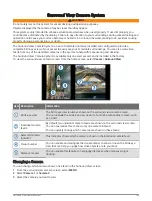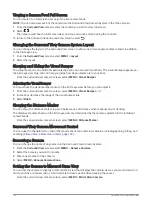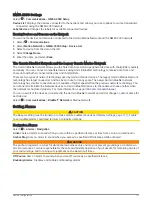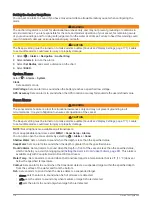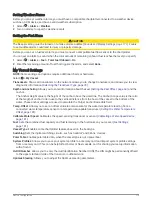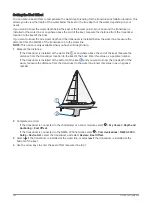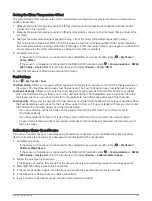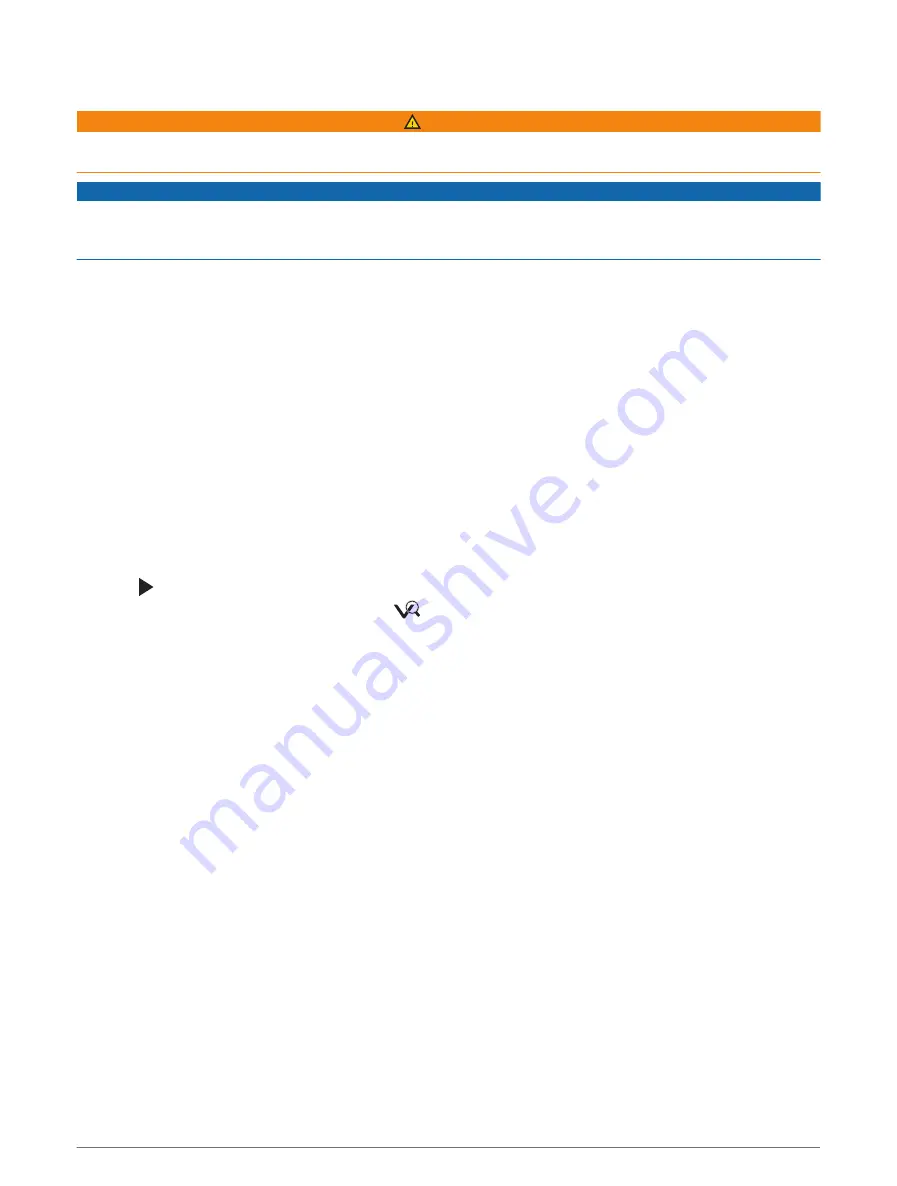
Garmin VIRB
®
Action Cameras
WARNING
Do not view video or photos while operating the vessel. Failure to pay attention to the conditions on the water
can result in vessel damage, personal injury, or death.
NOTICE
In some jurisdictions it could be considered an invasion of privacy rights to take or publicly display photographs
or videos of people without their permission. It is your responsibility to know and comply with privacy laws and
rights within the applicable jurisdiction(s).
NOTE: Garmin VIRB Action Cameras are discontinued. Go to
for support for existing
cameras.
Most VIRB action cameras connect to the chartplotter from the camera menu (
).
The VIRB 360 camera connects using WPS (
Connecting a VIRB 360 Action Camera, page 166
).
In this manual, the term "VIRB action camera" refers to all models, except in the instructions on how to connect.
In that case, as listed above, the term "VIRB 360 camera" refers to only the 360 model.
Connecting a VIRB 360 Action Camera
You can connect a VIRB 360 action camera to the chartplotter using WPS. If you are connecting a VIRB camera,
connect through the camera settings (
Connecting a VIRB Action Camera, page 166
).
1 Set up the chartplotter's Wi‑Fi network (
Setting Up the Wi‑Fi Network, page 22
).
2 Bring the camera near the chartplotter.
3 On the VIRB 360 camera main menu, select Wireless > Wi-Fi.
4 If necessary, select the Wi-Fi toggle switch to enable the Wi‑Fi technology.
5 Press to select WPS, and press OK.
6 On the chartplotter, select Vessel > VIRB® >
.
The camera searches for the Wi‑Fi network and connects.
You can control the camera using the chartplotter.
Connecting a VIRB Action Camera
You connect a VIRB action camera to the chartplotter using the camera settings. If you are connecting a VIRB
360 camera, connect through the VIRB app (
Connecting a VIRB 360 Action Camera, page 166
).
1 Set up the chartplotter's Wi‑Fi network (
Setting Up the Wi‑Fi Network, page 22
).
2 From the VIRB camera main menu, select Wireless > Wi-Fi > Status to turn on Wi‑Fi wireless technology.
3 Select Mode > Connect.
4 Select Add New.
The camera searches for nearby Wi‑Fi networks.
5 Select the chartplotter's Wi‑Fi network, and enter the network password.
The app and the camera connect to the chartplotter's Wi‑Fi network.
You can control the camera using the chartplotter.
166
Viewing Video
Summary of Contents for GPSMAP1222
Page 1: ...GPSMAP 10X2 12X2SERIES Owner sManual...
Page 14: ......
Page 213: ......
Page 214: ...support garmin com GUID C3CEA164 A1CB 4B15 92F2 5C04944CC6F3 v21 January 2024...