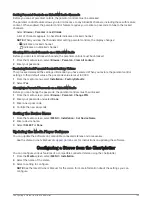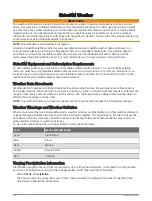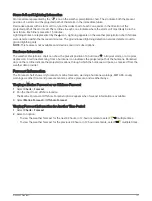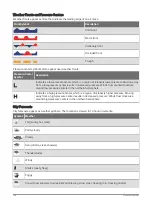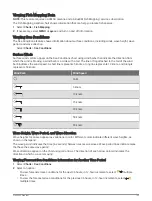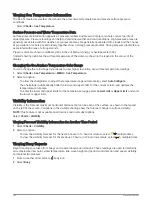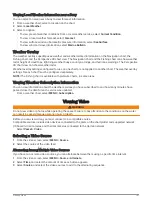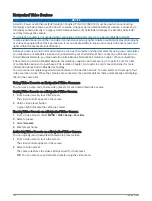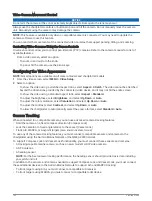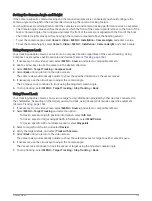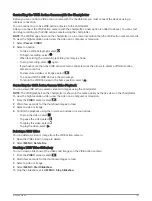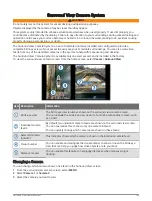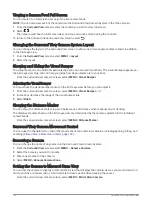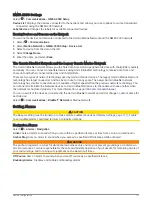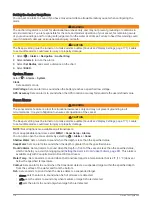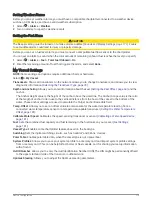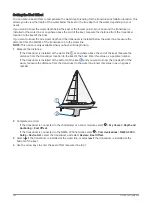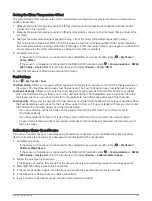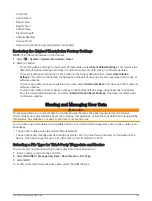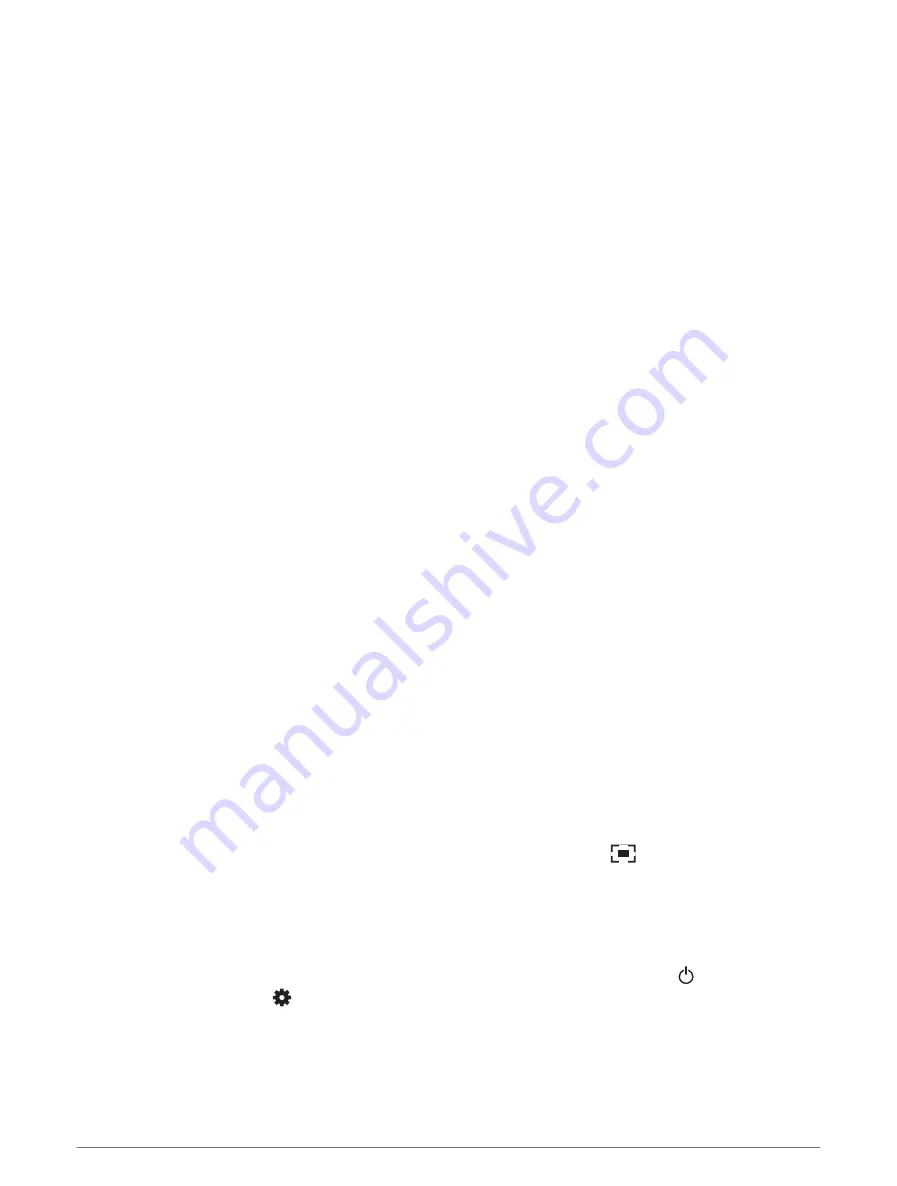
VIRB Action Camera Settings
NOTE: Not all options and settings apply to all camera models.
Select Vessel > VIRB® > MENU.
Name: Allows you to enter a new name for the VIRB action camera.
Recording: Starts and stops recording.
Take Photo: Takes a still photograph.
Playback: Allows you to view video recordings and photos.
Freeze: Pauses the camera image.
Sleep: Puts the VIRB action camera into a low power mode to conserve battery power. Not available on the VIRB
360 camera.
Video Setup: Sets up the video (
VIRB Action Camera Video Setup Settings, page 168
).
Edit Overlays: Adjusts the data shown on the screen (
Customizing the Data Overlays, page 11
).
VIRB Action Camera Video Setup Settings
NOTE: Not all options and settings apply to all camera models.
Select Vessel > VIRB® > MENU > Video Setup.
Aspect: Sets the video aspect ratio.
Video Mode: Sets the video mode. For example, you can select the Slow-Mo option to shoot slow motion
videos.
Video Size: Sets the size or pixel dimensions of videos.
Video FPS: Sets the frames per second.
Video Timestamp: Adds the date and time a video was recorded.
Photo Timestamp: Adds the date and time a photo was taken.
Photo Size: Sets the size or pixel dimensions of photos.
Field of View: Sets the zoom level.
Lens Mode: Sets which lens or lenses the camera uses while shooting video.
Mirror: Allows you to flip or mirror the video.
Rotation: Allows you to rotate the camera angle.
Adding the VIRB Action Camera Controls to Other Screens
Before you can control a VIRB action camera with the chartplotter, you must connect the devices using a
wireless connection ( (
Connecting a Wireless Device to the Chartplotter, page 22
)).
You can add the VIRB action camera control bar to other screens. This allows you to start and stop recording
from other functions in the chartplotter.
1 Open the screen to which you want to add the VIRB action camera control bar.
2 Select MENU > Edit Overlays > Bottom Bar > VIRB Bar.
When viewing a screen that has the VIRB action camera controls, you can select
to open the full screen
view of the VIRB action camera.
Pairing the GC
™
100 Camera with a Garmin Chartplotter
Before you can connect a wireless device to the chartplotter wireless network, you must configure the
chartplotter Wi‑Fi network (
Setting Up the Wi‑Fi Network, page 22
).
1 With the camera within an unobstructed 76 m (250 ft.) of the chartplotter, quickly press three times.
2 On the chartplotter, select
> Communications > Wireless Devices > Garmin Camera > Start.
3 Follow the on-screen instructions.
168
Viewing Video
Summary of Contents for GPSMAP1222
Page 1: ...GPSMAP 10X2 12X2SERIES Owner sManual...
Page 14: ......
Page 213: ......
Page 214: ...support garmin com GUID C3CEA164 A1CB 4B15 92F2 5C04944CC6F3 v21 January 2024...