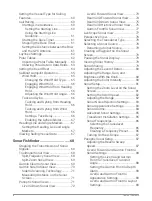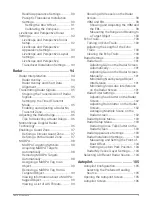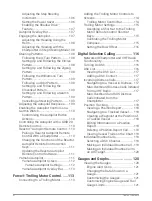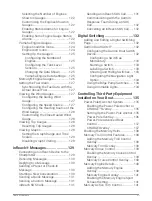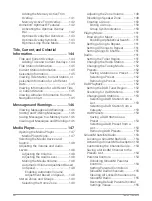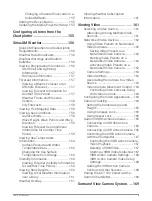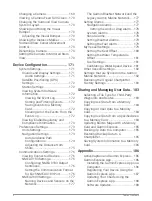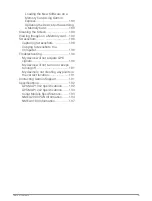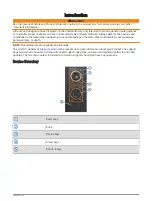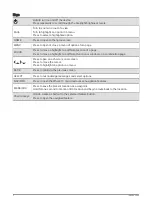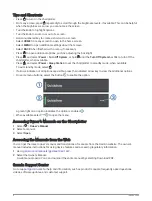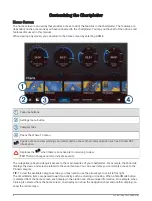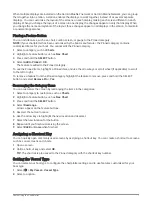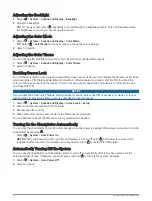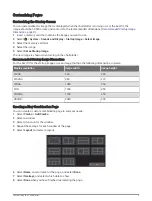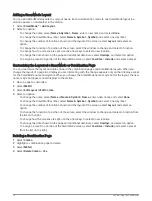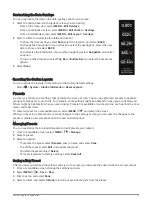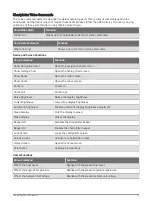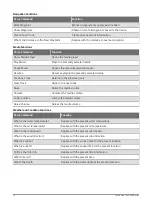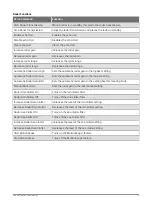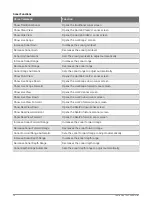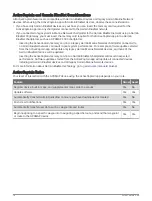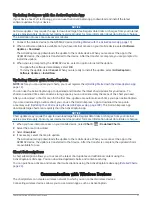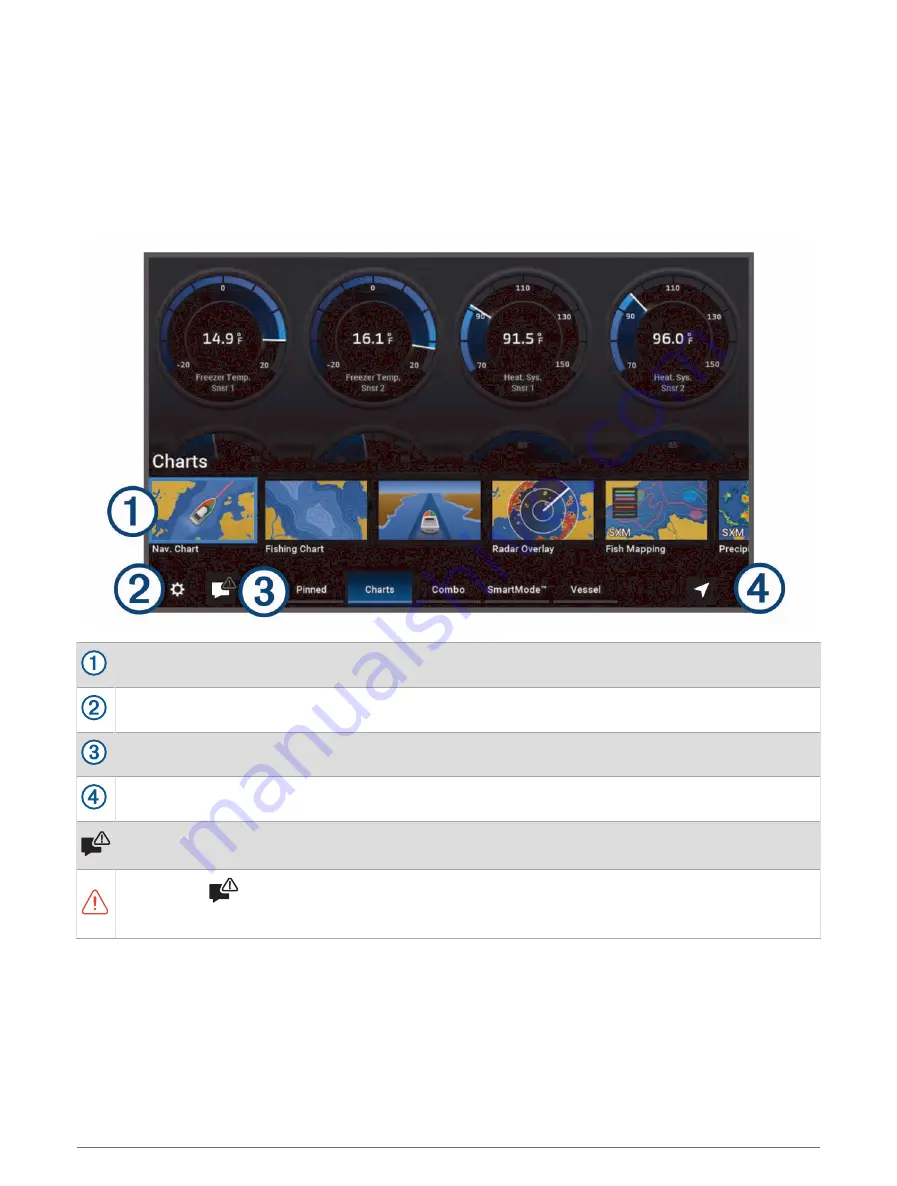
Customizing the Chartplotter
Home Screen
The home screen is an overlay that provides access to all of the features in the chartplotter. The features are
dependent on the accessories you have connected to the chartplotter. You may not have all of the options and
features discussed in this manual.
When viewing any screen, you can return to the home screen by selecting HOME.
Features buttons
Settings menu button
Category tabs
Opens the Where To menu
Opens a menu to view warnings and alerts and to access other communication such as AIS and DSC
information.
Replaces the
when there is an active alert or warning to view.
TIP: The icon changes color to indicate severity.
The categories tabs provide quick access to the main features of your chartplotter. For example, the Sonar tab
displays the views and screens related to the sonar feature. You can save items you commonly access to the
Pinned category.
TIP: To view the available categories tabs, you may need to use the arrow keys to scroll left or right.
The SmartMode
™
items are geared toward an activity, such as cruising or docking. When a SmartMode button
is selected from the home screen, each display in the station can show unique information. For example, when
Cruising is selected from the home screen, one display can show the navigation chart and another display can
show the radar screen.
6
Customizing the Chartplotter
Summary of Contents for GPSMAP1222
Page 1: ...GPSMAP 10X2 12X2SERIES Owner sManual...
Page 14: ......
Page 213: ......
Page 214: ...support garmin com GUID C3CEA164 A1CB 4B15 92F2 5C04944CC6F3 v21 January 2024...