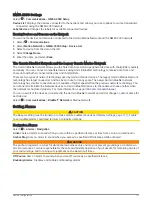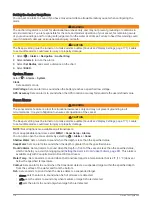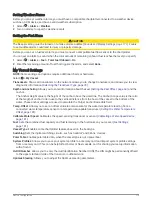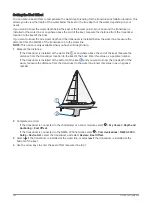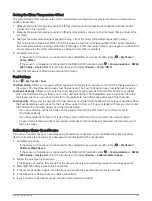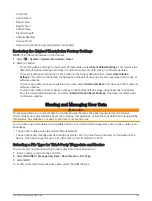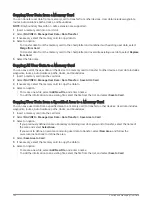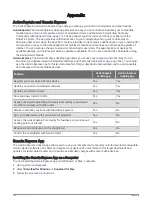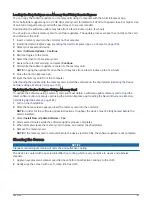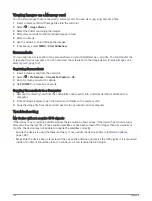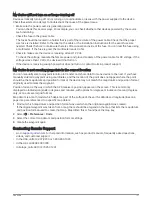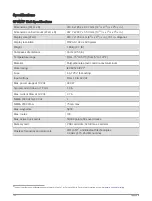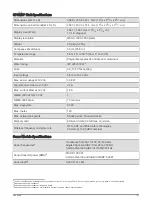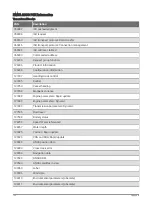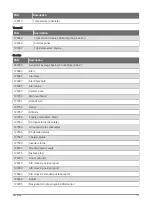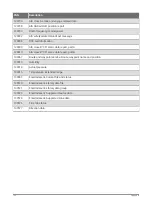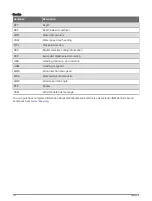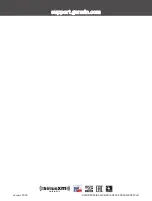Registering Your Device Using the Garmin Express App
NOTE: You should use the ActiveCaptain app and a mobile device to register the device (
).
Help us better support you by completing our online registration today. Keep the original sales receipt, or a
photocopy, in a safe place.
1 Install the Garmin Express app on your computer (
Installing the Garmin Express App on a Computer,
).
2 Insert a memory card into the chartplotter card slot (
Inserting Memory Cards, page 5
).
3 Wait a few moments.
The chartplotter opens the card management page and creates a file named GarminDevice.xml in the
Garmin folder on the memory card.
4 Remove the memory card from your device.
5 Open the Garmin Express app on your computer.
6 Insert the memory card into your computer.
7 If necessary, select Get Started.
8 If necessary, while the application searches, select Sign In next to Have marine charts or devices? near the
bottom of the screen.
9 Create or sign in to your Garmin account.
10 Follow the on-screen instructions to set up your vessel.
11 Select
> Add.
The Garmin Express application searches the memory card for the device information.
12 Select Add Device to register the device.
When registration is complete, the Garmin Express application searches for additional charts and chart
updates for your device.
When you add devices to the chartplotter network, repeat these steps to register the new devices using the
Garmin Express app.
Appendix
187
Summary of Contents for GPSMAP1222
Page 1: ...GPSMAP 10X2 12X2SERIES Owner sManual...
Page 14: ......
Page 213: ......
Page 214: ...support garmin com GUID C3CEA164 A1CB 4B15 92F2 5C04944CC6F3 v21 January 2024...