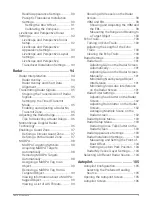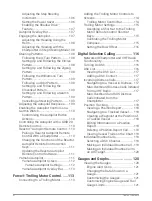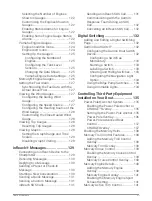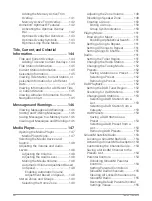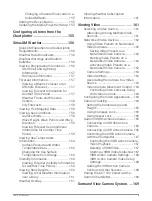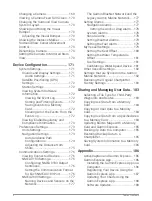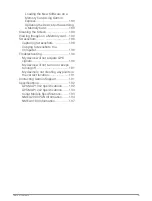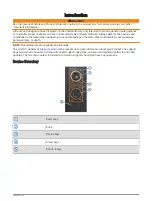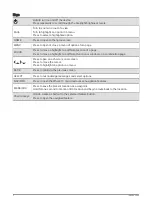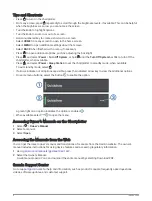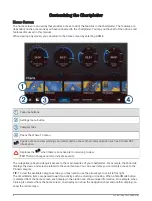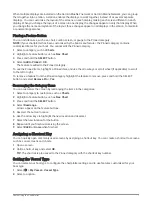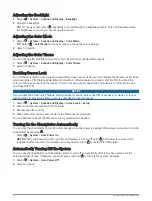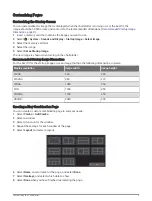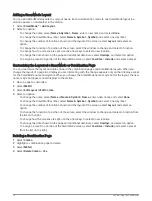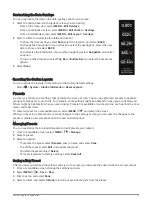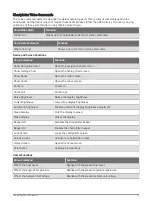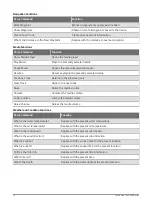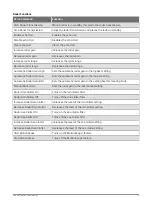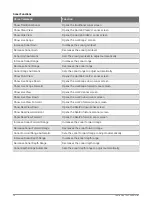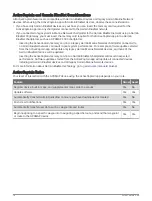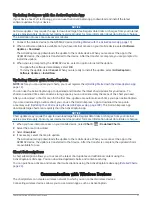When multiple displays are installed on the Garmin BlueNet
™
network or Garmin Marine Network, you can group
them together into a station. A station enables the displays to work together, instead of as several separate
displays. You can customize the layout of the screens on each display, making each screen different on each
display. When you change the layout of a screen in one display, the changes appear on only that display. When
you change the name and symbol of the layout, those changes appear on all displays in the station, to maintain
a consistent appearance.
Pinning a Feature Button
You can add features, such as a chart, combo screen, or gauge to the Pinned category.
NOTE: If your chartplotter has been customized by the boat manufacturer, the Pinned category contains
customized items for your boat. You cannot edit the Pinned category.
1 Select a category, such as Charts.
2 Highlight a feature button, such as Nav. Chart.
3 Press and hold the SELECT button.
4 Select Add to Pinned > OK.
The feature is added to the Pinned category.
To see the Pinned items, highlight a Pinned item, and use the arrow keys or scroll wheel (if applicable) to scroll
to the left or right.
To remove a feature from the Pinned category, highlight the feature to remove, press and hold the SELECT
button, and select Remove Pin > Yes.
Rearranging the Category Items
You can customize the screen by rearranging the items in the categories.
1 Select a category to customize, such as Charts
2 Highlight a feature button, such as Nav. Chart.
3 Press and hold the SELECT button.
4 Select Rearrange.
Arrows appear on the feature buttons.
5 Reselect the button to move.
6 Use the arrow keys to highlight the new location and deselect.
7 Select the new location for the button.
8 Repeat until you finish customizing the screen.
9 Select BACK or Home when finished.
Assigning a Shortcut Key
You can quickly open commonly used screens by assigning a shortcut key. You can create a shortcut to screens
such as sonar screens and charts.
1 Open a screen.
2 Hold a shortcut key, and select OK.
TIP: The shortcut is also saved to the Pinned category with the shortcut key number.
Setting the Vessel Type
You can select your boat type to configure the chartplotter settings and to use features customized for your
boat type.
1 Select
> My Vessel > Vessel Type.
2 Select an option.
Customizing the Chartplotter
7
Summary of Contents for GPSMAP1222
Page 1: ...GPSMAP 10X2 12X2SERIES Owner sManual...
Page 14: ......
Page 213: ......
Page 214: ...support garmin com GUID C3CEA164 A1CB 4B15 92F2 5C04944CC6F3 v21 January 2024...