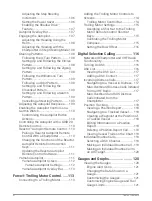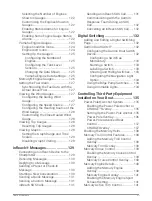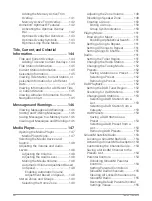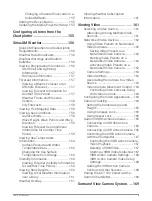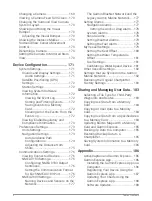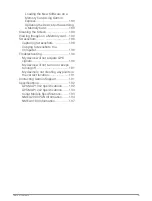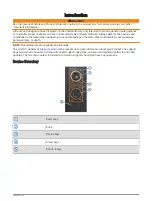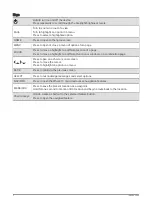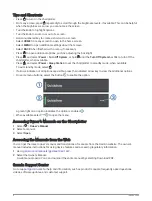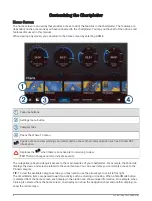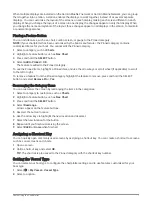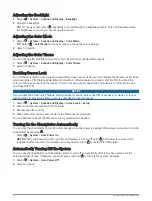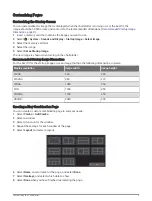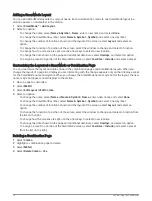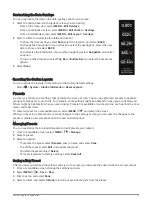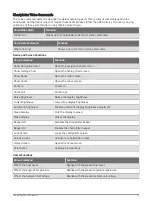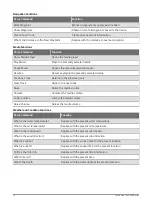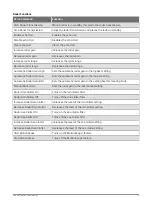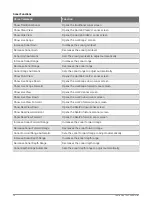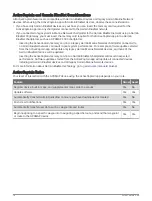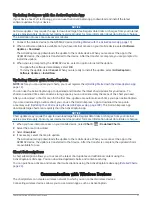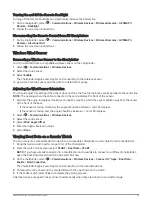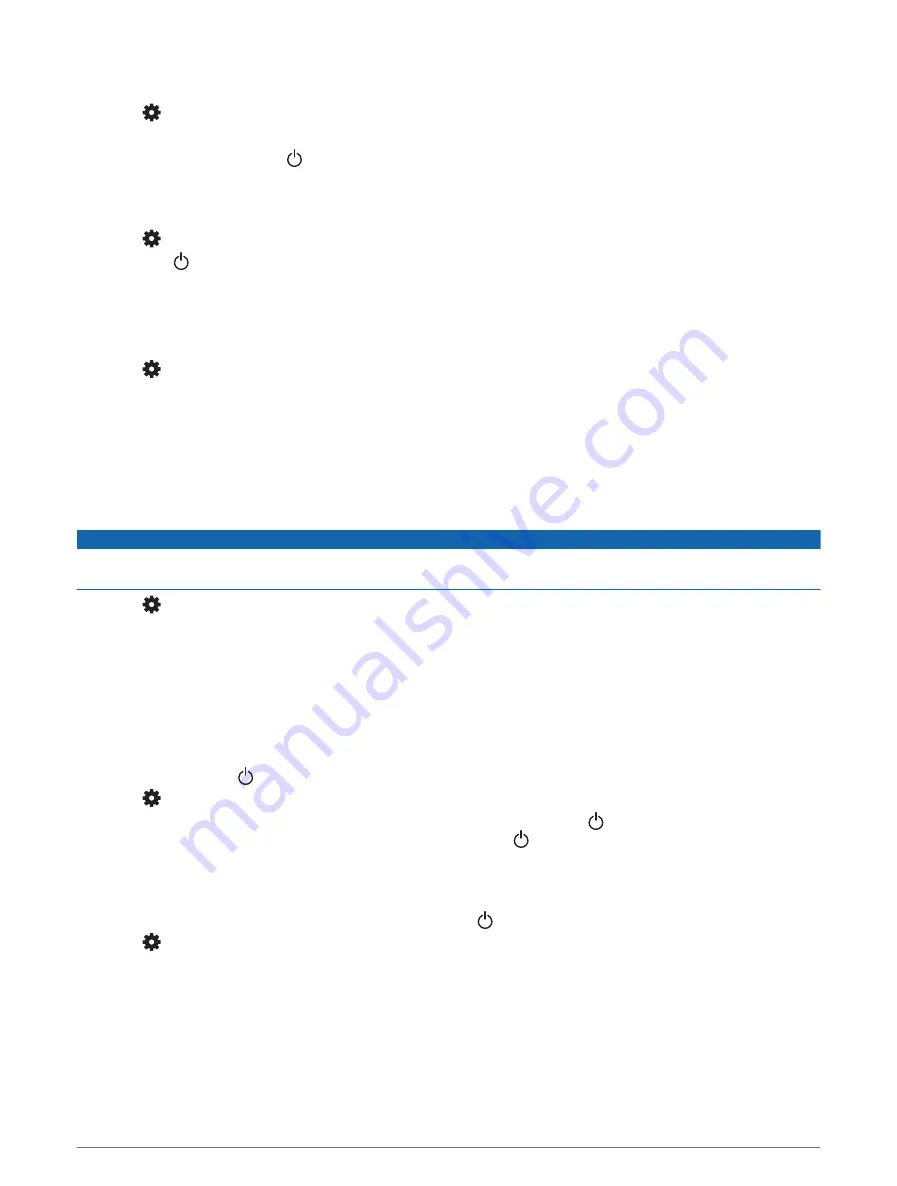
Adjusting the Backlight
1 Select
> System > Sounds and Display > Backlight.
2 Adjust the backlight.
TIP: From any screen, press repeatedly to scroll through the brightness levels. This can be helpful when
the brightness is so low you cannot see the screen.
Adjusting the Color Mode
1 Select
> System > Sounds and Display > Color Mode.
TIP: Select > Color Mode from any screen to access the color settings.
2 Select an option.
Adjusting the Color Theme
You can change the highlight and accent color used on most chartplotter screens.
1 Select
> System > Sounds and Display > Color Theme.
2 Select an option.
Enabling Screen Lock
For anti-theft protection and to prevent unauthorized use of your device, you can enable the Screen Lock feature
which requires a PIN (Personal Identification Number). When enabled, you must enter the PIN to unlock the
screen each time you turn on the device. You can set up recovery questions and answers as prompts in case
you forget the PIN.
NOTICE
If you enable the Screen Lock feature, Garmin Support cannot retrieve the PIN or access your device. It is your
responsibility to provide the PIN to anyone authorized to use the vessel.
1 Select
> System > Sounds and Display > Screen Lock > Setup.
2 Enter a memorable numeric PIN of 6 digits.
3 Reenter the PIN to verify.
4 When prompted, choose and answer three PIN recovery questions.
You can Disable or Reset the PIN and recovery questions as needed.
Turning On the Chartplotter Automatically
You can set the chartplotter to turn on automatically when the power is applied. Otherwise, you must turn on the
chartplotter by pressing .
Select
> System > Auto Power Up.
NOTE: When Auto Power Up is On, and the chartplotter is turned off using , and power is removed and
reapplied within less than two minutes, you may need to press to restart the chartplotter.
Automatically Turning Off the System
You can set the chartplotter and the whole system to turn off automatically after it has been asleep for the
selected length of time. Otherwise, you must press and hold to turn off the system manually.
1 Select
> System > Auto Power Off.
2 Select an option.
8
Customizing the Chartplotter
Summary of Contents for GPSMAP1222
Page 1: ...GPSMAP 10X2 12X2SERIES Owner sManual...
Page 14: ......
Page 213: ......
Page 214: ...support garmin com GUID C3CEA164 A1CB 4B15 92F2 5C04944CC6F3 v21 January 2024...