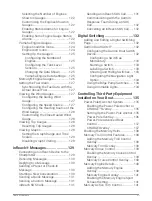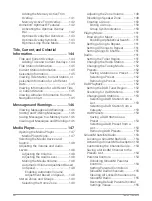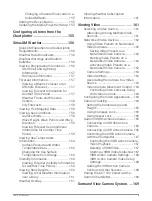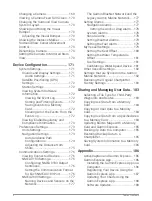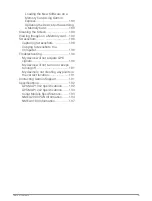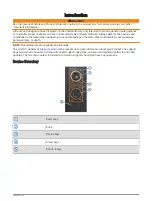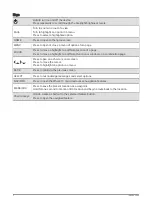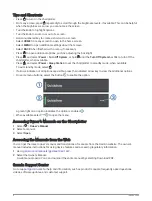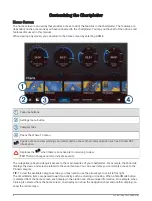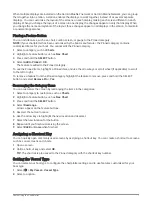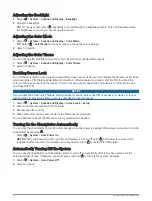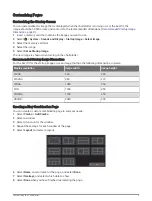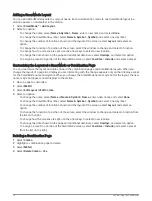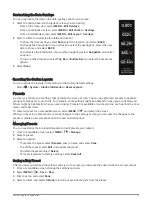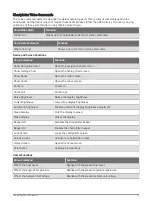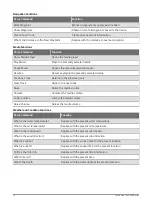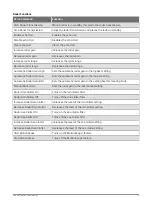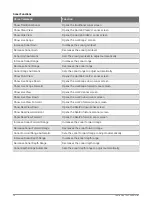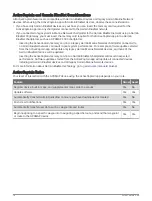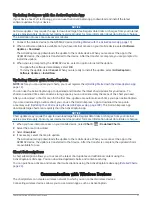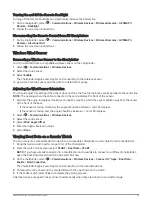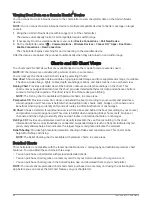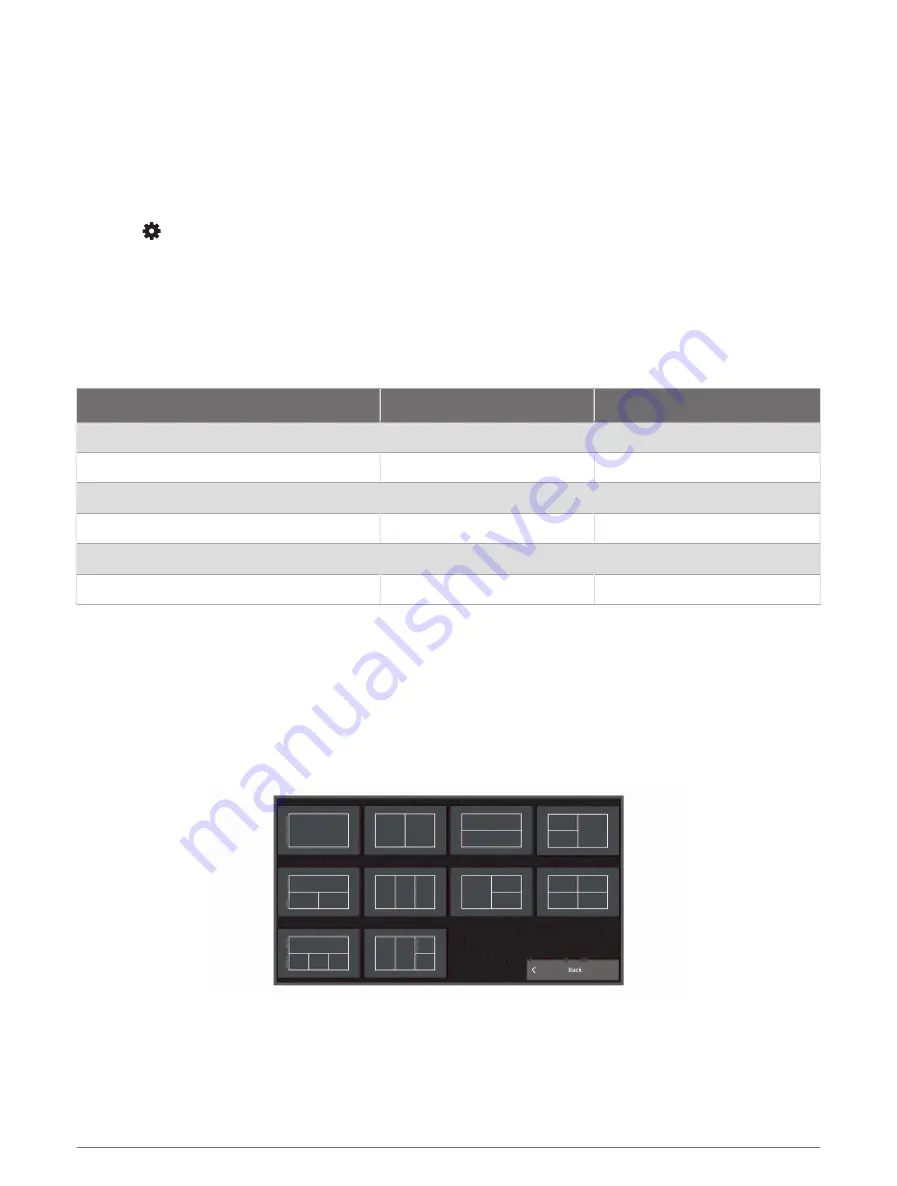
Customizing Pages
Customizing the Startup Screen
You can personalize the image that is displayed when the chartplotter is turning on. For the best fit, the
image should be 50 MB or less and conform to the recommended dimensions (
).
1 Insert a memory card that contains the image you want to use.
2 Select
> System > Sounds and Display > Startup Image > Select Image.
3 Select the memory card slot.
4 Select the image.
5 Select Set as Startup Image.
The new image is shown when turning on the chartplotter.
Recommended Startup Image Dimensions
For the best fit for the startup images, use an image that has the following dimensions, in pixels.
Display resolution
Image width
Image height
WVGA
680
200
WSVGA
880
270
WXGA
1080
350
FHD
1240
450
WUXGA
1700
650
4KUHD
2480
900
Creating a New Combination Page
You can create a custom combination page to suit your needs.
1 Select Combo > Add Combo.
2 Select a window.
3 Select a function for the window.
4 Repeat these steps for each window of the page.
5 Select Layout, and select a layout.
6 Select Name, enter a name for the page, and select Done.
7 Select Overlays, and select which data to show.
8 Select Done when you have finished customizing the page.
Customizing the Chartplotter
9
Summary of Contents for GPSMAP1222
Page 1: ...GPSMAP 10X2 12X2SERIES Owner sManual...
Page 14: ......
Page 213: ......
Page 214: ...support garmin com GUID C3CEA164 A1CB 4B15 92F2 5C04944CC6F3 v21 January 2024...