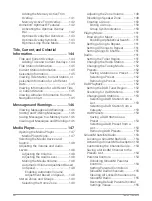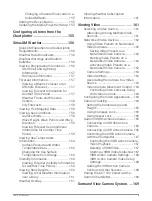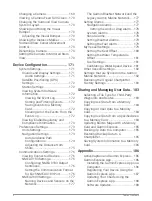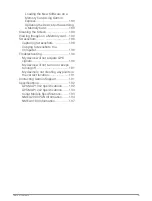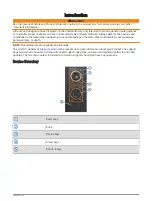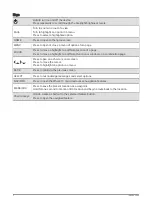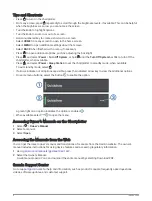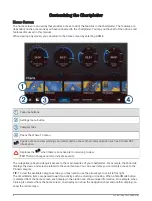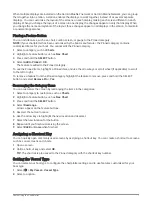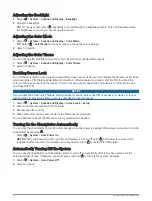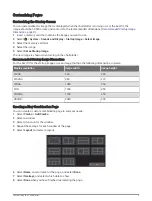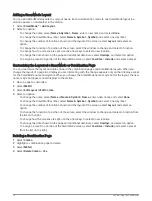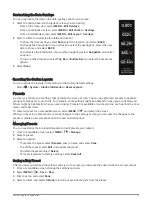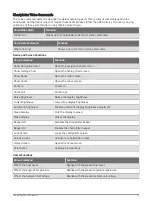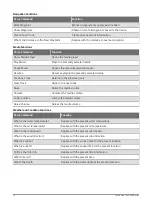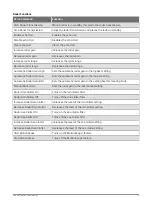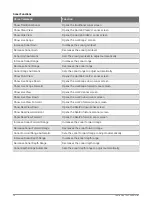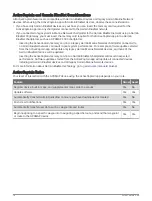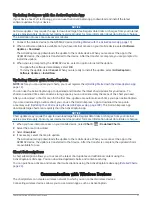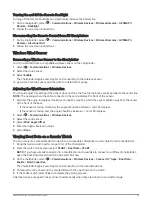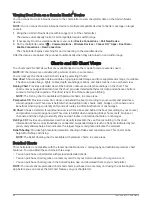Adding a SmartMode Layout
You can add SmartMode layouts to suit your needs. Each customization made to one SmartMode layout in a
station appears on all displays in the station.
1 Select SmartMode™ > Add Layout.
2 Select an option:
• To change the name, select Name & Symbol > Name, enter a new name, and select Done.
• To change the SmartMode symbol, select Name & Symbol > Symbol, and select a new symbol.
• To change the number of functions shown and the layout of the screen, select Layout, and select an
option.
• To change the function of a portion of the screen, select the window to change, and select a function.
• To change how the screens are split, use the arrow keys to select a new location.
• To change the data shown on the page and additional data bars, select Overlays, and select an option.
• To assign a preset to a portion of the SmartMode screen, select Favorites > Include, and select a preset.
Customizing the Layout of a SmartMode or Combination Page
You can customize the layout and data shown in the combination pages and SmartMode layouts. When you
change the layout of a page in a display you are interacting with, the change appears only on that display, except
for the SmartMode name and symbol. When you change the SmartMode name or symbol for the layout, the new
name or symbol appears on all displays in the station.
1 Open a page to customize.
2 Select MENU.
3 Select Edit Layout or Edit Combo.
4 Select an option:
• To change the name, select Name or Name & Symbol > Name, enter a new name, and select Done.
• To change the SmartMode symbol, select Name & Symbol > Symbol, and select a new symbol.
• To change the number of functions shown and the layout of the screen, select Layout, and select an
option.
• To change the function of a portion of the screen, select the window to change, and select a function from
the list on the right.
• To change how the screens are split, use the arrow keys to select a new location.
• To change the data shown on the page and additional data bars, select Overlays, and select an option.
• To assign a preset to a portion of the SmartMode screen, select Favorites > Include, and select a preset
from the list on the right.
Deleting a Combination Page
1 Select Combo.
2 Highlight a combination page to delete.
3 Select MENU.
4 Select Delete Combo > Yes.
10
Customizing the Chartplotter
Summary of Contents for GPSMAP1222
Page 1: ...GPSMAP 10X2 12X2SERIES Owner sManual...
Page 14: ......
Page 213: ......
Page 214: ...support garmin com GUID C3CEA164 A1CB 4B15 92F2 5C04944CC6F3 v21 January 2024...