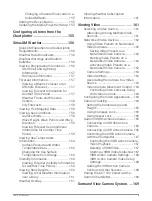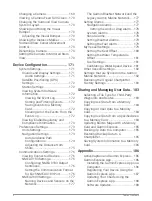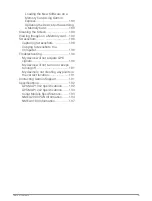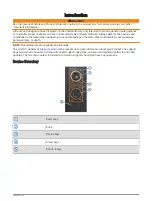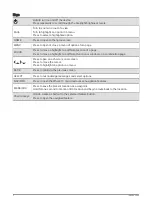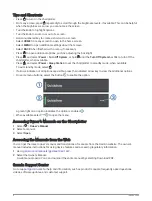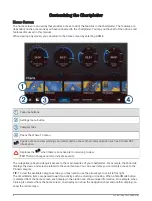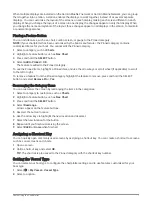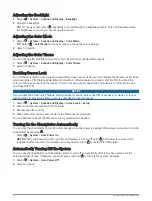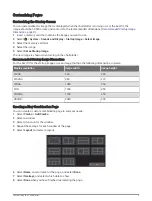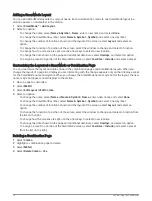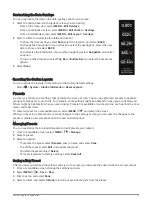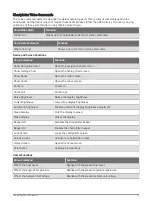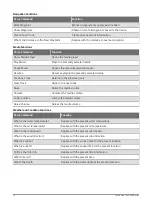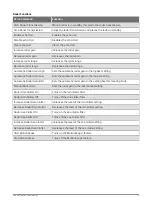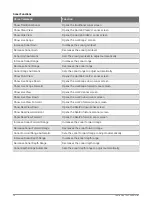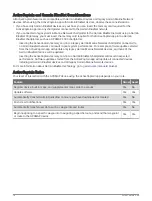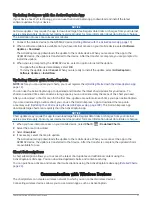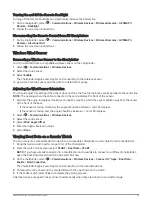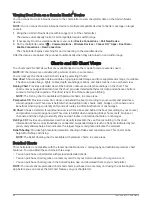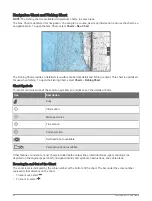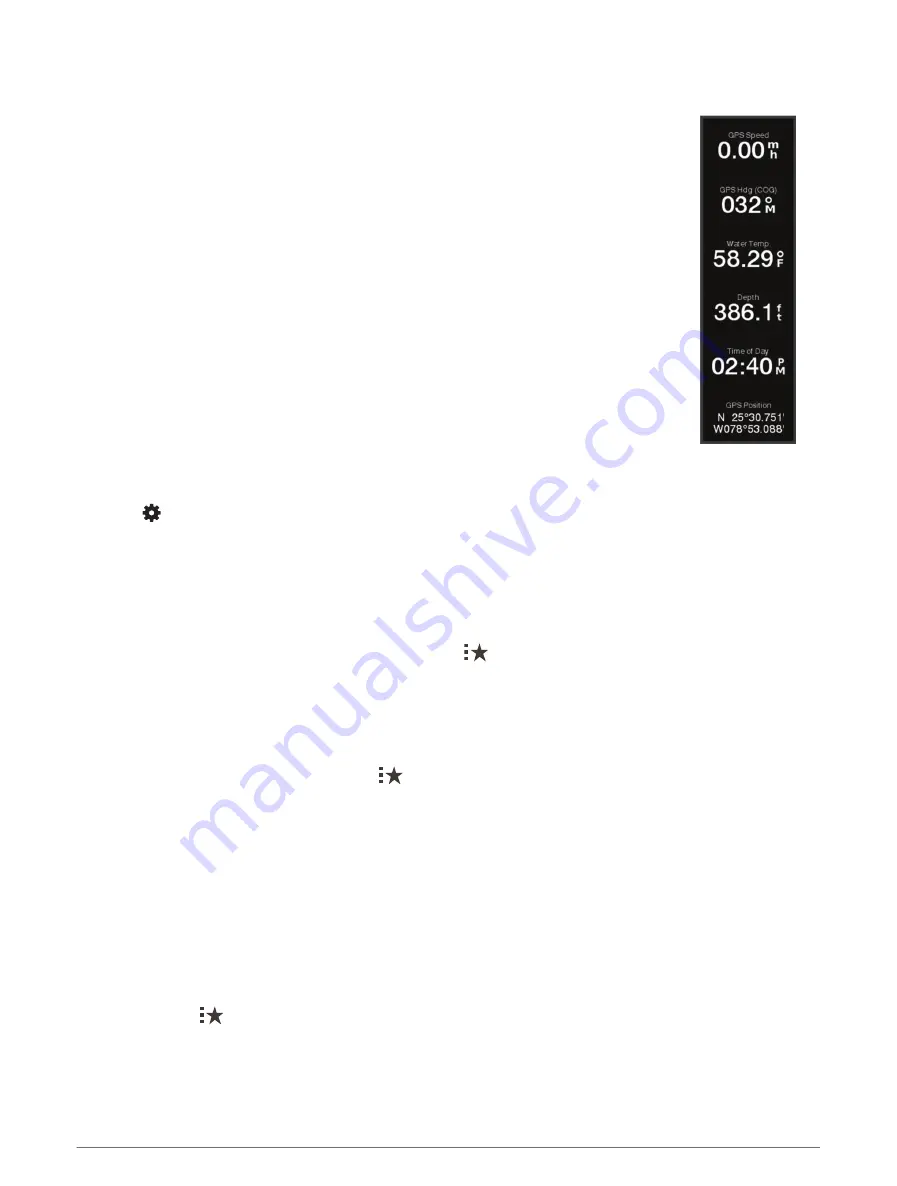
Customizing the Data Overlays
You can customize the data in the data overlays shown on a screen.
1 Select an option based on the type of screen you are viewing:
• From a full screen view, select MENU > Edit Overlays.
• From a combination screen, select MENU > Edit Combo > Overlays.
• From a SmartMode screen, select MENU > Edit Layout > Overlays.
2 Select an item to customize the data and data bar:
• To show the data overlays, select Data, select the location, and select BACK.
• To change the data shown in an overlay box, select the overlay box, select the new
data to show, and select BACK.
• To customize the information shown when navigating, select Navigation, and select
an option.
• To turn on other data bars, select Top Bar or Bottom Bar, and select the necessary
options.
3 Select Done.
Resetting the Station Layouts
You can restore the layouts in this station to the factory default settings.
Select
> System > Station Information > Reset Layouts.
Presets
A preset is a collection of settings that optimize the screen or view. You can use particular presets to optimize
groups of settings for your activity. For example, some settings might be optimal for when you are fishing, and
others might be optimal for when you are cruising. Presets are available on some screens, such as charts, sonar
views, and radar views.
To select a preset for a compatible screen, select MENU >
, and select the preset.
When you are using a preset and you make changes to the settings or view, you can save the changes to the
preset or create a new preset based on the new customizations.
Managing Presets
You can customize the pre-loaded presets and edit presets you created.
1 From a compatible screen, select MENU >
> Manage.
2 Select a preset.
3 Select an option:
• To rename the preset, select Rename, enter a name, and select Done.
• To edit the preset, select Edit, and update the preset.
• To delete the preset, select Delete.
• To reset all presets to factory settings, select Reset All.
Saving a New Preset
After you have customized the settings and view of a screen, you can save the customization as a new preset.
1 From a compatible screen, change the settings and view.
2 Select MENU >
> Save > New.
3 Enter a name, and select Done.
4 Select an item, and select Include to include or exclude the item from the preset.
Customizing the Chartplotter
11
Summary of Contents for GPSMAP1222
Page 1: ...GPSMAP 10X2 12X2SERIES Owner sManual...
Page 14: ......
Page 213: ......
Page 214: ...support garmin com GUID C3CEA164 A1CB 4B15 92F2 5C04944CC6F3 v21 January 2024...