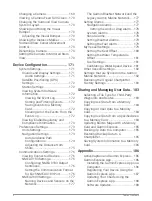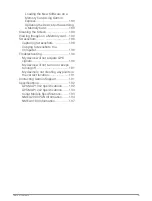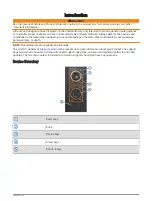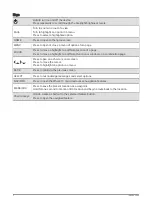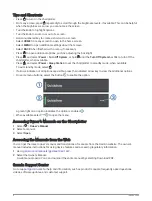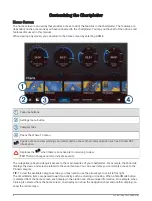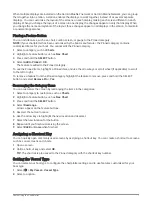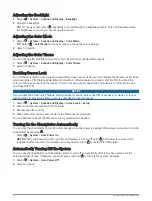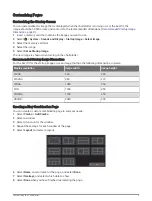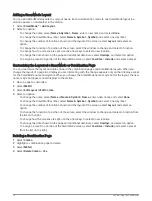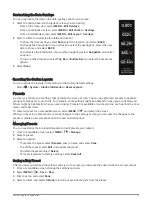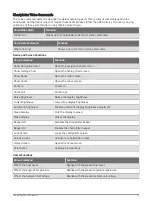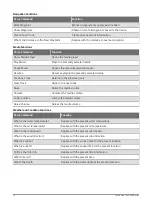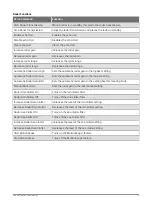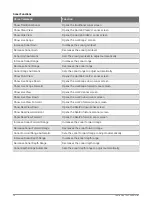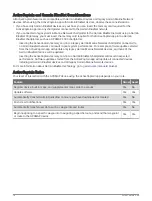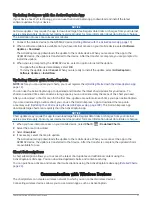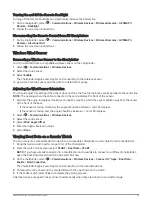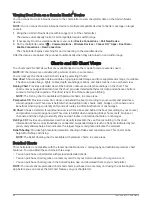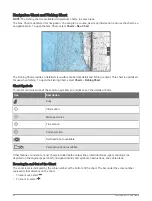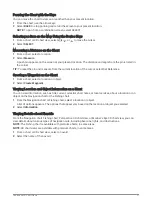Controlling the Chartplotter
You can control the chartplotter using the keys on the device, using GRID
™
remote controls, and using a Garmin
voice control device.
Voice Control
After installing the Garmin Voice Control USB module (010-13194-00), you can use your voice to control the
chartplotter using a compatible headset.
Changing the Voice Control Language
1 From the home screen, select
> System > Sounds and Display > Voice Control.
2 Select Voice Control > Voice Language.
3 Select the voice control language.
NOTE: The voice control language can be different than the text language.
Supported Headsets
This device supports headsets and speakers with the following specifications:
• Bluetooth
®
hands-free profile version 1.6 or higher
• mSBC audio codec (16 kHZ)
NOTE: Headset manufacturers often list these as "HD Voice" or "Wideband Speech" headsets.
A list of supported headsets is available at
.
Pairing a Wireless Headset with a Garmin Chartplotter
1 On the chartplotter, select
> Communications > Wireless Devices > Headsets.
2 Select Search for Devices.
3 Enable pairing mode on your headset according to the manufacturer's instructions.
The name of your headset appears on the chartplotter after it is detected.
4 Select the name of your headset.
5 Select Connect.
NOTE: Only one headset can be paired at a time.
Your headset appears on the chartplotter as Paired and Connected.
Using a Wireless Headset with a Garmin Chartplotter
Before using a wireless headset for voice control, make sure the volume on your headset is sufficient to hear
voice responses.
1 Say OK Garmin.
2 Say a command (
Chartplotter Voice Commands, page 13
).
The chartplotter completes the action or provides a voice response.
12
Controlling the Chartplotter
Summary of Contents for GPSMAP1222
Page 1: ...GPSMAP 10X2 12X2SERIES Owner sManual...
Page 14: ......
Page 213: ......
Page 214: ...support garmin com GUID C3CEA164 A1CB 4B15 92F2 5C04944CC6F3 v21 January 2024...