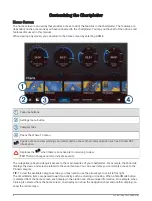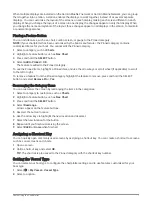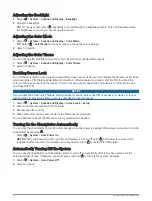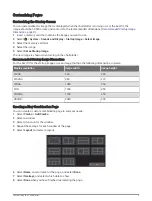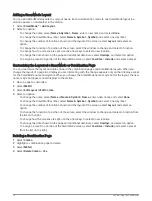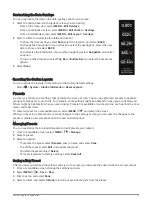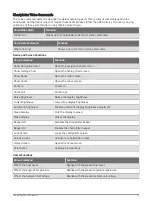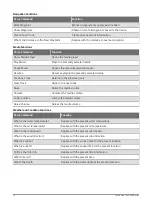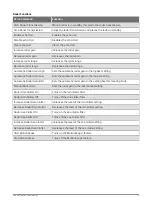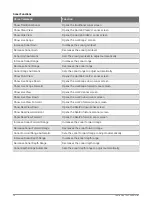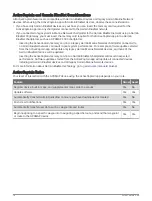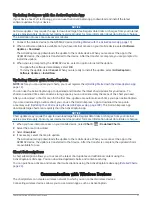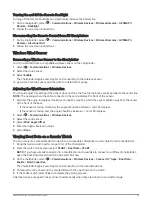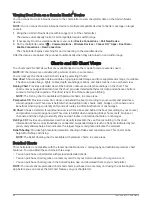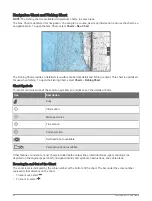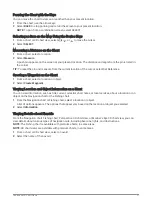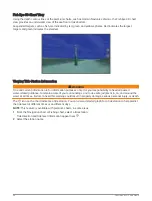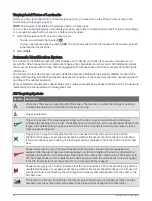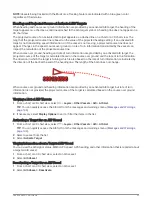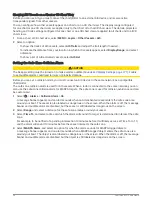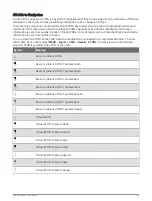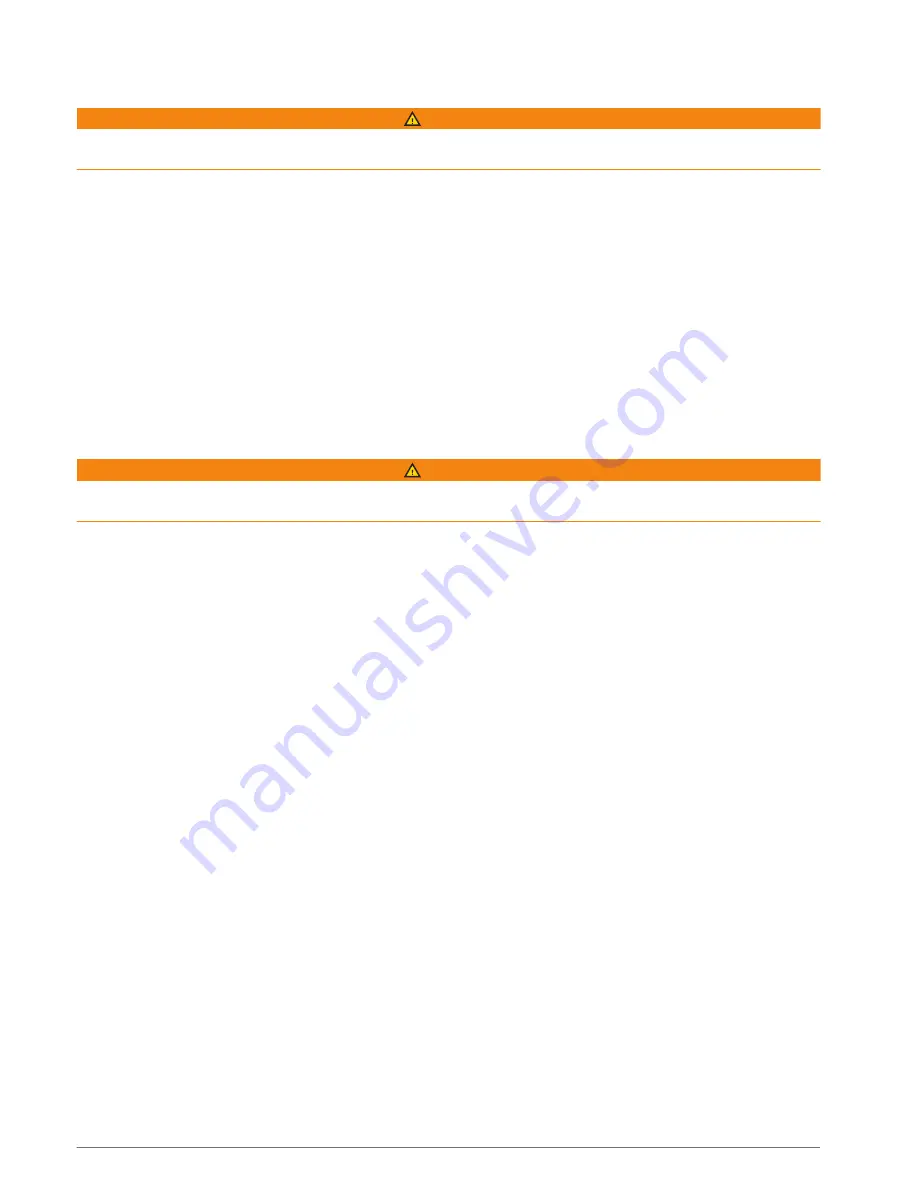
Receiving Notifications
WARNING
Do not read or reply to notifications while operating the vessel. Failure to pay attention to the conditions on the
water can result in vessel damage, personal injury, or death.
Before your GPSMAP device can receive notifications, you must connect it to your mobile device and enable the
Smart Notifications feature (
Enabling Smart Notifications, page 19
).
When the Smart Notifications feature is enabled and your mobile device receives a notification, a pop-up
notification appears on the GPSMAP screen briefly.
NOTE: The available actions depend on the type of notification and your phone operating system.
• To answer a phone call on your phone, select Answer.
TIP: Have your phone nearby. The phone call is answered on your mobile phone, not on the chartplotter.
• To not answer the phone call, select Decline.
• To review the full message, select Review.
• To dismiss the pop-up notification, select OK or wait for the notification to close automatically.
• To remove the notification from the chartplotter and your mobile device, select Clear.
Managing Notifications
WARNING
Do not read or reply to notifications while operating the vessel. Failure to pay attention to the conditions on the
water can result in vessel damage, personal injury, or death.
Before you can manage the notifications, you must enable the Smart Notifications feature (
).
When the Smart Notifications feature is enabled and your mobile device receives a notification, a pop-up
notification appears on the GPSMAP screen briefly. You can access and manage the notifications from the
ActiveCaptain screen.
1 Select ActiveCaptain > Smart Notifications > Messages.
TIP: You can also access these notifications from All Communications > Conversations in the messages
and warnings menu (
Messages and Warnings, page 146
).
A list of notifications appear.
2 Select a notification.
3 Select an option:
NOTE: The available options vary based on your mobile device and the notification type.
• To dismiss and remove the notification from the chartplotter and your mobile device, select Clear or
Delete.
NOTE: This does not delete the message from the mobile device. This only dismisses and removes the
notification.
• To call the phone number back, select Call Back or Dial.
Making Notifications Private
You can turn off the pop-up notifications and disable the messages list on specific chartplotters for privacy. For
example, the captain could disable pop-up notifications and messages on the chartplotter used for fishing, but
allow notifications on the chartplotter used at the helm.
1 From the chartplotter you want notifications to be private, select ActiveCaptain > Smart Notifications.
2 Select an option:
• To turn off pop-up notifications on this chartplotter, select Popups.
• To turn off pop-up notifications and disable access to the messages list on this chartplotter, select
Visibility.
20
ActiveCaptain
®
App
Summary of Contents for GPSMAP1222
Page 1: ...GPSMAP 10X2 12X2SERIES Owner sManual...
Page 14: ......
Page 213: ......
Page 214: ...support garmin com GUID C3CEA164 A1CB 4B15 92F2 5C04944CC6F3 v21 January 2024...