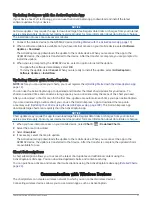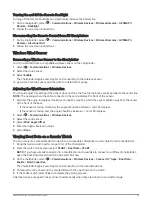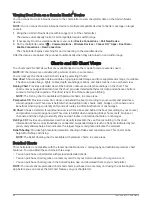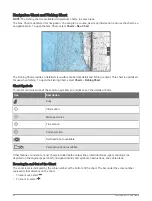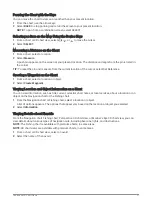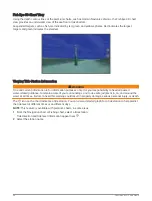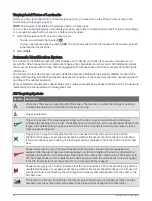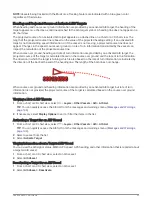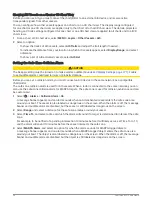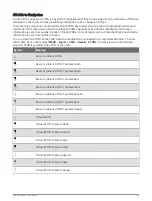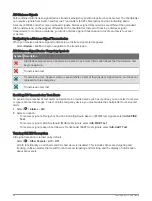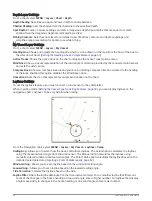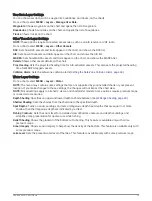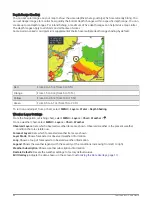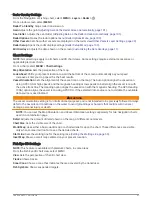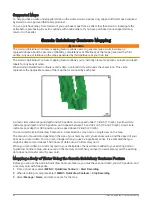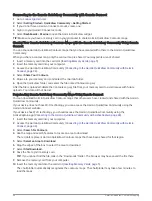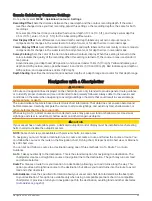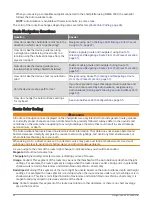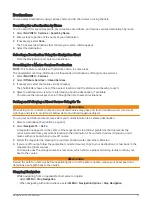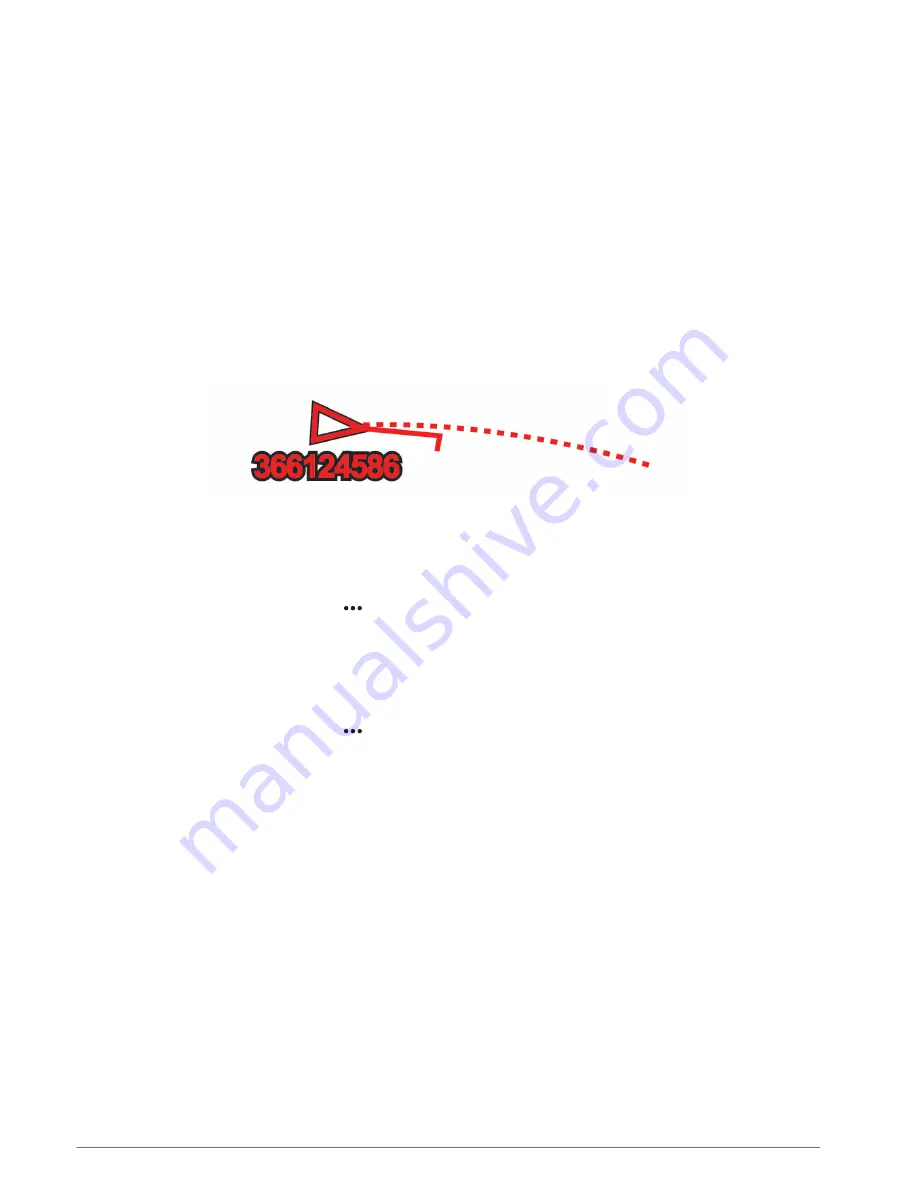
NOTE: Vessels being tracked with the Blue Force Tracking feature are indicated with a blue-green color
regardless of their status.
Heading and Projected Course of Activated AIS Targets
When heading and course over ground information are provided by an activated AIS target, the heading of the
target appears on a chart as a solid line attached to the AIS target symbol. A heading line does not appear on a
3D chart view.
The projected course of an activated AIS target appears as a dashed line on a chart or a 3D chart view. The
length of the projected course line is based on the value of the projected heading setting. If an activated AIS
target is not transmitting speed information, or if the vessel is not moving, a projected course line does not
appear. Changes in the speed, course over ground, or rate of turn information transmitted by the vessel can
impact the calculation of the projected course line.
When course over ground, heading, and rate of turn information are provided by an activated AIS target, the
projected course of the target is calculated based on the course over ground and the rate of turn information.
The direction in which the target is turning, which is also based on the rate of turn information, is indicated by
the direction of the barb at the end of the heading line. The length of the barb does not change.
When course over ground and heading information are provided by an activated AIS target, but rate of turn
information is not provided, the projected course of the target is calculated based on the course over ground
information.
Viewing a List of AIS Threats
1 From a chart or 3D chart view, select > Layers > Other Vessels > AIS > AIS List.
TIP: You can quickly access the AIS list from the messages and warnings menu (
).
2 If necessary, select Display Options to sort or filter the items in the list.
Activating a Target for an AIS Vessel
1 From a chart or 3D chart view, select > Layers > Other Vessels > AIS > AIS List.
TIP: You can quickly access the AIS list from the messages and warnings menu (
).
2 Select a vessel from the list.
3 Select Activate Target.
Viewing Information about a Targeted AIS Vessel
You can view the AIS signal status, MMSI, GPS speed, GPS heading, and other information that is reported about
a targeted AIS vessel.
1 From a chart or a 3D chart view, select an AIS vessel.
2 Select AIS Vessel.
Deactivating a Target for an AIS Vessel
1 From a chart or a 3D chart view, select an AIS vessel.
2 Select AIS Vessel > Deactivate.
Charts and 3D Chart Views
33
Summary of Contents for GPSMAP1222
Page 1: ...GPSMAP 10X2 12X2SERIES Owner sManual...
Page 14: ......
Page 213: ......
Page 214: ...support garmin com GUID C3CEA164 A1CB 4B15 92F2 5C04944CC6F3 v21 January 2024...