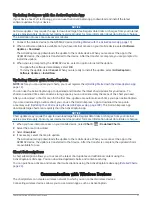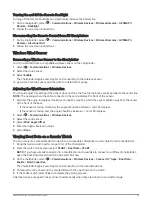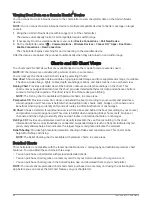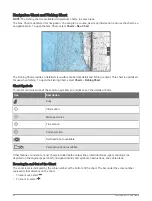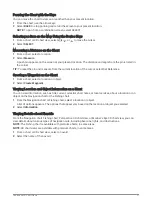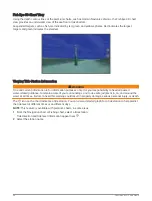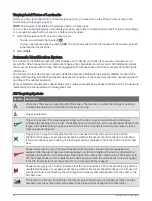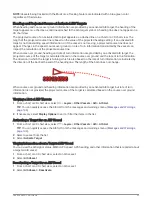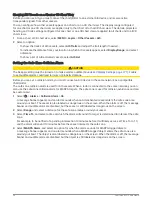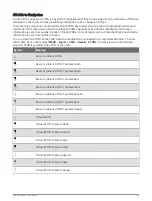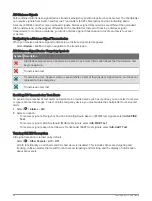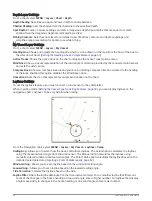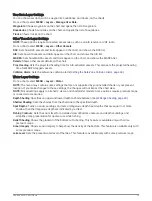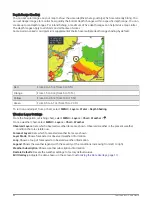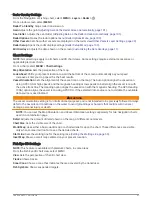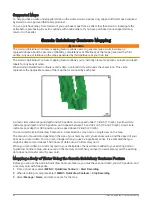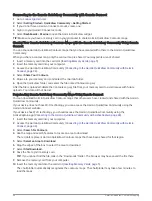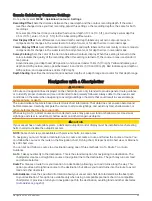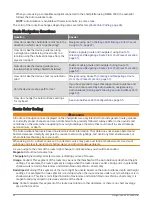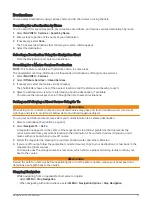Showing AIS Vessels on a Chart or 3D Chart View
Before you can use AIS, you must connect the chartplotter to an external AIS device and receive active
transponder signals from other vessels.
You can configure how other vessels appear on a chart or on a 3D chart view. The display range configured
for one chart or one 3D chart view are applied only to that chart or to that 3D chart view. The details, projected
heading, and trails settings configured for one chart or one 3D chart view are applied to all charts and to all 3D
chart views.
1 From a chart or 3D chart view, select MENU > Layers > Other Vessels > AIS.
2 Select an option:
• To show the tracks of AIS vessels, select AIS Trails and adjust the trail length if needed. .
• To indicate the distance from your location in which AIS vessels appear, select Display Range, and select
a distance.
• To show a list of AIS-activated vessels, select AIS List.
Setting the Safe-Zone Collision Alarm
CAUTION
The Beeper setting must be turned on to make alarms audible (
Sounds and Display Settings, page 171
). Failure
to set audible alarms could lead to injury or property damage.
Before you can set a collision alarm, you must connect an AIS device to the same network as a compatible
chartplotter.
The safe-zone collision alarm is used for AIS vessels. When a radar is connected to the same network, you can
also use the safe-zone collision alarm for MARPA targets. The safe zone is used for collision avoidance and can
be customized.
1 Select
> Alarms > Collision Alarm > On.
A message banner appears and an alarm sounds when an AIS-activated vessel enters the safe-zone area
around your boat. The vessel is also labeled as dangerous on the screen. When the alarm is off, the message
banner and audible alarm are disabled, but the vessel is still labeled as dangerous on the screen.
2 Select Range, and select a distance for the safe-zone radius around your vessel.
3 Select Time To, and select a time at which the alarm will sound if a target is determined to intersect the safe
zone.
For example, to be notified of a pending intersection 10 minutes before it will likely occur, set Time To to 10,
and the alarm will sound 10 minutes before the vessel intersects the safe zone.
4 Select MARPA Alarm, and select an option for when the alarm sounds for MARPA-tagged objects.
A message banner appears and an alarm sounds when a MARPA-tagged object enters the safe-zone area
around your boat. The object is also labeled as dangerous on the screen. When the alarm is off, the message
banner and audible alarm are disabled, but the object is still labeled as dangerous on the screen.
34
Charts and 3D Chart Views
Summary of Contents for GPSMAP1222
Page 1: ...GPSMAP 10X2 12X2SERIES Owner sManual...
Page 14: ......
Page 213: ......
Page 214: ...support garmin com GUID C3CEA164 A1CB 4B15 92F2 5C04944CC6F3 v21 January 2024...