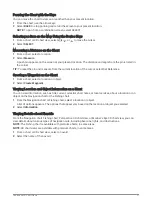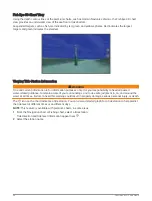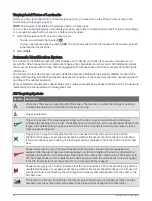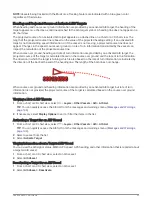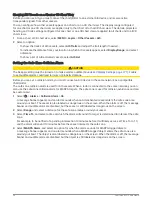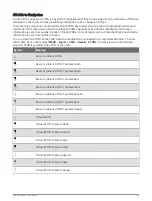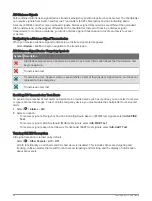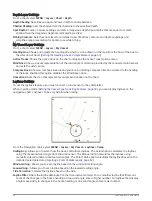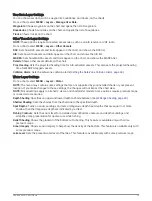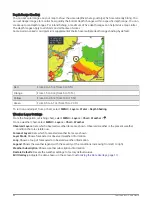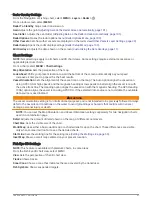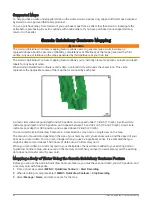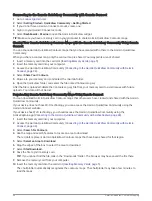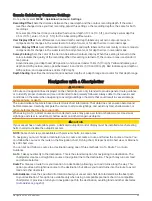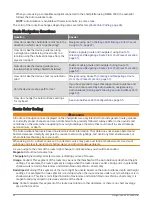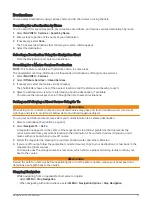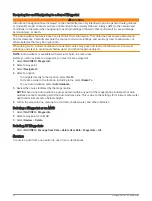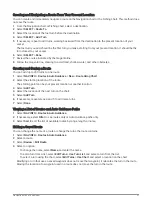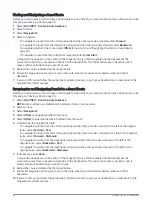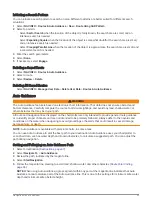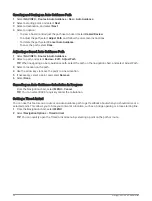Radar Overlay Settings
From the Navigation or Fishing chart, select MENU > Layers > Radar >
.
From a radar screen, select MENU.
Radar To Standby: Stops radar transmission.
Gain: Adjusts the gain (
Adjusting Gain on the Radar Screen Automatically, page 101
).
Sea Clutter: Adjusts the sea clutter (
Adjusting Gain on the Radar Screen Automatically, page 101
).
Radar Options: Opens the radar options menu (
).
Other Vessels: Sets how other vessels are displayed on the radar view (
Other Vessels Layer Settings, page 39
).
Radar Setup: Opens the radar display settings (
).
Edit Overlays: Adjusts the data shown on the screen (
Customizing the Data Overlays, page 11
).
Chart Settings
NOTE: Not all settings apply to all charts and 3D chart views. Some settings require external accessories or
applicable premium charts.
From a chart, select MENU > Chart Settings.
Map Orientation: Sets the perspective of the map.
Look Ahead: Shifts your present location toward the bottom of the screen automatically as your speed
increases. Enter your top speed for the best results.
Vessel Orientation: Sets the alignment of the vessel icon on the map. The Auto option aligns the vessel icon
using GPS COG at high speeds and the magnetic heading at low speeds to better align the vessel icon with
the active track line. The Heading option aligns the vessel icon with the magnetic heading. The GPS Heading
(COG) option aligns the vessel icon using GPS COG. If the selected data source is not available, the available
data source is used instead.
WARNING
The vessel orientation setting is for informational purposes and is not intended to be precisely followed. Always
defer to the navaids and conditions on the water to avoid groundings or hazards that could result in vessel
damage, personal injury, or death.
NOTE: You can set the Map Orientation and Vessel Orientation settings separately for two navigation charts
used in a combination page.
Detail: Adjusts the amount of detail shown on the map, at different zoom levels.
Chart Size: Sets the visible size of the chart.
World Map: Uses either a basic world map or a shaded relief map on the chart. These differences are visible
only when zoomed out too far to see the detailed charts.
Start Line: Sets the starting line for the sailing race (
Setting the Starting Line, page 60
).
Inset Map: Shows a small map centered on your present location.
Fish Eye 3D Settings
NOTE: This feature is available with premium charts, in some areas.
From the Fish Eye 3D chart view, select MENU.
View: Sets the perspective of the 3D chart view.
Tracks: Shows tracks.
Sonar Cone: Shows a cone that indicates the area covered by the transducer.
Fish Symbols: Shows suspended targets.
Charts and 3D Chart Views
41
Summary of Contents for GPSMAP1222
Page 1: ...GPSMAP 10X2 12X2SERIES Owner sManual...
Page 14: ......
Page 213: ......
Page 214: ...support garmin com GUID C3CEA164 A1CB 4B15 92F2 5C04944CC6F3 v21 January 2024...