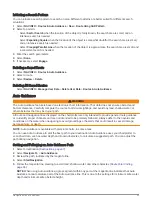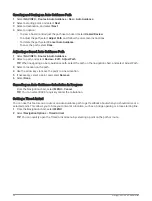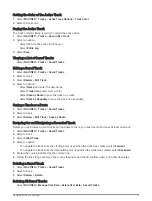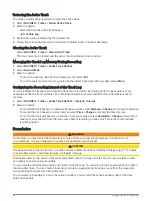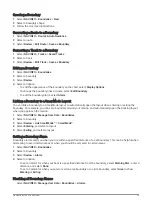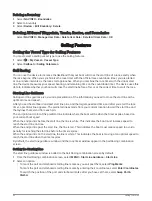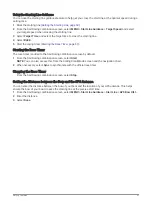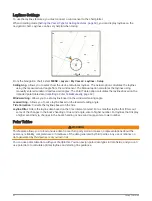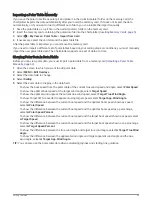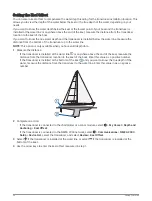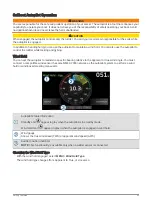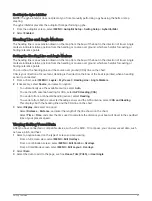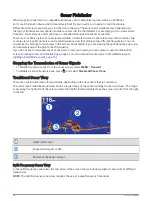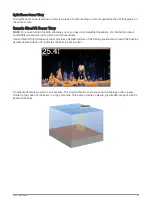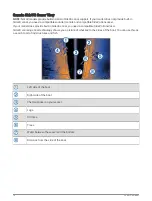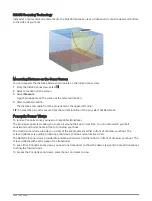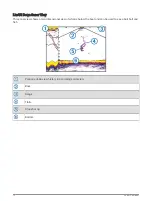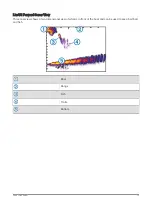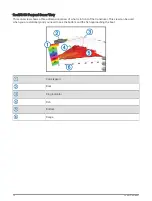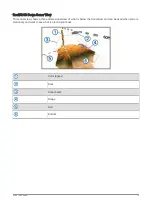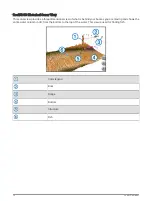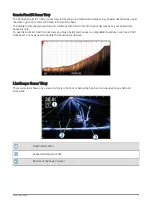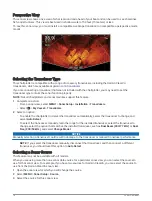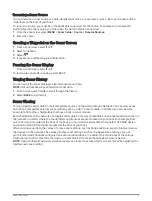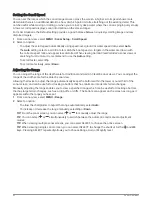Enabling the Gybe Inhibitor
NOTE: The gybe inhibitor does not prevent you from manually performing a gybe using the helm or step
steering.
The gybe inhibitor prevents the autopilot from performing a gybe.
1 From the autopilot screen, select MENU > Autopilot Setup > Sailing Setup > Gybe Inhibitor.
2 Select Enabled.
Heading Line and Angle Markers
The heading line is an extension drawn on the map from the bow of the boat in the direction of travel. Angle
markers indicate relative position from the heading or course over ground, which are helpful for casting or
finding reference points.
Setting the Heading Line and Angle Markers
The heading line is an extension drawn on the map from the bow of the boat in the direction of travel. Angle
markers indicate relative position from the heading or course over ground, which are helpful for casting or
finding reference points.
You can show the heading line and the course over ground (COG) line on the chart.
COG is your direction of movement. Heading is the direction the bow of the boat is pointed, when a heading
sensor is connected.
1 From a chart, select MENU > Layers > My Vessel > Heading Line > Angle Markers.
2 If necessary, select Source, and select an option:
• To automatically use the available source, select Auto.
• To use the GPS antenna heading for COG, select GPS Heading (COG).
• To use data from a connected heading sensor, select Heading.
• To use data from both a connected heading sensor and the GPS antenna, select COG and Heading.
This displays both the heading line and the COG line on the chart.
3 Select Display, and select an option:
• Select Distance > Distance, and enter the length of the line shown on the chart.
• Select Time > Time, and enter the time used to calculate the distance your boat will travel in the specified
time at your present speed.
Viewing Sailing Vessel Data
After you have connected a compatible device, such as the MSC
™
10 compass, you can view vessel data, such
as heave, pitch, and heel.
1 Select an option based on the type of screen you are viewing:
• From a full screen view, select MENU > Edit Overlays.
• From a combination screen, select MENU > Edit Combo > Overlays.
• From a SmartMode screen, select MENU > Edit Layout > Overlays.
2 Select Data.
3 Select the data to add to the page, such as Heave, Trim (Pitch), or Heel Angle.
Sailing Features
67
Summary of Contents for GPSMAP1222
Page 1: ...GPSMAP 10X2 12X2SERIES Owner sManual...
Page 14: ......
Page 213: ......
Page 214: ...support garmin com GUID C3CEA164 A1CB 4B15 92F2 5C04944CC6F3 v21 January 2024...