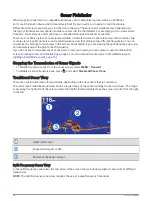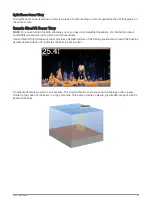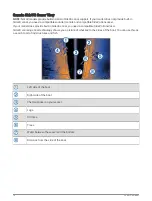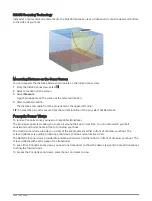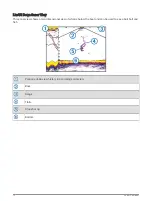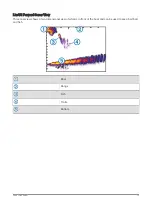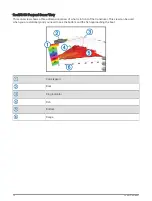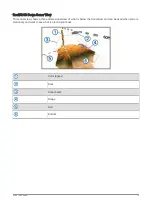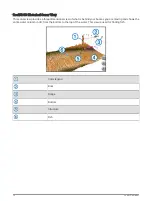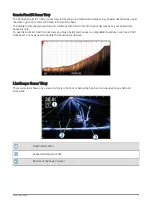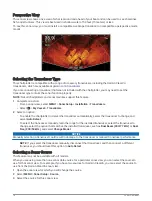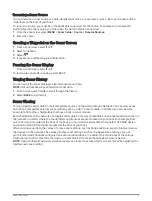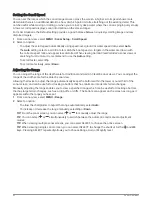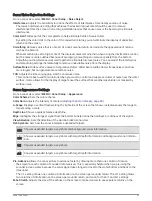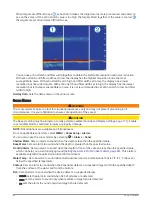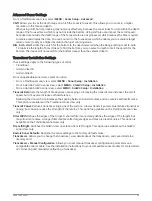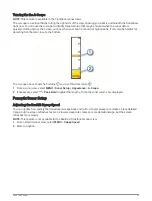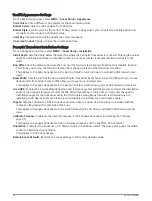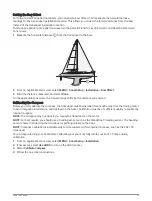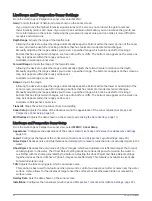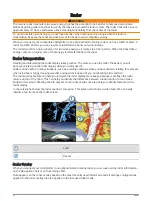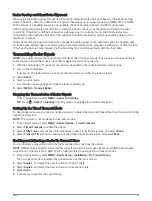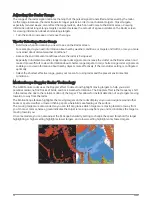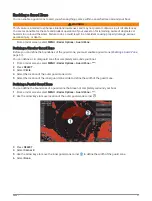Setting the Scroll Speed
You can set the rate at which the sonar image moves across the screen. A higher scroll speed shows more
detail until there is no additional detail to show, at which point it starts stretching out the existing detail. This
can be useful while moving or trolling, or when you are in very deep water where the sonar is pinging very slowly.
A lower scroll speed displays sonar information on the screen longer.
For most situations, the Default setting provides a good balance between a quickly scrolling image and less
distorted targets.
1 From a sonar view, select MENU > Sonar Setup > Scroll Speed.
2 Select an option:
• To adjust the scroll speed automatically using speed-over-ground or water speed data, select Auto.
The Auto setting selects a scroll rate to match the boat speed, so targets in the water are drawn with
the correct aspect ratio and appear less distorted. When viewing Garmin ClearVü/SideVü sonar views or
searching for structure, it is recommend to use the Auto setting.
• To scroll faster, select Up.
• To scroll more slowly, select Down.
Adjusting the Range
You can adjust the range of the depth scale for traditional and Garmin ClearVü sonar views. You can adjust the
range of the width scale for the SideVü sonar view.
Allowing the device to adjust the range automatically keeps the bottom within the lower or outer third of the
sonar screen, and can be useful for tracking a bottom that has minimal or moderate terrain changes.
Manually adjusting the range enables you to view a specified range, which can be useful for tracking a bottom
that has large terrain changes, such as a drop-offs or cliffs. The bottom can appear on the screen as long as it
appears within the range you have set.
1 From a sonar view, select MENU > Range.
2 Select an option:
• To allow the chartplotter to adjust the range automatically, select Auto.
• To increase or decrease the range manually, select Up or Down.
TIP: From the sonar screen, you can select
or
to manually adjust the range.
TIP: You can select
or
simultaneously to switch between the automatic and manual adjustment
modes.
TIP: When viewing multiple sonar screens, you can select SELECT to choose the active screen.
TIP: When viewing a single sonar screen, you can select SELECT to change the shortcut for the
and
keys. Pressing SELECT repeatedly allows you to choose Range, Gain, or Magnify level.
82
Sonar Fishfinder
Summary of Contents for GPSMAP1222
Page 1: ...GPSMAP 10X2 12X2SERIES Owner sManual...
Page 14: ......
Page 213: ......
Page 214: ...support garmin com GUID C3CEA164 A1CB 4B15 92F2 5C04944CC6F3 v21 January 2024...