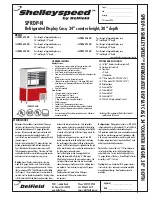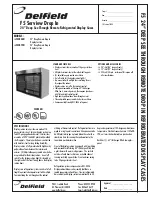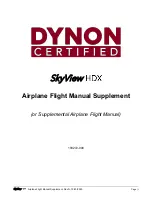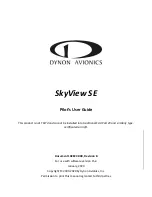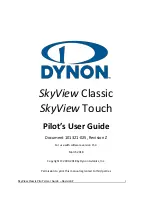Page 6-34
GTN 625/635/650 TSO Installation Manual
Rev. C
190-01004-02
6.10.6
Crossfill Check (If Dual GTNs Installed)
Turn on both GTN units in the aircraft. On each GTN unit:
1.
Access the Interfaced Equipment page, as shown in Figure 6-7, from the GTN Setup page. Verify
that the setting for Cross-Side Navigator is set to ‗Present‘.
2.
Touch the ‗Back‘ key until the Configuration Mode page is displayed.
3.
Access the HSDB Port Utilization page, as shown in Figure 6-6, from the GTN Setup page.
Touch the ‗HSDB (Ethernet)‘ key and ensure that the ports that are configured as connected,
display ‗Connected‘.
4.
Touch the ‗Back‘ key until the Configuration Mode page is displayed.
5.
Touch the ‗GTN Diagnostics‘ key.
6.
Access the HSDB Port Status page, as shown in Figure 6-41, from the GTN Diagnostics page.
Touch the ‗HSDB (Ethernet)‘ key. For the port that the cross-side GTN is connected to, check the
Ethernet Port Status and ensure that ‗Connected‘ is displayed under ‗Connection‘ and Receiving‘
is displayed under ‗Data‘.
7.
If the previous steps do not perform correctly, check the electrical connections and configuration
setup.
6.10.7
TAWS Audio Check (For Units with TAWS Only)
NOTE
The audio panel should also be turned on for this test.
The TAWS audio volume has an initial default of 80% of the maximum volume value. The TAWS
volume needs to be set so as to ensure that aural alerts are audible under all anticipated noise conditions.
1.
Access the Audio configuration page, as shown in
Figure 6-42 by touching the ‗Audio‘ key on the GTN
Setup page.
2.
The selected volume level can be checked by selecting
‗Test Sound‘ and then touching ‗Test Tone‘ from ‗Select
Test Sound‘ menu. Touch the white triangle to hear the
test message.
3.
Evaluate the TAWS audio messages for acceptable
volume and intelligibility during both low and high
cockpit noise levels (idle descent at low speed and high
power at Vmo/Vne).
4.
Readjust the volume as needed to ensure the TAWS audio messages will be heard in all
anticipated cockpit noise conditions.
Figure 6-42. Audio Configuration Page