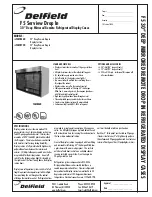Page 6-2
GTN 625/635/650 TSO Installation Manual
Rev. C
190-01004-02
Figure 6-2. System Information Page
6.3
Connector Engagement Check
Prior to configuration and checkout of the GTN, the connector engagement should be checked as
described below:
1.
Turn on the avionics master switch (if installed).
2.
Place the GTN in the rack and engage the cam mechanism.
3.
Turn the Allen screw of the locking cam (located on the lower left side of the unit) slowly
clockwise until the GTN just powers on. A T-handle can be used for this, but ensure that the
screw is not over-tightened.
4.
Count the number of complete revolutions the Allen screw can be turned until it cannot turn any
more. Take care not to over-tighten. Three turns is the minimum for proper installation. If fewer
than three turns are possible, the mounting rack should be moved aft (toward the pilot) such that
the aircraft panel does not obstruct the unit from properly engaging in the rack.
6.4
Configuration Mode Operations
Configuration Mode is used to configure the GTN settings for each specific installation. To access
configuration mode with the GTN turned off, press and hold the ‗Home‘ key and apply power to the
GTN. Release the ‗Home‘ key when the display activates and the Garmin logo appears fully lit on the
screen. The first page displayed is the Configuration Mode page, as shown in Figure 6-1. While in
configuration mode, pages can be selected by touching the desired key on the display.
Figure 6-1. Configuration Mode Page
NOTE
The configuration pages shown here reflect main software version 2.00. Some differences
in operation may be observed when comparing the information in this manual to later
software versions.
6.5
System Information Page
Access the System Information page, as shown in
Figure 6-2, from the Configuration Mode page by
touching ‗System Information‘ key.
The System Information page displays the unit type,
serial number, and system ID for the GTN. It also
contains the software and hardware versions of the
Main, I/O, Display, Keypad, LED, GPS/WAAS, and
NAV boards. This information is also available for
certain other LRUs connected to the GTN. Touch
the ‗GTN‘ key and choose what LRU to display.
Touch ‗UP‘ or ‗DOWN‘ to view all the information.