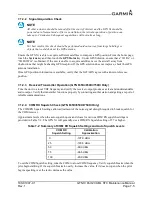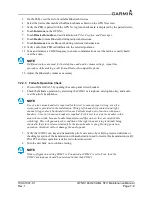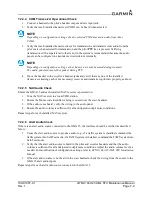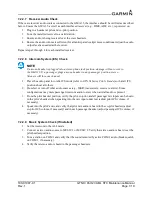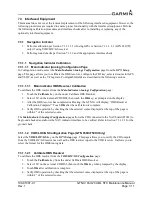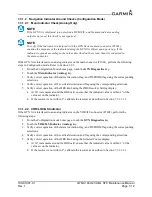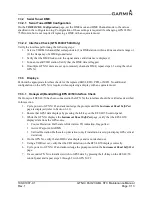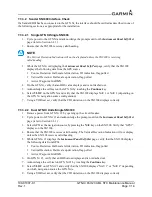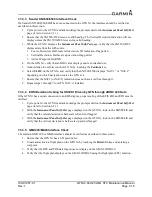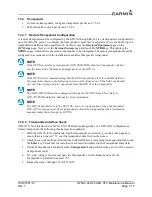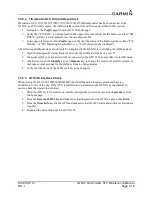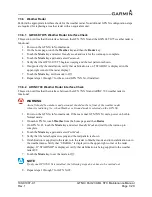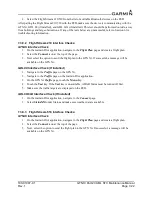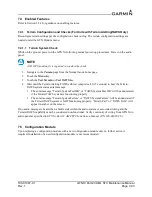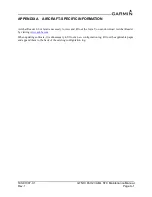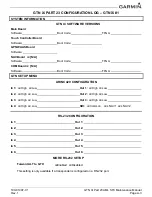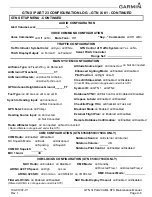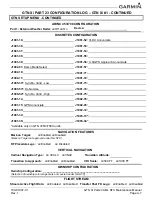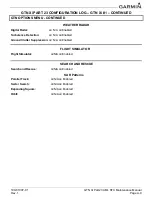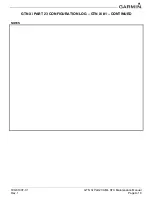190-01007-C1
GTN Xi Part 23 AML STC Maintenance Manual
Rev. 1
Page 7-19
7.3.5.4 TIS (Garmin GTX 33X) Interface Check
If a Garmin GTX 33/33D/330/330D/335/335D/335R/335DR transponder has been connected to the
GTN Xi as a TIS traffic source, the traffic interface should be verified as described in this section.
1. Navigate to the
Traffic
page from the GTN Xi home page.
2. Verify that “TIS FAIL” is not displayed in the upper-left corner under Traffic Status, and that “NO
DATA” (yellow) is not displayed over the ownship symbol.
3. In the upper-left corner of the
Traffic
page, verify that the status of the traffic system is either “TIS
Standby” or “TIS Operating/Unavailable” (i.e., “TAS” should not be displayed).
The following additional steps should only be completed if the GTN Xi is controlling the traffic system:
1. Open the transponder circuit breaker and verify the Air Data fields have a red “X”.
2. If a squat switch (or airspeed switch) is connected to the GTX 33X, ensure that it is in AIR mode.
3. Alternately, touch the
Standby
key and
Operate
key to change the mode of the traffic system. It
may take several seconds for the traffic system to change modes.
4. Verify that the mode of the traffic system can be changed.
7.3.5.5 GTX 345 Interface Check
When testing the GTX 345/345D/345R/345DR, the aircraft must be located outside and have an
unobstructed view of the sky. If the GTX is installed and connected to the GTN Xi as the ADS-B In
source, check the operation as follows:
1. With the GTN Xi in Normal mode, and the transponder powered on, press the
System
key from
the home page.
2. Press the
External LRUs
key and make sure that the status for the GTX is a green checkmark.
3. Press the
More Info
key for the GTX and make sure that the GPS status and software versions are
reported.
4. Repeated the preceding steps for GTN Xi #2.