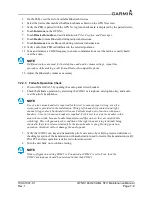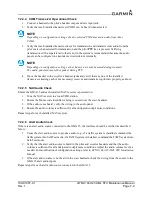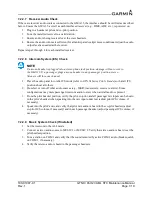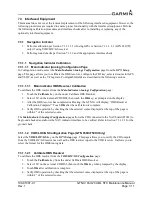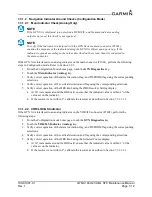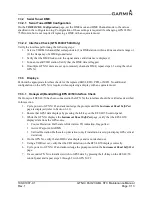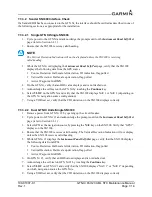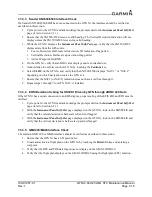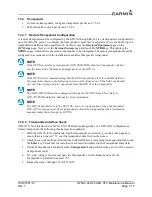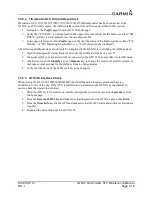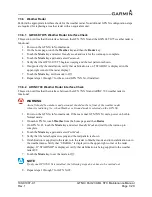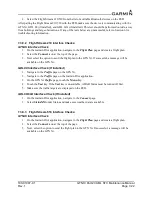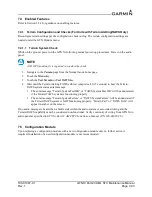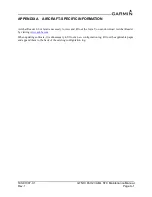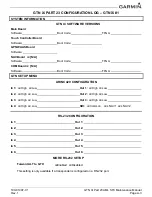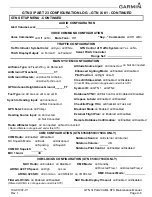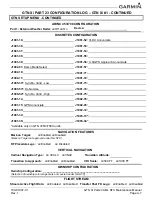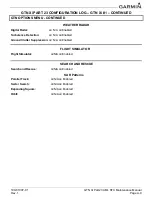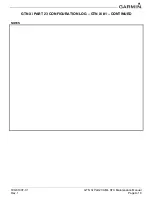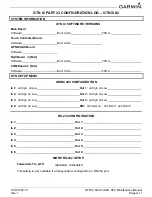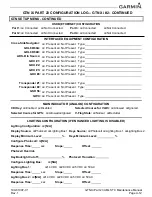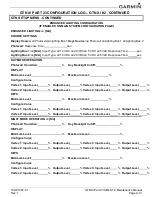190-01007-C1
GTN Xi Part 23 AML STC Maintenance Manual
Rev. 1
Page 7-22
2. Select the Flight Stream 210/510 from the list of available Bluetooth devices on the PED.
After pairing the Flight Stream 210/510 with the PED, make sure the device is communicating with the
GTN Xi, GDL 88 (if installed), and GDL 69A (if installed). This test should be performed outside, away
from buildings and large obstructions. If any of the tests below are unsuccessful, refer to Section 6 for
troubleshooting information.
7.3.9.2 Flight Stream 210 Interface Checks:
GTN Xi Interface Check
1. On the Garmin Pilot application, navigate to the
Flight Plan
page and create a flight plan.
2. Select the
Connext
icon at the top of the page.
3. Next select the option to send the flight plan to the GTN Xi. If successful, a message will be
available on the GTN Xi.
GDL 88 Interface Check (If Installed)
1. Navigate to the
Traffic
page on the GTN Xi.
2. Navigate to the
Traffic
page on the Garmin Pilot application.
3. On the GTN Xi
Traffic
page, touch the
Menu
key.
4. Touch the
Test
key. If the
Test
key is unavailable, ADS-B Status must be turned off first.
5. Make sure the traffic targets are displayed on the PED.
GDL 69/69A Interface Check (If Installed)
1. On the Garmin Pilot application, navigate to the
Connext
page.
2. Select
SiriusXM
under Status and make sure weather data is available.
7.3.9.3 Flight Stream 510 Interface Checks:
GTN Xi Interface Check
1. On the Garmin Pilot application, navigate to the
Flight Plan
page and create a flight plan.
2. Select the
Connext
icon at the top of the page.
3. Next, select the option to send the flight plan to the GTN Xi. If successful, a message will be
available on the GTN Xi.