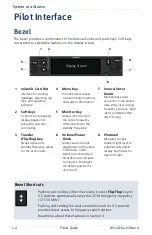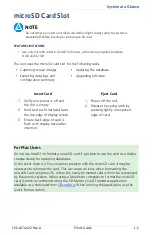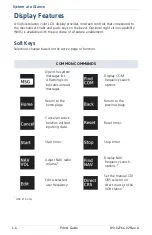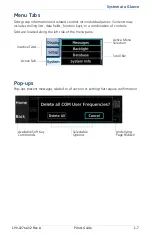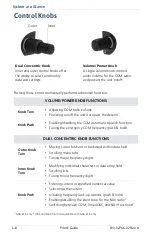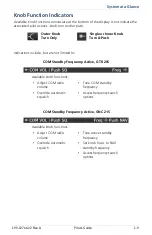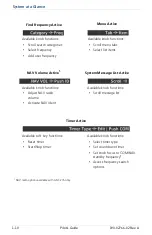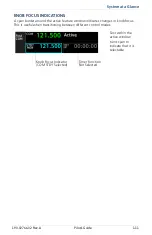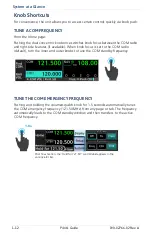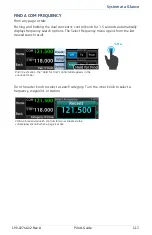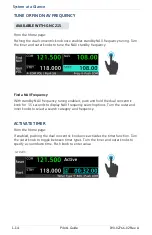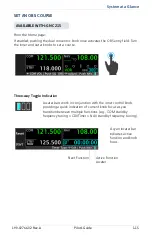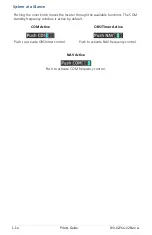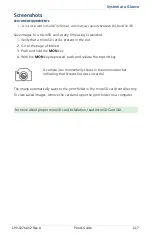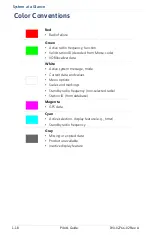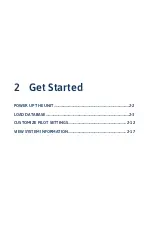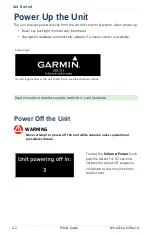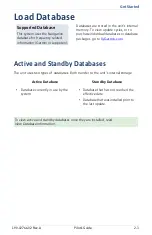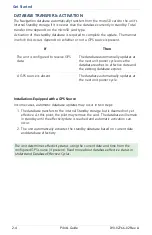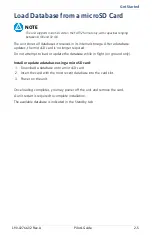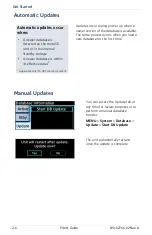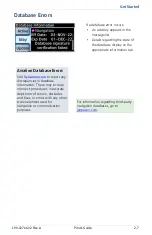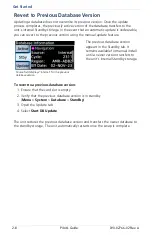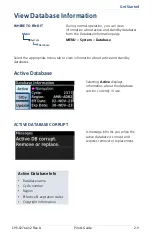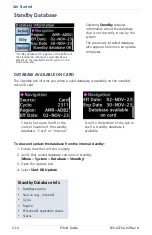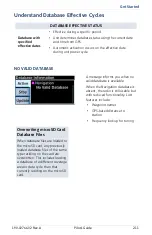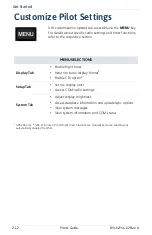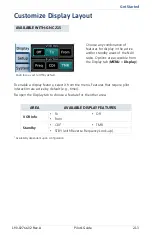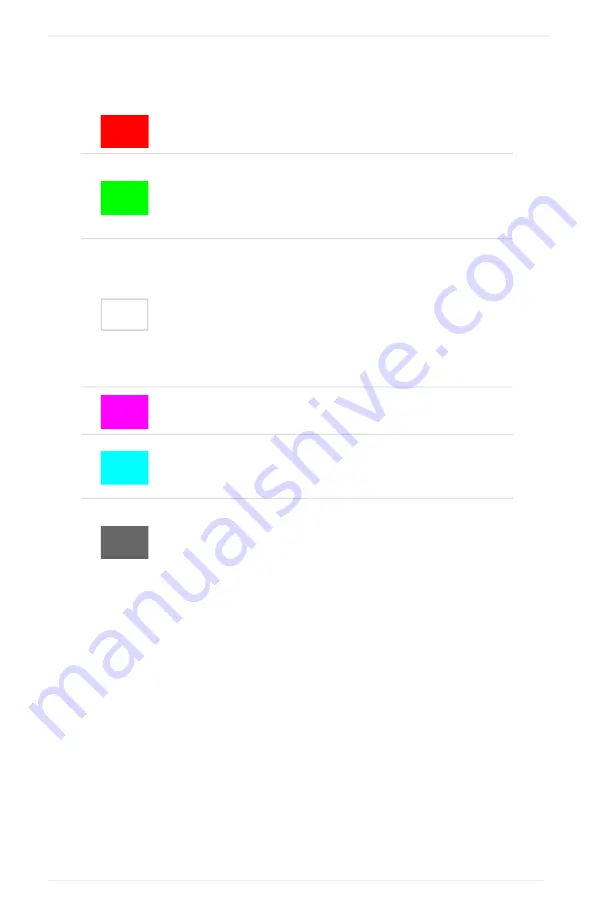
1-18
Pilot’s Guide
190-02766-02 Rev. A
System at a Glance
Color Conventions
Red
•
Radio failure
Green
•
Active radio frequency, function
•
Valid station ID (decoded from Morse code)
•
VOR/localizer data
White
•
Active system message, mode
•
Current data and values
•
Menu options
•
Scales and markings
•
Standby radio frequency (non-selected radio)
•
Station ID (from database)
Magenta
•
GPS data
Cyan
•
Active selection, display feature (e.g., timer)
•
Standby radio frequency
Gray
•
Missing or expired data
•
Product unavailable
•
Inactive display feature
Summary of Contents for GTR 205
Page 1: ...GTR 205 GNC 215 Pilot s Guide...
Page 10: ...viii Pilot s Guide 190 02766 02 Rev A INTENTIONALLY LEFT BLANK...
Page 13: ...1 System at a Glance OVERVIEW 1 2 PILOT INTERFACE 1 4 COMPATIBLE EQUIPMENT 1 19...
Page 32: ...1 20 Pilot s Guide 190 02766 02 Rev A INTENTIONALLY LEFT BLANK...
Page 50: ...2 18 Pilot s Guide 190 02766 02 Rev A INTENTIONALLY LEFT BLANK...
Page 84: ...4 14 Pilot s Guide 190 02766 02 Rev A INTENTIONALLY LEFT BLANK...
Page 85: ...5 Timers ENABLE VIEW TIMERS 5 2 SET COUNTDOWN TIMER 5 4 SET COUNT UP TIMER 5 4...
Page 89: ...6 Messages VIEW SYSTEM MESSAGES 6 2...
Page 98: ...6 10 Pilot s Guide 190 02766 02 Rev A INTENTIONALLY LEFT BLANK...
Page 102: ...7 4 Pilot s Guide 190 02766 02 Rev A INTENTIONALLY LEFT BLANK...
Page 103: ...8 Regulatory Information COMPLIANCE 8 2 SOFTWARE LICENSE AGREEMENT 8 3...
Page 106: ...8 4 Pilot s Guide 190 02766 02 Rev A INTENTIONALLY LEFT BLANK...
Page 107: ......
Page 108: ...190 02766 02 Rev A...