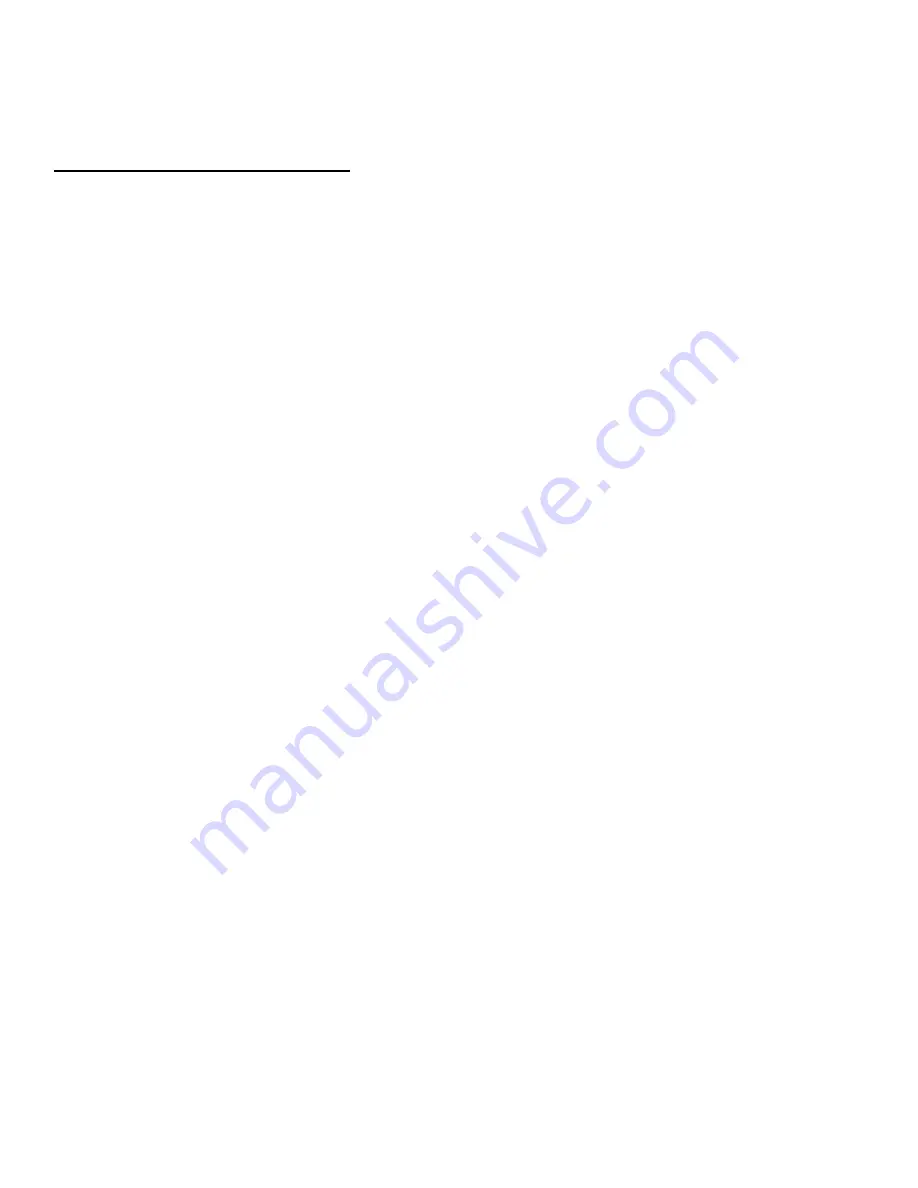
6
Version 1.0
2)
Press Enter.
•
Wait until “Clearing Log…” disappears before continuing.
•
Select PFD 1 on the GTC 570 to switch the display being controlled.
Loading Software & Configuration
1)
Activate the cursor by pushing down on the FMS knob.
2)
Rotate the small knob to drop the menu down, and highlight ‘525 Base
Configuration’ in the GROUP field.
3)
Press the Enter key.
4)
Rotate the small knob to drop the menu down, and highlight ‘Cessna Model 525
Base Configuration’ in the ITEM field.
5)
Press the Enter key.
6)
Select the CLR ALL softkey at the bottom of the display.
7)
Using the FMS knob, highlight the following, press Enter for each, which will place
a check mark in each box:
GTS8000 Software
GTS8000 Configuration
GTS8000 Audio Software
8)
Select the LOAD softkey at the bottom of the display.
9)
A green PASS message is shown beside software and configuration items as they
are successfully completed.
10)
Acknowledge when ‘Upload and Crossfill Complete’ is displayed by pressing the
Enter key.
11)
Push the UPDT CFG softkey to update the system configuration files.
12)
After the software and configuration files are loaded, pull the L PFD circuit
breaker, and remove the 010-01121-10 software loader card from PFD 1.



















