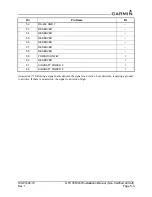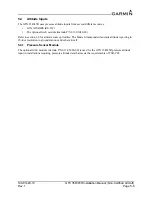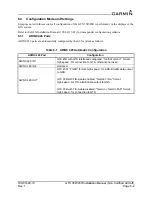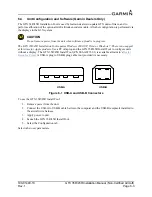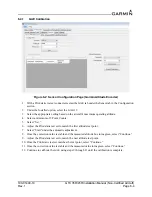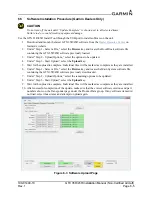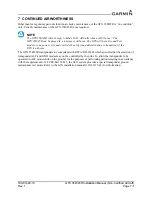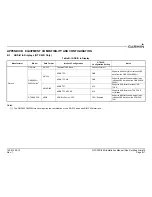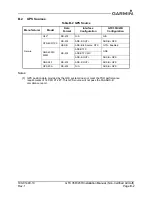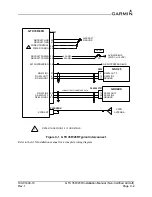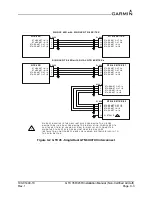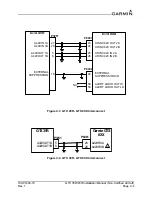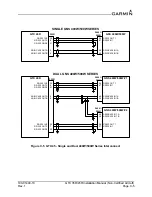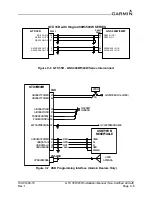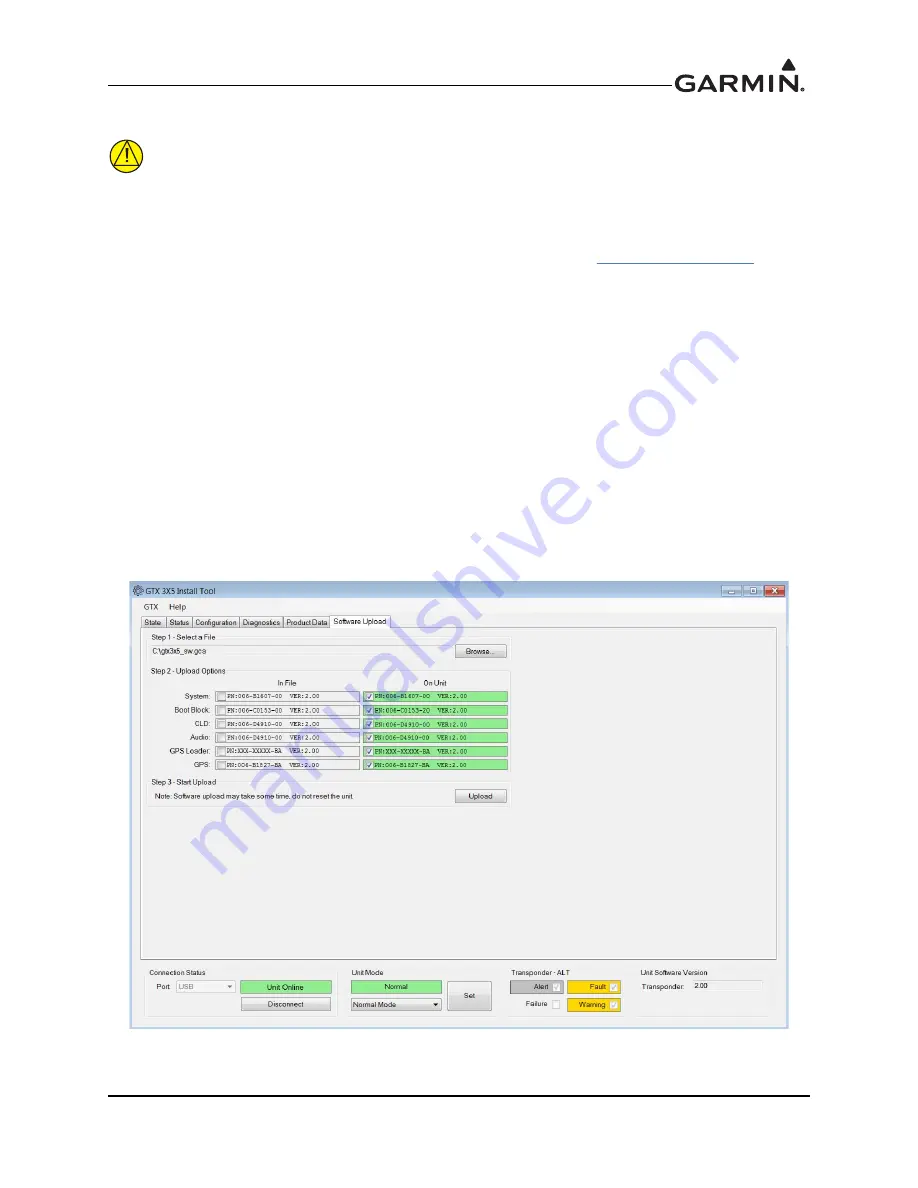
190-01499-10
GTX 35R/45R Installation Manual (Non-Certified Aircraft)
Rev. 1
Page 6-5
6.5
Software Installation Procedure (Garmin Dealers Only)
CAUTION
Do not turn off the unit until “Update Complete” is shown next to all selected items.
Failure to do so could result in equipment damage.
Use the GTX 35R/45R Install Tool through the USB port to install software on the unit.
1. Download and launch the latest GTX 35R/45R software from the
Dealer Resource Center
on
Garmin’s website.
2. Under “Step 1 - Select a File,” select the
Browse
key and locate the Boot Block software file
containing the GTX 35R/45R software previously loaded.
3. Under “Step 2 - Upload Options,” select the options to be updated.
4. Under “Step 3 - Start Upload,” select the
Upload
key.
5. Wait for the upload to complete. Individual files will be marked as complete as they are installed.
6. Under “Step 1 - Select a File,” select the
Browse
key and locate the Main System software file
containing the GTX 35R/45R software previously downloaded.
7. Under “Step 2 - Upload Options,” select the remaining options to be updated.
8. Under “Step 3 - Start Upload,” select the
Upload
key.
9. Wait for the upload to complete. Individual files will be marked as complete as they are installed.
10. After successful completion of the update, make sure that the correct software versions and part
numbers show on the Transponder page under the Product Data group. If any software items did
not load, select those items and attempt to upload again.
Figure 6-3 Software Upload Page