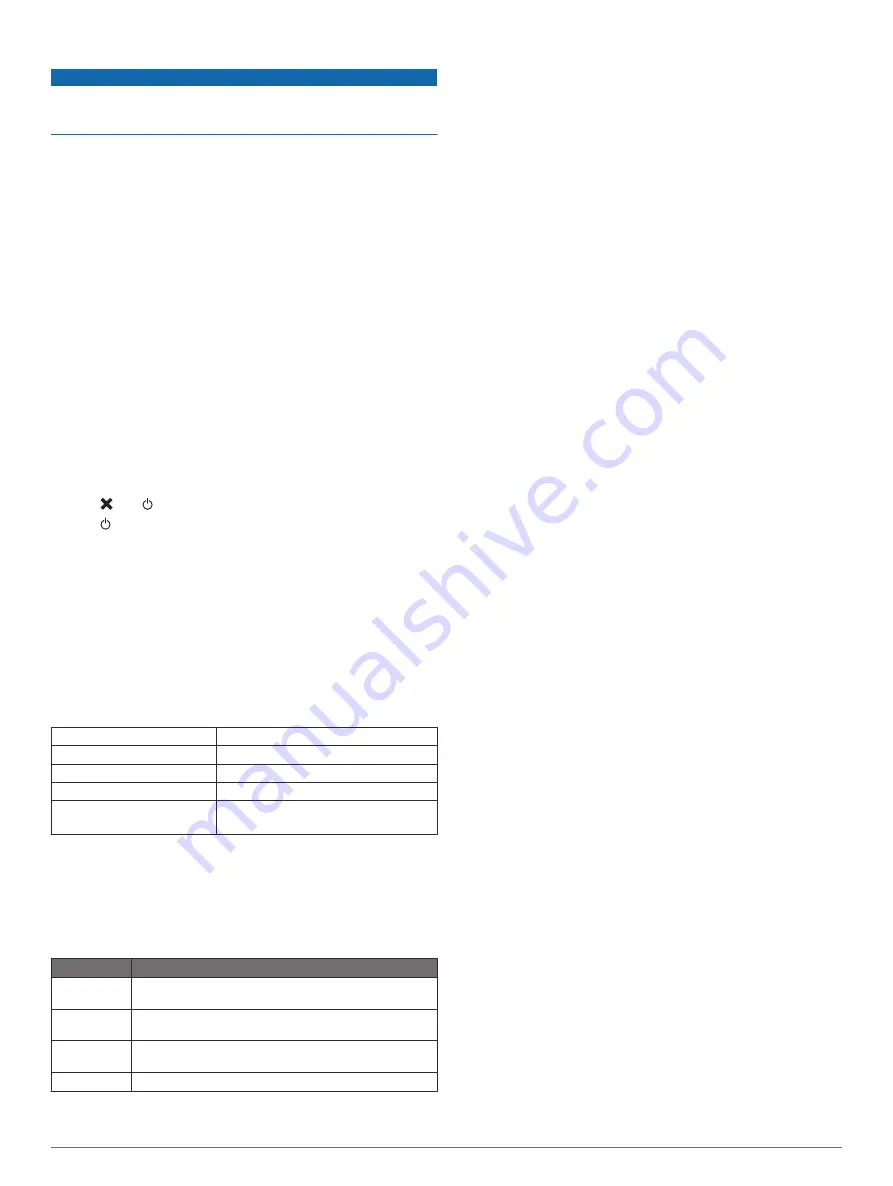
Cleaning the Device
NOTICE
Even small amounts of sweat or moisture can cause corrosion
of the electrical contacts when connected to a charger.
Corrosion can prevent charging and data transfer.
1
Wipe the device using a cloth dampened with a mild
detergent solution.
2
Wipe it dry.
After cleaning, allow the device to dry completely.
Troubleshooting
Maximizing Battery Life
• Turn on the
Extended Tracking
setting (
).
• Turn on the
Automatic
backlight brightness setting or reduce
the backlight timeout (
).
• Reduce the message
Listen Interval
setting (
).
• Reduce the value of the tracking
Log Interval
and
Send
Interval
settings (
).
• Turn off Bluetooth wireless technology (
).
Resetting the Device
If the device stops responding, you may need to reset it. This
does not erase any of your data or settings.
1
Hold and until the device turns off.
2
Hold to turn on the device.
Restoring All Default Settings
You can restore all device settings to the factory default values.
Select
Settings
>
Recovery Options
>
Restore Factory
Settings
.
Viewing Device Information
You can view the IMEI number, firmware version, regulatory
information, license agreement, and other device information.
Select
Settings
>
About This Device
.
Specifications
Battery type
Rechargeable, built-in lithium-ion battery
Water rating
IEC 60529 IPX7*
Operating temperature range From -20° to 60°C (from -4° to 140°F)
Charging temperature range
From 0° to 45°C (from 32° to 113°F)
Radio frequency and
protocols
Bluetooth enabled device
Iridium connected device
*The device withstands incidental exposure to water of up to 1 m
for up to 30 min. For more information, go to
Battery Information
The actual battery life depends on your device settings, such as
the tracking and message checking intervals.
Battery Life
Mode
Up to 75 hr.
10-minute tracking send interval and 1-second log
interval
Up to 100 hr. Default mode with 10-minute tracking interval and 1-
minute log interval
Up to 30 days Extended tracking mode with 30-minute tracking send
interval
Up to 3 yr.
Turned off
8
Device Information
Summary of Contents for INREACH SE+
Page 1: ...INREACHSE INREACHEXPLORER Owner sManual...
Page 4: ......
































