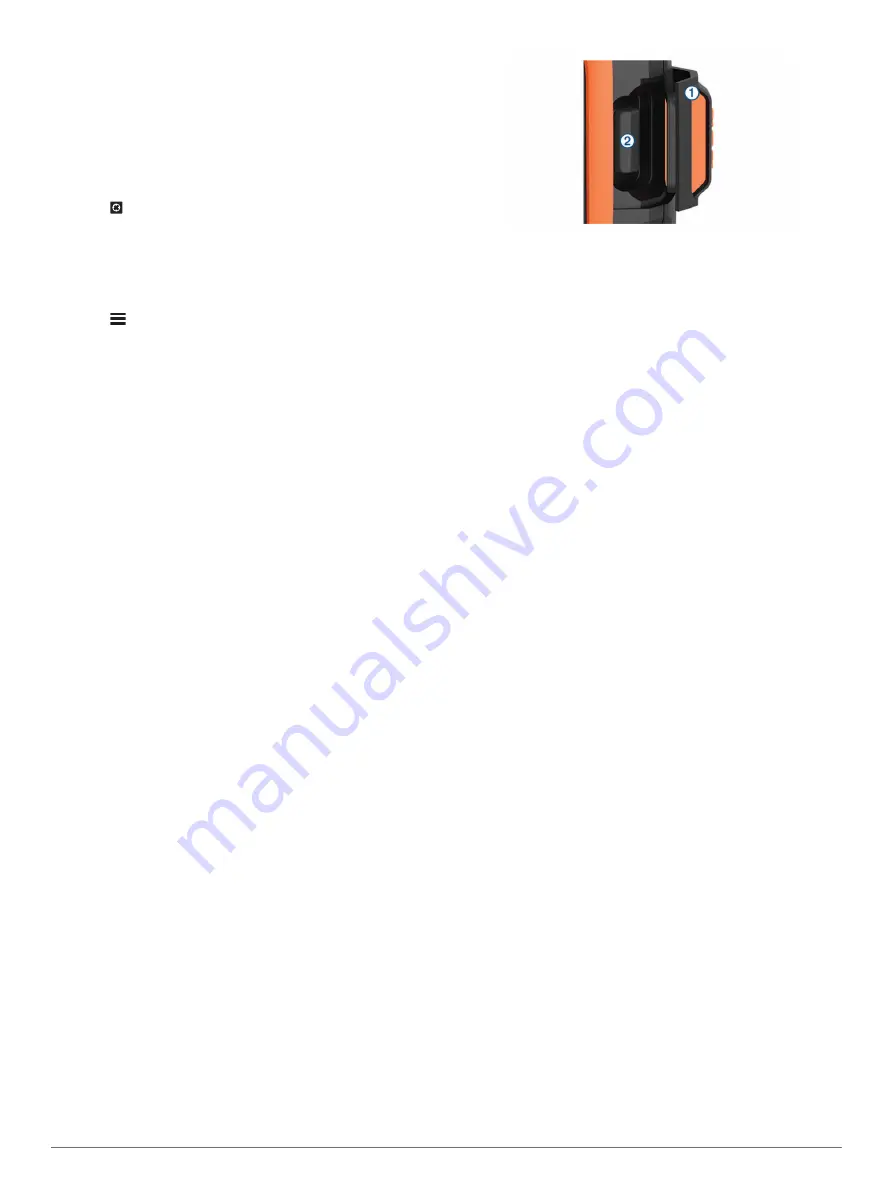
Including Location Coordinates in a
Message
If you are sending a message to a recipient who does not have
Internet access, you can include your location coordinates in the
message.
1
Select
Messages
>
New Message
.
2
Enter one or more recipients.
3
If necessary, enter a message.
4
Select to include your location coordinates.
5
Select
Send Message
.
Deleting Messages
1
Select
Messages
.
2
Select a conversation.
3
Select
>
Delete Thread
.
Contacts
You can add contacts to
and sync them to
your device. You can also add contacts on the device, but those
up.
Adding a Contact
NOTE:
When you add a contact on the device, that contact is
not synced with
and backed up. If you
restore factory settings, information for that contact is erased.
1
Select
Contacts
>
New Contact
.
2
Select an item to edit.
3
Enter the new information.
Editing a Contact
1
Select
Contacts
.
2
Select a contact.
3
Select an item to edit.
4
Enter the new information.
Deleting a Contact
1
Select
Contacts
.
2
Select a contact.
3
Select
Delete
.
SOS
During an emergency, you can contact the GEOS International
Emergency Rescue Coordination Center (IERCC) to request
help. Pressing the SOS key sends a message to the rescue
coordination center, and they notify the appropriate emergency
responders of your situation. You can communicate with the
rescue coordination center during your emergency while you
wait for help to arrive. You should only use the SOS function in a
real emergency situation.
Initiating an SOS Rescue
NOTE:
While in SOS mode, the status bar is red and the device
cannot be turned off.
1
Lift the protective cap
À
from the
SOS
key
Á
.
2
Hold the
SOS
key.
3
Wait for the SOS countdown.
The device sends a default message to the emergency
response service with details about your location.
4
Reply to the confirmation message from the emergency
response service.
Your reply lets the emergency response service know that
you are capable of interacting with them during the rescue.
For the first 10 minutes of your rescue, an updated location is
sent to the emergency response service every minute. To
conserve battery power after the first 10 minutes, an updated
location is sent every 10 minutes when moving, and every 30
minutes when stationary.
Sending a Custom SOS Message
You can initiate an SOS rescue with a custom message using
the SOS page.
1
Select
SOS
>
Emergency
>
Write SOS
.
2
Select
Message:
to compose a custom SOS message.
3
Select
Send Message
.
4
Reply to the confirmation message from the emergency
response service.
Your reply lets the emergency response service know that
you are capable of interacting with them during the rescue.
For the first 10 minutes of your rescue, an updated location is
sent to the emergency response service every minute. To
conserve battery power after the first 10 minutes, an updated
location is sent every 10 minutes when moving, and every 30
minutes when stationary.
Canceling an SOS Rescue
If you no longer need assistance, you can cancel an SOS
rescue after it is sent to the emergency response service.
1
Lift the protective cap, and hold the
SOS
key.
2
Select
Cancel
.
Your device transmits the cancellation request. When you
receive a confirmation message from the emergency
response service, the device returns to normal operation.
Tracking
Tracking records your path. When you start tracking, your
device logs your location and updates the track line on the map
at the specified log interval. Your device records track points
and transmits them over the satellite network at the specified
send interval. You can view the number of track points sent,
storage space remaining, and time until the tracking log storage
is full.
TIP:
You can adjust the tracking log interval and the tracking
send interval to maximize battery life (
).
Contacts
3
Summary of Contents for INREACH SE+
Page 1: ...INREACHSE INREACHEXPLORER Owner sManual...
Page 4: ......
































