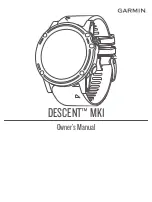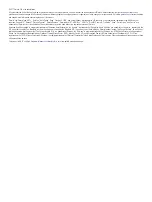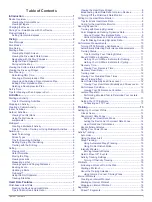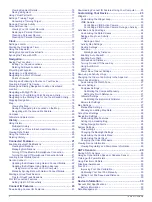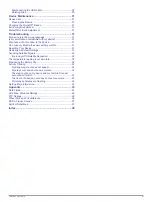NOTE:
The heart rate sensor is located on the back of the
device.
• See
Tips for Erratic Heart Rate Data
information about wrist-based heart rate.
• For more information about the accuracy of wrist-based heart
rate, go to
.
Tips for Erratic Heart Rate Data
If the heart rate data is erratic or does not appear, you can try
these tips.
• Clean and dry your arm before putting on the device.
• Avoid wearing sunscreen, lotion, and insect repellent under
the device.
• Avoid scratching the heart rate sensor on the back of the
device.
• Wear the device above your wrist bone. The device should
be snug but comfortable.
• Wait until the icon is solid before starting your activity.
• Warm up for 5 to 10 minutes and get a heart rate reading
before starting your activity.
NOTE:
In cold environments, warm up indoors.
• Rinse the device with fresh water after each workout.
Viewing the Heart Rate Widget
The widget displays your current heart rate in beats per minute
(bpm) and a graph of your heart rate for the last 4 hours.
1
From the watch face, select
DOWN
.
2
Select to view your average resting heart rate values for
the last 7 days.
Broadcasting Heart Rate Data to Garmin Devices
You can broadcast your heart rate data from your Descent Mk1
device and view it on paired Garmin devices. For example, you
can broadcast your heart rate data to an Edge
®
device while
cycling, or to a VIRB
®
action camera during an activity.
NOTE:
Broadcasting heart rate data decreases battery life.
1
From the heart rate widget, hold
UP
.
2
Select
Options
.
3
Select an option:
• Select
Broadcast Heart Rate
to start broadcasting heart
rate data now.
• Select
Broadcast During Activity
to broadcast heart rate
during timed activities (
).
The Descent Mk1 device starts broadcasting your heart rate
data, and
appears.
NOTE:
You can view only the heart rate widget while
broadcasting heart rate data.
4
Pair your Descent Mk1 device with your Garmin ANT+
compatible device.
NOTE:
The pairing instructions differ for each Garmin
compatible device. See your owner's manual.
TIP:
To stop broadcasting your heart rate data, select any
key, and select Yes.
Turning Off the Wrist Heart Rate Monitor
The default value for the Wrist Heart Rate setting is Auto. The
device automatically uses the wrist-based heart rate monitor
unless you pair an ANT+ heart rate monitor to the device.
1
From the heart rate widget, hold
UP
.
2
Select
Options
>
Status
>
Off
.
Putting On the Heart Rate Monitor
You should wear the heart rate monitor directly on your skin, just
below your sternum. It should be snug enough to stay in place
during your activity.
1
If necessary, attach the strap extender to the heart rate
monitor.
2
Wet the electrodes
À
on the back of the heart rate monitor to
create a strong connection between your chest and the
transmitter.
3
Wear the heart rate monitor with the Garmin logo facing right-
side up.
The loop
Á
and hook
Â
connection should be on your right
side.
4
Wrap the heart rate monitor around your chest, and connect
the strap hook to the loop.
NOTE:
Make sure the care tag does not fold over.
After you put on the heart rate monitor, it is active and sending
data.
Tips for Erratic Heart Rate Data
If the heart rate data is erratic or does not appear, you can try
these tips.
• Reapply water to the electrodes and contact patches (if
applicable).
• Tighten the strap on your chest.
• Warm up for 5 to 10 minutes.
• Follow the care instructions (
).
• Wear a cotton shirt or thoroughly wet both sides of the strap.
Synthetic fabrics that rub or flap against the heart rate
monitor can create static electricity that interferes with heart
rate signals.
• Move away from sources that can interfere with your heart
rate monitor.
Sources of interference may include strong electromagnetic
fields, some 2.4 GHz wireless sensors, high-voltage power
lines, electric motors, ovens, microwave ovens, 2.4 GHz
cordless phones, and wireless LAN access points.
Caring for the Heart Rate Monitor
NOTICE
A buildup of sweat and salt on the strap can decrease the ability
of the heart rate monitor to report accurate data.
8
Heart Rate Features
Summary of Contents for IPH-A3095
Page 1: ...DESCENT MK1 Owner sManual...
Page 6: ......
Page 46: ...support garmin com November 2017 190 02244 00_0A...