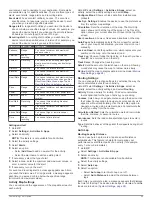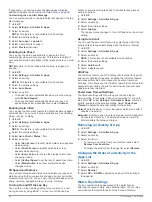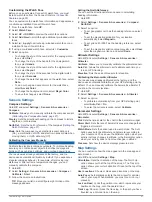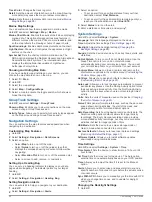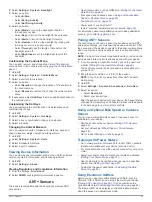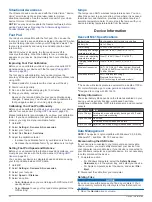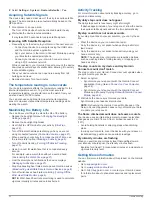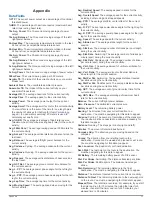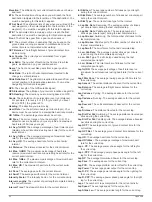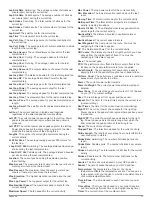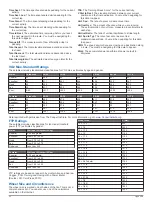3
Select an option:
• Select
Delete All Activities
to delete all activities from the
history.
• Select
Reset Totals
to reset all distance and time totals.
NOTE:
This does not delete any saved activities.
4
Confirm your selection.
Connected Features
Connected features are available for your Descent device when
you connect the device to a compatible smartphone using
Bluetooth wireless technology. Some features require you to
install the Garmin Connect Mobile app on the connected
smartphone. Go to
for more information.
Some features are also available when you connect your device
to a wireless network.
Phone notifications
: Displays phone notifications and
messages on your Descent device.
LiveTrack
: Allows friends and family to follow your races and
training activities in real time. You can invite followers using
email or social media, allowing them to view your live data on
a Garmin Connect tracking page.
GroupTrack
: Allows you to keep track of your connections
using LiveTrack directly on screen and in real time.
Activity uploads to Garmin Connect
: Automatically sends
your activity to your Garmin Connect account as soon as you
finish recording the activity.
Connect IQ
: Allows you to extend your device features with new
watch faces, widgets, apps, and data fields.
Bluetooth sensors
: Allows you to connect Bluetooth
compatible sensors, such as a heart rate monitor.
Find my phone
: Locates your lost smartphone that is paired
with your Descent device and currently within range.
Find my watch
: Locates your lost Descent device that is paired
with your smarphone and currently within range.
Enabling Bluetooth Notifications
Before you can enable notifications, you must pair the Descent
device with a compatible mobile device (
).
1
Hold
UP
.
2
Select
Settings
>
Phone
>
Smart Notifications
>
Status
>
On
.
3
Select
During Activity
.
4
Select a notification preference.
5
Select a sound preference.
6
Select
Not During Activity
.
7
Select a notification preference.
8
Select a sound preference.
9
Select
Timeout
.
10
Select the amount of time the alert for a new notification
appears on the screen.
Viewing Notifications
1
From the watch face, select
UP
to view the notifications
widget.
2
Select , and select a notification.
3
Select
DOWN
for more options.
4
Select
BACK
to return to the previous screen.
Managing Notifications
You can use your compatible smartphone to manage
notifications that appear on your Descent Mk1 device.
Select an option:
• If you are using an Apple
®
smartphone, use the notification
center settings on your smartphone to select the items to
show on the device.
• If you are using a smartphone with Android
™
, from the
Garmin Connect Mobile app, select
Settings
>
Smart
Notifications
.
Turning Off the Bluetooth Smartphone Connection
1
Hold
LIGHT
to view the controls menu.
2
Select to turn off the Bluetooth smartphone connection on
your Descent device.
Refer to the owner's manual for your mobile device to turn off
Bluetooth wireless technology on your mobile device.
Turning On and Off Smartphone Connection Alerts
You can set the Descent Mk1 device to alert you when your
paired smartphone connects and disconnects using Bluetooth
wireless technology.
NOTE:
Smartphone connection alerts are turned off by default.
1
Hold
UP
.
2
Select
Settings
>
Phone
>
Alerts
.
Locating a Lost Mobile Device
You can use this feature to help locate a lost mobile device that
is paired using Bluetooth wireless technology and currently
within range.
1
Hold
LIGHT
to view the controls menu.
2
Select .
The Descent device begins searching for your paired mobile
device. An audible alert sounds on your mobile device, and
the Bluetooth signal strength displays on the Descent device
screen. The Bluetooth signal strength increases as you move
closer to your mobile device.
3
Select
BACK
to stop searching.
Garmin Connect
Your Garmin Connect account allows you to track your
performance and connect with your friends. It gives you the tools
to track, analyze, share, and encourage each other. You can
record the events of your active lifestyle, including runs, walks,
rides, swims, hikes, golf games, and more. It is also your online
statistics tracker, where you can analyze and share all your
rounds of golf.
You can create your free Garmin Connect account when you
pair your device with your phone using the Garmin Connect
Mobile app, or you can go to
.
Store your activities
: After you complete and save a timed
activity with your device, you can upload that activity to your
Garmin Connect account and keep it as long as you want.
Analyze your data
: You can view more detailed information
about your fitness and outdoor activities, including time,
distance, heart rate, calories burned, cadence, an overhead
map view, and pace and speed charts. You can view more
detailed information about your golf games, including
scorecards, statistics, and course information. You can also
view customizable reports.
NOTE:
To view some data, you mus pair an optional wireless
sensor with your device (
).
Connected Features
21
Summary of Contents for IPH-A3095
Page 1: ...DESCENT MK1 Owner sManual...
Page 6: ......
Page 46: ...support garmin com November 2017 190 02244 00_0A...