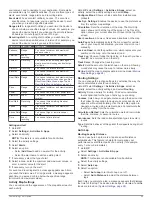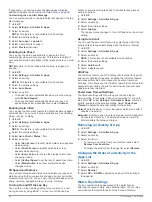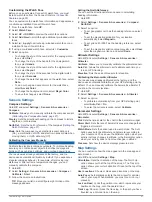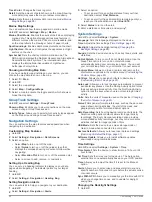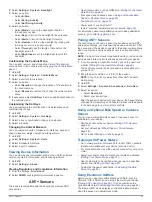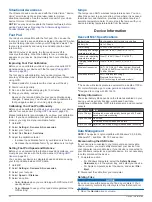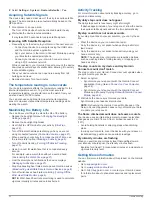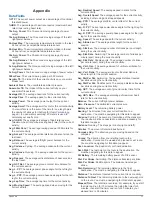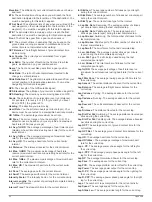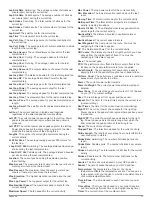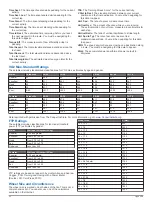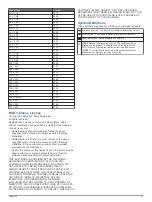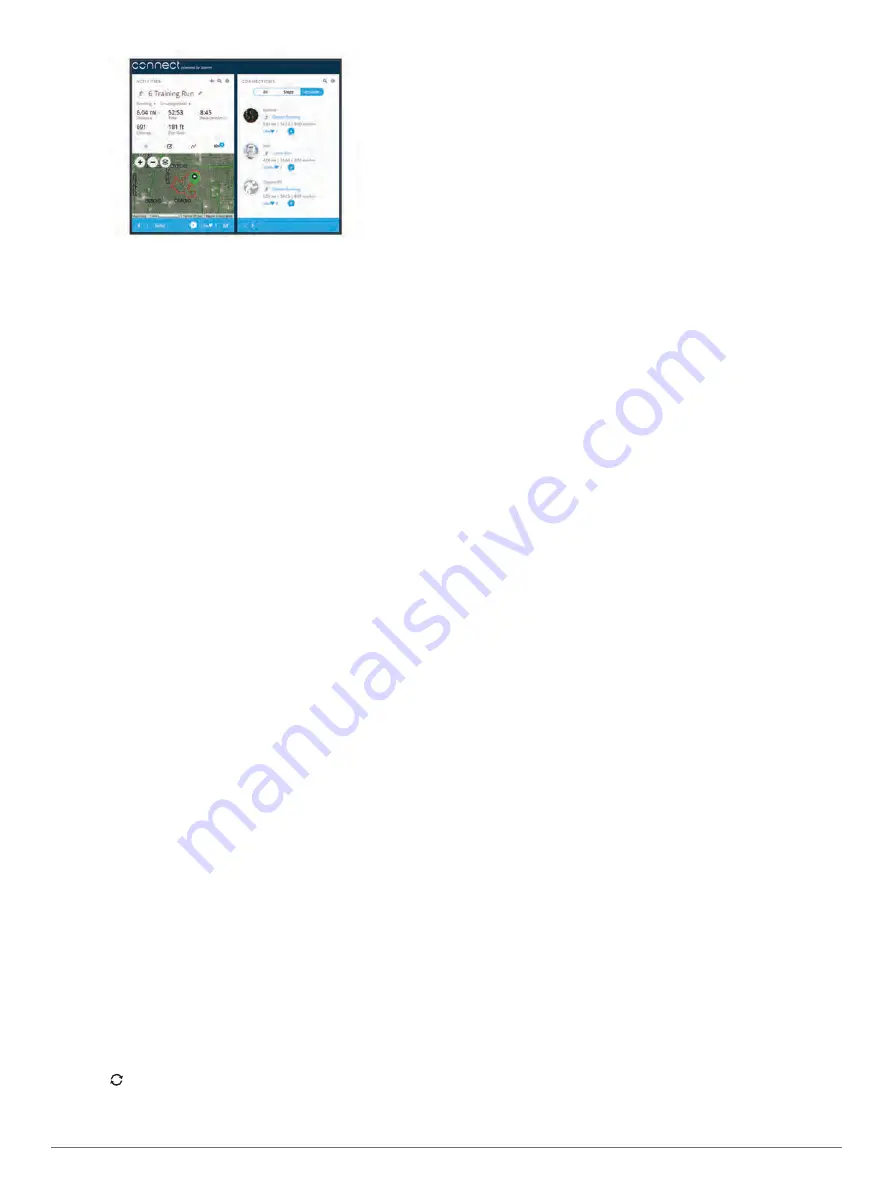
Track your progress
: You can track your daily steps, join a
friendly competition with your connections, and meet your
goals.
Share your activities
: You can connect with friends to follow
each other's activities or post links to your activities on your
favorite social networking sites.
Manage your settings
: You can customize your device and
user settings on your Garmin Connect account.
Access the Connect IQ store
: You can download apps, watch
faces, data fields, and widgets.
Updating the Software Using Garmin Connect Mobile
Before you can update your device software using the Garmin
Connect Mobile app, you must have a Garmin Connect account,
and you must pair the device with a compatible smartphone
(
Pairing Your Smartphone with Your Device
).
1
Synchronize your device with the Garmin Connect Mobile
app (
Manually Syncing Data with Garmin Connect Mobile
).
When new software is available, the Garmin Connect Mobile
app automatically sends the update to your device.
2
Follow the on-screen instructions.
Updating the Software Using Garmin Express
Before you can update your device software, you must have a
Garmin Connect account, and you must download and install
the Garmin Express application.
1
Connect the device to your computer using the USB cable.
When new software is available, Garmin Express sends it to
your device.
2
Disconnect the device from your computer.
Your device alerts you to update the software.
3
Select an option.
Using Garmin Connect on Your Computer
The Garmin Express application connects your device to your
Garmin Connect account using a computer. You can use the
Garmin Express application to upload your activity data to your
Garmin Connect account and to send data, such as workouts or
training plans, from Garmin Connect website to your device. You
can also install device software updates and manage your
Connect IQ apps.
1
Connect the device to your computer using the USB cable.
2
Go to
.
3
Download and install the Garmin Express application.
4
Open the Garmin Express application, and select
Add
Device
.
5
Follow the on-screen instructions.
Manually Syncing Data with Garmin Connect Mobile
1
Hold
LIGHT
to view the controls menu.
2
Select .
Starting a GroupTrack Session
Before you can start a GroupTrack session, you must have a
Garmin Connect account, a compatible smartphone, and the
Garmin Connect Mobile app.
These instructions are for starting a GroupTrack session with
Descent Mk1 devices. If your connections have other compatible
devices, you can see them on the map. The other devices may
not be able to display GroupTrack riders on the map.
1
Go outside, and turn on the Descent Mk1 device.
2
Pair your smartphone with the Descent Mk1 device (
Your Smartphone with Your Device
).
3
On the Descent Mk1 device, hold
UP
, and select
Settings
>
GroupTrack
>
Show on Map
to enable viewing connections
on the map screen.
4
In the Garmin Connect Mobile app, from the settings menu,
select
LiveTrack
>
GroupTrack
.
5
If you have more than one compatible device, select a device
for the GroupTrack session.
6
Select
Visible to
>
All Connections
.
7
Select
Start LiveTrack
.
8
On the Descent Mk1 device, start an activity.
9
Scroll to the map to view your connections.
TIP:
From the map, you can hold UP and select Nearby
Connections to view distance, direction, and pace or speed
information for other connections in the GroupTrack session.
Tips for GroupTrack Sessions
The GroupTrack feature allows you to keep track of other
connections in your group using LiveTrack directly on the
screen. All members of the group must be your connections in
your Garmin Connect account.
• Ride outside using GPS.
• Pair your Descent Mk1 device with your smartphone using
Bluetooth technology.
• In the Garmin Connect Mobile app, from the settings menu,
select
Connections
to update the list of connections for your
GroupTrack session.
• Make sure all of your connections pair to their smartphones
and start a LiveTrack session in the Garmin Connect Mobile
app.
• Make sure all your connections are in range (40 km or
25 mi.).
• During a GroupTrack session, scroll to the map to view your
connections (
).
Wi
‑
Fi
®
Connected Features
Some Descent Mk1 models have Wi
‑
Fi connected features. The
Garmin Connect Mobile app is not required for you to use Wi
‑
Fi
connectivity.
Activity uploads to your Garmin Connect account
:
Automatically sends your activity to your Garmin Connect
account as soon as you finish recording the activity.
Workouts and training plans
: Allows you to browse for and
select workouts and training plans on the Garmin Connect
site. The next time your device has a Wi
‑
Fi connection, the
files are wirelessly sent to your device.
Software updates
: Allows your device to download the latest
software update when a Wi
‑
Fi connection is available. The
next time you turn on or unlock the device, you can follow the
on-screen instructions to install the software update.
Setting Up Wi
‑
Fi Connectivity
1
, and download the
Garmin Express application.
22
Connected Features
Summary of Contents for IPH-A3095
Page 1: ...DESCENT MK1 Owner sManual...
Page 6: ......
Page 46: ...support garmin com November 2017 190 02244 00_0A...