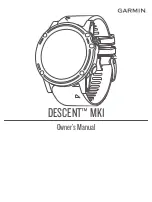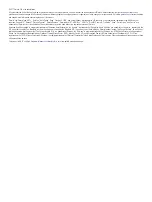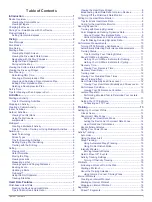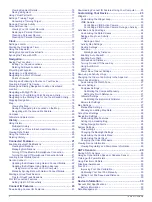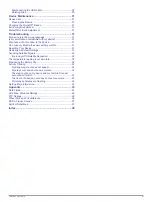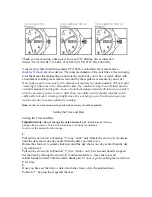Table of Contents
Introduction.....................................................................1
Device Overview ......................................................................... 1
Charging the Device ................................................................... 1
Pairing Your Smartphone with Your Device ............................... 1
Product Updates ......................................................................... 2
Setting Up Garmin Express ................................................... 2
Diving.............................................................................. 2
Viewing the Surface Interval Widget ........................................... 3
Viewing the Dive Log Widget ...................................................... 3
Dive Planning ..............................................................................4
Activities......................................................................... 4
Starting an Activity...................................................................... 4
Tips for Recording Activities .................................................. 5
Multisport.................................................................................... 6
Swimming ................................................................................... 6
Golfing........................................................................................ 6
Playing Golf ............................................................................6
Hole Information .....................................................................6
Moving the Flag ..................................................................... 7
Viewing Hazards .................................................................... 7
Measuring a Shot ................................................................... 7
Viewing Layup and Dogleg Distances ................................... 7
Keeping Score ....................................................................... 7
Updating a Score ................................................................... 7
TruSwing™ ............................................................................ 7
Using the Golf Odometer ....................................................... 7
Tracking Statistics.................................................................. 7
Heart Rate Features....................................................... 7
Wrist-based Heart Rate .............................................................. 7
Wearing the Device and Heart Rate ...................................... 7
Tips for Erratic Heart Rate Data.............................................8
Putting On the Heart Rate Monitor ............................................. 8
Running Dynamics ......................................................................9
Ground Contact Time Balance Data ................................. 9
Vertical Oscillation and Vertical Ratio Data .....................10
Tips for Missing Running Dynamics Data ............................ 10
Performance Measurements .................................................... 10
Tips for Getting Your Training Status.............................. 11
About VO2 Max. Estimates.................................................. 11
Recovery Time ..................................................................... 11
Viewing Your Recovery Time .......................................... 11
Viewing Your Heart Rate Variability and Stress Level .... 12
Performance Condition ........................................................ 12
Viewing Your Performance Condition ............................. 13
Lactate Threshold ................................................................ 13
Getting Your FTP Estimate.................................................. 13
Conducting an FTP Test................................................. 13
Training......................................................................... 13
Setting Up Your User Profile .....................................................13
Fitness Goals ....................................................................... 13
About Heart Rate Zones ...................................................... 14
Activity Tracking........................................................................14
Intensity Minutes .................................................................. 15
Earning Intensity Minutes ................................................ 15
Turning Off Activity Tracking........................................... 15
Workouts...................................................................................15
Following a Workout From the Web .....................................15
Starting a Workout ............................................................... 15
About the Training Calendar ................................................ 16
Using Garmin Connect Training Plans ............................ 16
Interval Workouts...................................................................... 16
Segments ..................................................................................16
Strava™ Segments .............................................................. 16
Table of Contents
i
Summary of Contents for IPH-A3095
Page 1: ...DESCENT MK1 Owner sManual...
Page 6: ......
Page 46: ...support garmin com November 2017 190 02244 00_0A...