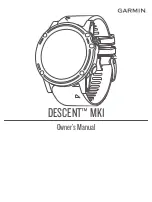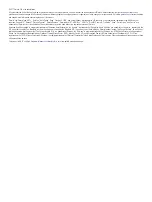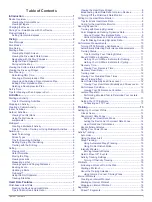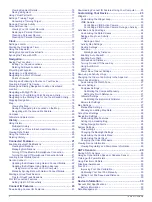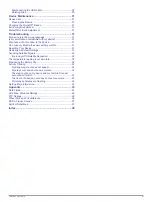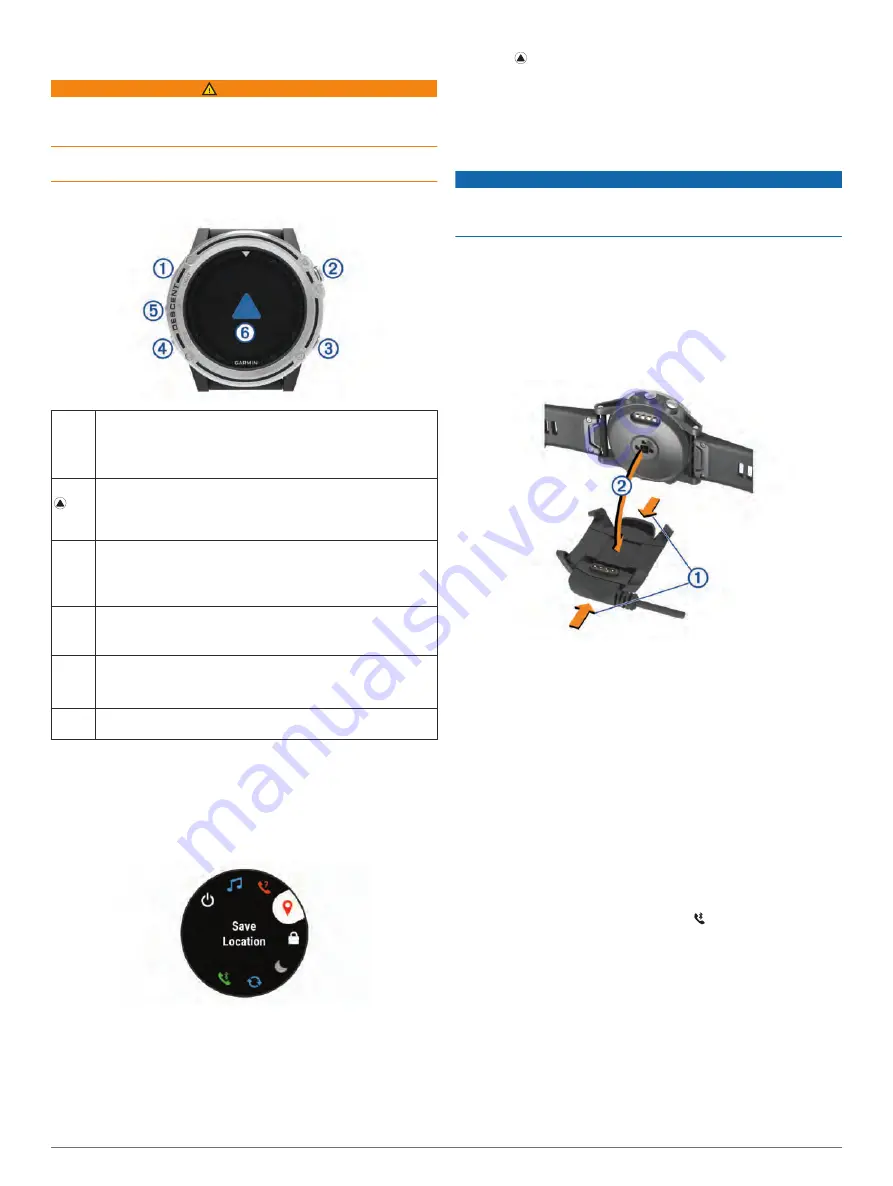
Introduction
WARNING
See the
Important Safety and Product Information
guide in the
product box for product warnings and other important
information.
Always consult your physician before you begin or modify any
exercise program.
Device Overview
À
LIGHT
Select to turn the backlight on and off.
Hold to view the controls menu.
Hold to turn the device on.
NOTE:
While diving, hold functions are disabled.
Á
Select to view the activity list and start or stop an activity.
Select to choose an option in a menu.
Select for the dive compass, stopwatch, or gas switching
during a dive.
Â
BACK
Select to return to the previous screen.
Select to record a lap, rest, or transition during a multisport
activity.
NOTE:
While diving, key presses are disabled.
Ã
DOWN
Select to scroll through the widget loop and menus.
Select to scroll through the data screens during a dive.
Hold to view the watch face from any screen.
Ä
UP
Select to scroll through the widget loop and menus.
Hold to view the menu.
NOTE:
While diving, key presses are disabled.
Å
Double tap the device to scroll through the data screens during
a dive.
Viewing the Controls Menu
The controls menu contains options, such as turning on do not
disturb mode, locking the keys, and turning the device off.
NOTE:
You can add, reorder, and remove the options in the
controls menu (
).
1
From any screen, hold
LIGHT
.
2
Select
UP
or
DOWN
to scroll through the options.
Viewing Widgets
Your device comes preloaded with several widgets, and more
are available when you pair your device with a smartphone.
• Select
UP
or
DOWN
.
The device scrolls through the widget loop.
• Select to view additional options and functions for a
widget.
• From any screen, hold
DOWN
to return to the watch face.
• If you are recording an activity, select
BACK
to return to the
activity data pages.
Charging the Device
NOTICE
To prevent corrosion, thoroughly clean and dry the contacts and
the surrounding area before charging or connecting to a
computer. Refer to the cleaning instructions in the appendix.
The device is powered by a built-in lithium-ion battery that you
can charge using a standard wall outlet or a USB port on your
computer.
1
Plug the USB end of the cable into an AC adapter or a
computer USB port.
2
If necessary, plug the AC adapter into a standard wall outlet.
3
Pinch the sides of the charging cradle
À
to open the arms on
the cradle.
4
With the contacts aligned, place the device into the cradle
Á
and release the arms to hold the device in place.
When you connect the device to a power source, the device
turns on, and the battery charge level appears on the screen.
5
Charge the device completely.
Pairing Your Smartphone with Your Device
To use the connected features of the Descent device, it must be
paired directly through the Garmin Connect
™
Mobile app,
instead of from the Bluetooth
®
settings on your smartphone.
1
From the app store on your smartphone, install and open the
Garmin Connect Mobile app.
2
Bring your smartphone within 10 m (33 ft.) of your device.
3
Hold
LIGHT
to turn on the device.
The first time you turn on the device, it is in pairing mode.
TIP:
You can hold LIGHT and select to manually enter
pairing mode.
4
Select an option to add your device to your Garmin Connect
account:
• If this is the first time you are pairing a device with the
Garmin Connect Mobile app, follow the on-screen
instructions.
• If you already paired another device with the Garmin
Connect Mobile app, from the settings menu, select
Garmin Devices
>
Add Device
, and follow the on-screen
instructions.
Introduction
1
Summary of Contents for IPH-A3095
Page 1: ...DESCENT MK1 Owner sManual...
Page 6: ......
Page 46: ...support garmin com November 2017 190 02244 00_0A...