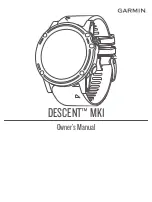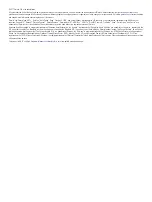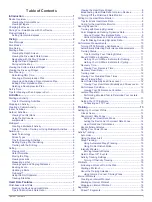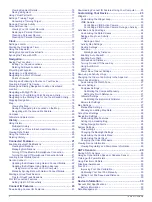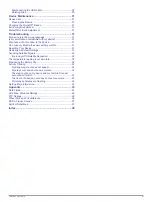NOTE:
The device does not record your activity data until
you start the timer.
Tips for Recording Activities
• Charge the device before starting an activity (
).
• Select
BACK
to record laps.
• Select
UP
or
DOWN
to view additional data pages.
Stopping an Activity
1
Select .
2
Select an option:
• To resume your activity, select
Resume
.
• To save the activity and return to watch mode, select
Save
.
• To suspend your activity and resume it at a later time,
select
Resume Later
.
• To mark a lap, select
Lap
.
• To navigate back to the starting point of your activity along
the path you traveled, select
Back to Start
>
TracBack
.
NOTE:
This feature is available only for activities that use
GPS.
• To navigate back to the starting point of your activity,
select
Back to Start
>
Route
.
NOTE:
This feature is available only for activities that use
GPS.
• To discard the activity and return to watch mode, select
Discard
.
NOTE:
After stopping the activity, the device saves it
automatically after 25 minutes.
Creating a Custom Activity
1
From the watch face, select >
Add
.
2
Select an option:
• Select
Copy Activity
to create your custom activity
starting from one of your saved activities.
• Select
Other
to create a new custom activity.
3
If necessary, select an activity type.
4
Select a name or enter a custom name.
Duplicate activity names include a number, for example:
Bike(2).
5
Select an option:
• Select an option to customize specific activity settings. For
example, you can select an accent color or customize the
data screens.
• Select
Done
to save and use the custom activity.
6
Select
Yes
to add the activity to your list of favorites.
Indoor Activities
The Descent device can be used for training indoors, such as
running on an indoor track or using a stationary bike. GPS is
turned off for indoor activities.
When running or walking with GPS turned off, speed, distance,
and cadence are calculated using the accelerometer in the
device. The accelerometer is self-calibrating. The accuracy of
the speed, distance, and cadence data improves after a few
outdoor runs or walks using GPS.
TIP:
Holding the handrails of the treadmill reduces accuracy.
You can use an optional foot pod to record pace, distance, and
cadence.
When cycling with GPS turned off, speed and distance are not
available unless you have an optional sensor that sends speed
and distance data to the device (such as a speed or cadence
sensor).
Outdoor Activities
The Descent device comes preloaded with apps for outdoor
activities, such as running and open water swimming. GPS is
turned on for outdoor activities. You can add apps using default
activities, such as walking or rowing. You can also add custom
sport apps to your device (
).
Viewing Your Ski Runs
Your device records the details of each skiing or snowboarding
run using the auto run feature. This feature is turned on by
default for downhill skiing and snowboarding. It automatically
records new ski runs based on your movement. The timer
pauses when you stop moving downhill and when you are on a
chairlift. The timer remains paused during the chairlift ride. You
can start moving downhill to restart the timer. You can view run
details from the paused screen or while the timer is running.
1
Start a skiing or snowboarding activity.
2
Hold
UP
.
3
Select
View Runs
.
4
Select
UP
and
DOWN
to view details of your last run, your
current run, and your total runs.
The run screens include time, distance traveled, maximum
speed, average speed, and total descent.
Using the Metronome
The metronome feature plays tones at a steady rhythm to help
you improve your performance by training at a faster, slower, or
more consistent cadence.
NOTE:
This feature is not available for all activities.
1
Hold
UP
.
2
Select
Settings
>
Activities & Apps
.
3
Select an activity.
4
Select the activity settings.
5
Select
Metronome
>
Status
>
On
.
6
Select an option:
• Select
Beats / Minute
to enter a value based on the
cadence you want to maintain.
• Select
Alert Frequency
to customize the frequency of the
beats.
• Select
Sounds
to customize the metronome tone and
vibration.
7
If necessary, select
Preview
to listen to the metronome
feature before you run.
8
Go for a run (
).
The metronome starts automatically.
9
During your run, select
UP
or
DOWN
to view the metronome
screen.
10
If necessary, hold
UP
to change the metronome settings.
Jumpmaster
WARNING
The jumpmaster feature is for use by experienced skydivers
only. The jumpmaster feature should not be used as a primary
skydiving altimeter. Failure to input the appropriate jump related
information can lead to serious personal injury or death.
The jumpmaster feature follows military guidelines for
calculating the high altitude release point (HARP). The device
detects automatically when you have jumped to begin navigating
toward the desired impact point (DIP) using the barometer and
electronic compass.
Activities
5
Summary of Contents for IPH-A3095
Page 1: ...DESCENT MK1 Owner sManual...
Page 6: ......
Page 46: ...support garmin com November 2017 190 02244 00_0A...