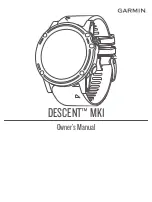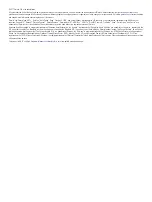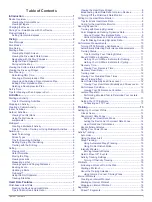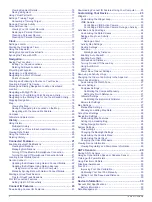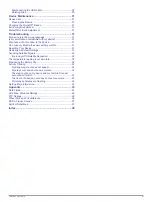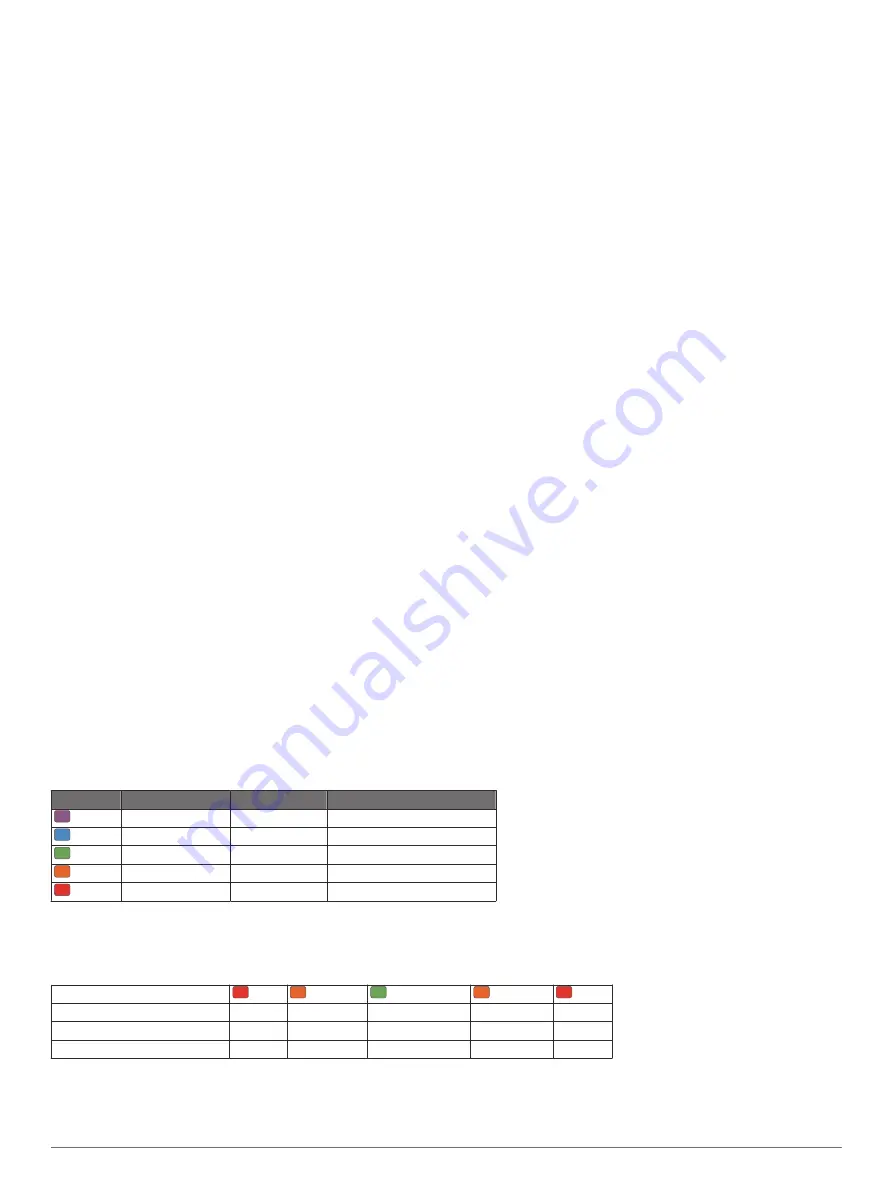
• Rinse the heart rate monitor after every use.
• Hand wash the heart rate monitor after every seven uses or
one pool swim, using a tiny amount of mild detergent, such
as dishwashing liquid.
NOTE:
Using too much detergent may damage the heart rate
monitor.
• Do not put the heart rate monitor in a washing machine or
dryer.
• When drying the heart rate monitor, hang it up or lay it flat.
Running Dynamics
You can use your compatible Descent device paired with the
HRM-Run
™
accessory or other running dynamics accessory to
provide real-time feedback about your running form. If your
Descent device was packaged with the HRM-Run accessory,
the devices are already paired.
The running dynamics accessory has an accelerometer that
measures torso movement in order to calculate six running
metrics.
Cadence
: Cadence is the number of steps per minute. It
displays the total steps (right and left combined).
Vertical oscillation
: Vertical oscillation is your bounce while
running. It displays the vertical motion of your torso,
measured in centimeters.
Ground contact time
: Ground contact time is the amount of
time in each step that you spend on the ground while
running. It is measured in milliseconds.
NOTE:
Ground contact time and balance are not available
while walking.
Ground contact time balance
: Ground contact time balance
displays the left/right balance of your ground contact time
while running. It displays a percentage. For example, 53.2
with an arrow pointing left or right.
Stride length
: Stride length is the length of your stride from one
footfall to the next. It is measured in meters.
Vertical ratio
: Vertical ratio is the ratio of vertical oscillation to
stride length. It displays a percentage. A lower number
typically indicates better running form.
Training with Running Dynamics
Before you can view running dynamics, you must put on a
running dynamics accessory, such as the HRM-Run accessory,
and pair it with your device (
). If
your Descent Mk1 was packaged with the accessory, the
devices are already paired, and the Descent Mk1 is set to
display running dynamics data screens.
1
Select an option:
• If your running dynamics accessory and Descent Mk1
device are already paired, skip to step 7.
• If your running dynamics accessory and Descent Mk1
device are not already paired, complete all the steps in
this procedure.
2
Hold
UP
.
3
Select
Settings
>
Activities & Apps
.
4
Select an activity.
5
Select the activity settings.
6
Select
Data Screens
>
Add New
.
7
Select a running dynamics data screen.
NOTE:
The running dynamics screens are not available for
all activities.
8
Go for a run (
).
9
Select
UP
or
DOWN
to open a running dynamics screen to
view your metrics.
Color Gauges and Running Dynamics Data
The running dynamics screens display a color gauge for the primary metric. You can display cadence, vertical oscillation, ground
contact time, ground contact time balance, or vertical ratio as the primary metric. The color gauge shows you how your running
dynamics data compare to those of other runners. The color zones are based on percentiles.
Garmin has researched many runners of all different levels. The data values in the red or orange zones are typical for less
experienced or slower runners. The data values in the green, blue, or purple zones are typical for more experienced or faster
runners. More experienced runners tend to exhibit shorter ground contact times, lower vertical oscillation, lower vertical ratio, and
higher cadence than less experienced runners. However, taller runners typically have slightly slower cadences, longer strides, and
slightly higher vertical oscillation. Vertical ratio is your vertical oscillation divided by stride length. It is not correlated with height.
Go to
www.garmin.com/runningdynamics
for more information on running dynamics. For additional theories and interpretations of
running dynamics data, you can search reputable running publications and websites.
Color Zone Percentile in Zone Cadence Range Ground Contact Time Range
Purple
>95
>183 spm
<218 ms
Blue
70–95
174–183 spm
218–248 ms
Green
30–69
164–173 spm
249–277 ms
Orange 5–29
153–163 spm
278–308 ms
Red
<5
<153 spm
>308 ms
Ground Contact Time Balance Data
Ground contact time balance measures your running symmetry and appears as a percentage of your total ground contact time. For
example, 51.3% with an arrow pointing left indicates the runner is spending more time on the ground when on the left foot. If your
data screen displays both numbers, for example 48–52, 48% is the left foot and 52% is the right foot.
Color Zone
Red
Orange
Green
Orange
Red
Symmetry
Poor
Fair
Good
Fair
Poor
Percent of Other Runners
5%
25%
40%
25%
5%
Ground Contact Time Balance
>52.2% L 50.8–52.2% L 50.7% L–50.7% R 50.8–52.2% R >52.2% R
While developing and testing running dynamics, the Garmin team found correlations between injuries and greater imbalances with
certain runners. For many runners, ground contact time balance tends to deviate further from 50–50 when running up or down hills.
Most running coaches agree that a symmetrical running form is good. Elite runners tend to have quick and balanced strides.
Heart Rate Features
9
Summary of Contents for IPH-A3095
Page 1: ...DESCENT MK1 Owner sManual...
Page 6: ......
Page 46: ...support garmin com November 2017 190 02244 00_0A...