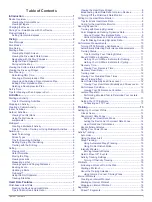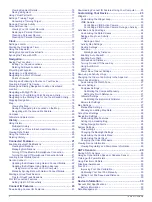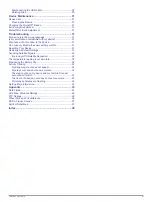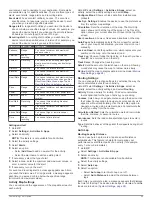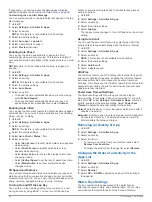Peaking
: Peaking means that you are in ideal race condition.
Your recently reduced training load is allowing your body to
recover and fully compensate for earlier training. You should
plan ahead, since this peak state can only be maintained for
a short time.
Productive
: Your current training load is moving your fitness
level and performance in the right direction. You should plan
recovery periods into your training to maintain your fitness
level.
Maintaining
: Your current training load is enough to maintain
your fitness level. To see improvement, try adding more
variety to your workouts or increasing your training volume.
Recovery
: Your lighter training load is allowing your body to
recover, which is essential during extended periods of hard
training. You can return to a higher training load when you
feel ready.
Unproductive
: Your training load is at a good level, but your
fitness is decreasing. Your body may be struggling to
recover, so you should pay attention to your overall health
including stress, nutrition, and rest.
Detraining
: Detraining occurs when you are training much less
than usual for a week or more, and it is affecting your fitness
level. You can try increasing your training load to see
improvement.
Overreaching
: Your training load is very high and
counterproductive. Your body needs a rest. You should give
yourself time to recover by adding lighter training to your
schedule.
No Status
: The device needs one or two weeks of training
history, including activities with VO2 max. results from
running or cycling, to determine your training status.
Tips for Getting Your Training Status
To get the most out of the training status feature, you can try
these tips.
• Run outdoors with heart rate at least two times per week, or
ride with heart rate and power at least two times per week.
After using the device for one week, your training status
should be available.
• Record all of your fitness activities on this device, allowing it
to learn about your performance.
About VO2 Max. Estimates
VO2 max. is the maximum volume of oxygen (in milliliters) you
can consume per minute per kilogram of body weight at your
maximum performance. In simple terms, VO2 max. is an
indication of athletic performance and should increase as your
level of fitness improves. The Descent Mk1 device requires
wrist-based heart rate or a compatible chest heart rate monitor
to display your VO2 max. estimate. The device has separate
VO2 max. estimates for running and cycling. You must run
either outside with GPS or ride with a compatible power meter at
a moderate level of intensity for several minutes to get an
accurate VO2 max. estimate.
Your VO2 max. estimate appears as a number and position on
the color gauge.
Purple
Superior
Blue
Excellent
Green
Good
Orange
Fair
Red
Poor
VO2 max. data and analysis is provided with permission from
The Cooper Institute
®
. For more information, see the appendix
(
), and go to
.
Getting Your VO2 Max. Estimate for Running
This feature requires wrist-based heart rate or a compatible
chest heart rate monitor. If you are using a chest heart rate
monitor, you must put it on and pair it with your device (
). If your Descent Mk1 device was
packaged with a heart rate monitor, the devices are already
paired.
For the most accurate estimate, complete the user profile setup
(
), and set your
maximum heart rate (
).
The estimate may seem inaccurate at first. The device requires
a few runs to learn about your running performance.
1
Run for at least 10 minutes outdoors.
2
After your run, select
Save
.
3
Select
UP
or
DOWN
to view the performance widget.
4
Select to scroll through the performance measurements.
Getting Your VO2 Max. Estimate for Cycling
This feature requires a power meter and wrist-based heart rate
or a compatible chest heart rate monitor. The power meter must
be paired with your Descent Mk1 device (
). If you are using a chest heart rate monitor, you must
put it on and pair it with your device. If your Descent Mk1 device
was packaged with a heart rate monitor, the devices are already
paired.
For the most accurate estimate, complete the user profile setup
(
) and set your maximum
heart rate (
). The
estimate may seem inaccurate at first. The device requires a few
rides to learn about your cycling performance.
1
Ride at a steady, high intensity for at least 20 minutes.
2
After your ride, select
Save
.
3
Select
UP
or
DOWN
to view the performance widget.
4
Select to scroll through the performance measurements.
Recovery Time
You can use your Garmin device with wrist-based heart rate or a
compatible chest heart rate monitor to display how much time
remains before you are fully recovered and ready for the next
hard workout.
NOTE:
The recovery time recommendation uses your VO2 max.
estimate and may seem inaccurate at first. The device requires
you to complete a few activities to learn about your
performance.
The recovery time appears immediately following an activity.
The time counts down until it is optimal for you to attempt
another hard workout.
Viewing Your Recovery Time
For the most accurate estimate, complete the user profile setup
(
), and set your
maximum heart rate (
).
1
Go for a run.
2
After your run, select
Save
.
The recovery time appears. The maximum time is 4 days.
NOTE:
From the watch face, you can select UP or DOWN to
view the performance widget, and select to scroll through
the performance measurements to view your recovery time.
Heart Rate Features
11
Summary of Contents for IPH-A3095
Page 1: ...DESCENT MK1 Owner sManual...
Page 6: ......
Page 46: ...support garmin com November 2017 190 02244 00_0A...